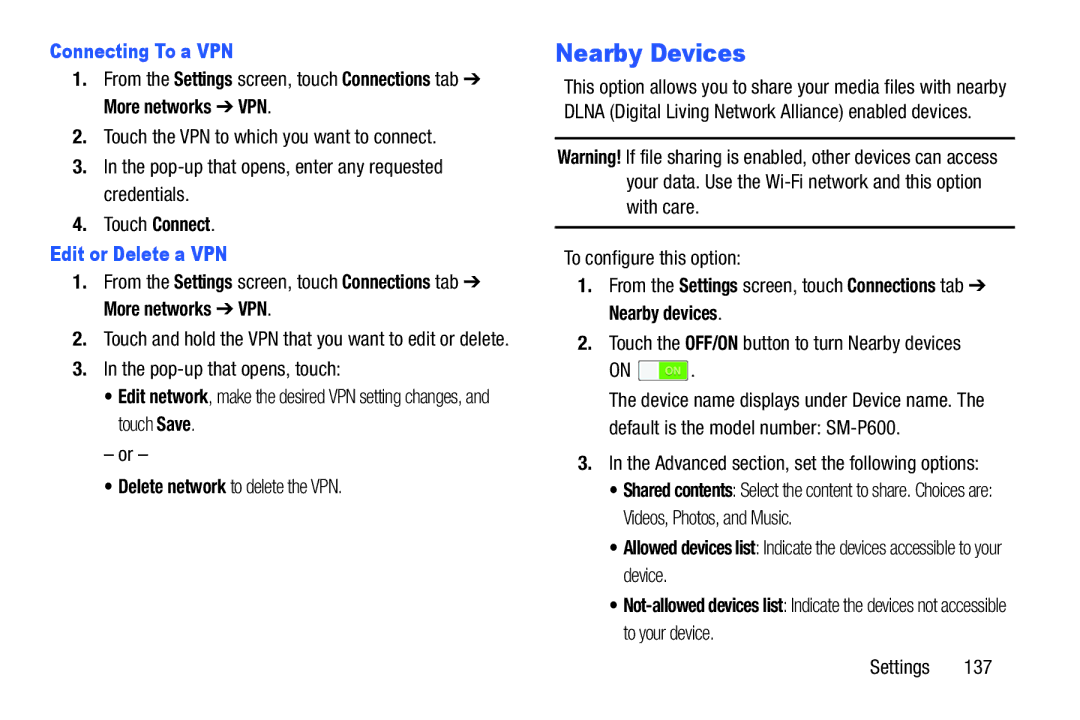Connecting To a VPN
1.From the Settings screen, touch Connections tab ➔ More networks ➔ VPN.
2.Touch the VPN to which you want to connect.
3.In the
4.Touch Connect.
Edit or Delete a VPN
1.From the Settings screen, touch Connections tab ➔ More networks ➔ VPN.
2.Touch and hold the VPN that you want to edit or delete.
3.In the
•Edit network, make the desired VPN setting changes, and touch Save.
– or –
• Delete network to delete the VPN.
Nearby Devices
This option allows you to share your media files with nearby DLNA (Digital Living Network Alliance) enabled devices.
Warning! If file sharing is enabled, other devices can access your data. Use the
To configure this option:
1.From the Settings screen, touch Connections tab ➔ Nearby devices.
2.Touch the OFF/ON button to turn Nearby devices
ON ![]() .
.
The device name displays under Device name. The default is the model number:
3.In the Advanced section, set the following options:
•Shared contents: Select the content to share. Choices are: Videos, Photos, and Music.
•Allowed devices list: Indicate the devices accessible to your device.
•
Settings 137