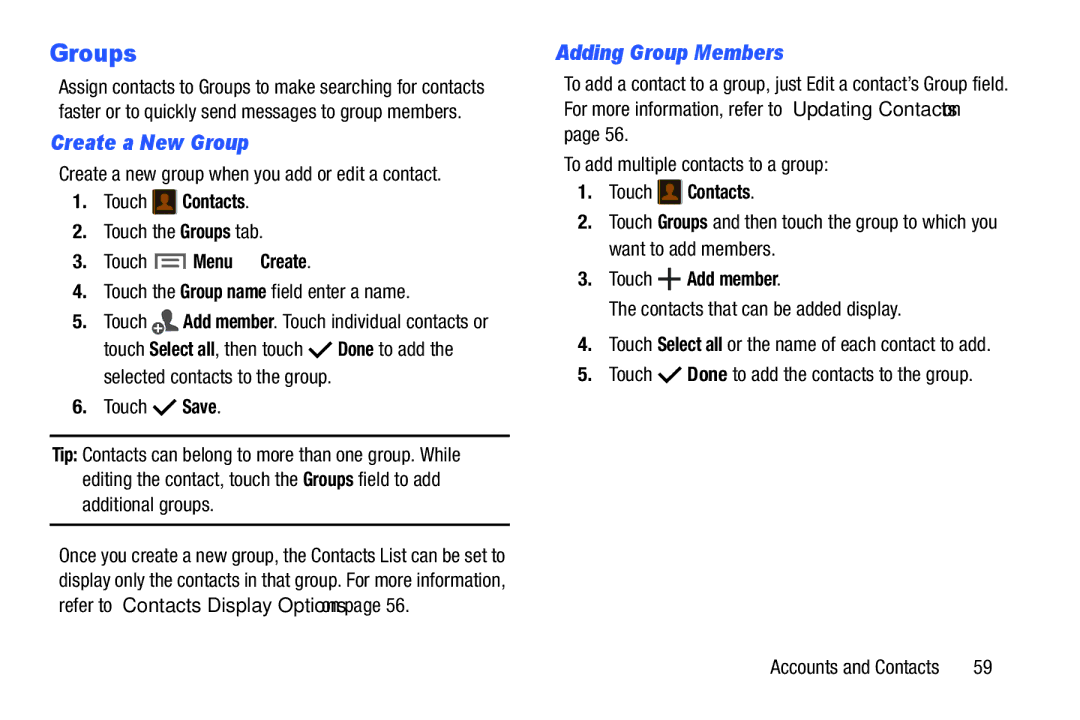Groups
Assign contacts to Groups to make searching for contacts faster or to quickly send messages to group members.
Create a New Group
Create a new group when you add or edit a contact.
1.Touch  Contacts.
Contacts.
2.Touch the Groups tab.
3.Touch  Menu ➔ Create.
Menu ➔ Create.
4.Touch the Group name field enter a name.
5.Touch ![]() Add member. Touch individual contacts or touch Select all, then touch
Add member. Touch individual contacts or touch Select all, then touch ![]() Done to add the selected contacts to the group.
Done to add the selected contacts to the group.
6.Touch ![]() Save.
Save.
Tip: Contacts can belong to more than one group. While editing the contact, touch the Groups field to add additional groups.
Once you create a new group, the Contacts List can be set to display only the contacts in that group. For more information, refer to “Contacts Display Options” on page 56.
Adding Group Members
To add a contact to a group, just Edit a contact’s Group field. For more information, refer to “Updating Contacts” on page 56.
To add multiple contacts to a group:
1.Touch  Contacts.
Contacts.
2.Touch Groups and then touch the group to which you want to add members.
3.Touch  Add member.
Add member.
The contacts that can be added display.
4.Touch Select all or the name of each contact to add.
5.Touch ![]() Done to add the contacts to the group.
Done to add the contacts to the group.
Accounts and Contacts | 59 |