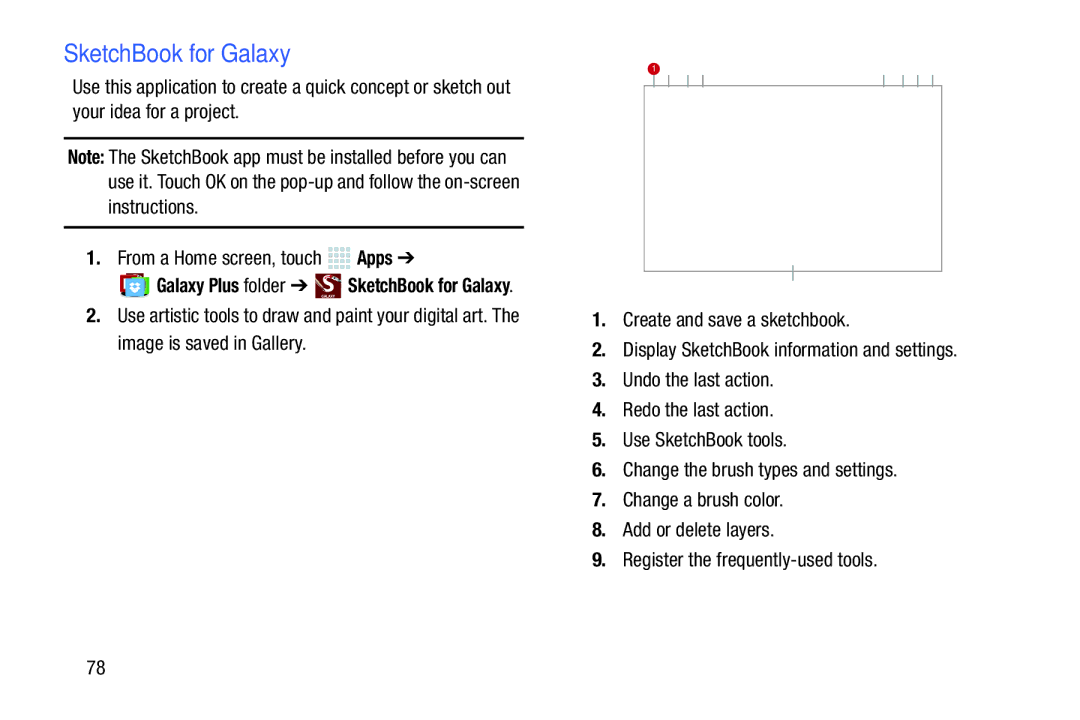SketchBook for Galaxy
Use this application to create a quick concept or sketch out your idea for a project.
Note: The SketchBook app must be installed before you can use it. Touch OK on the
1.From a Home screen, touch ![]()
![]()
![]()
![]() Apps ➔
Apps ➔
![]()
![]() Galaxy Plus folder ➔
Galaxy Plus folder ➔ ![]()
![]()
![]()
![]() SketchBook for Galaxy.
SketchBook for Galaxy.
2.Use artistic tools to draw and paint your digital art. The image is saved in Gallery.
1 | 2 | 3 | 4 | 5 | 6 | 7 | 8 | ||
|
|
|
|
|
|
|
|
|
|
|
|
|
|
|
|
|
|
|
|
|
|
|
|
|
|
|
|
|
|
9
1.Create and save a sketchbook.
2.Display SketchBook information and settings.
3.Undo the last action.
4.Redo the last action.
5.Use SketchBook tools.
6.Change the brush types and settings.
7.Change a brush color.
8.Add or delete layers.
9.Register the
78