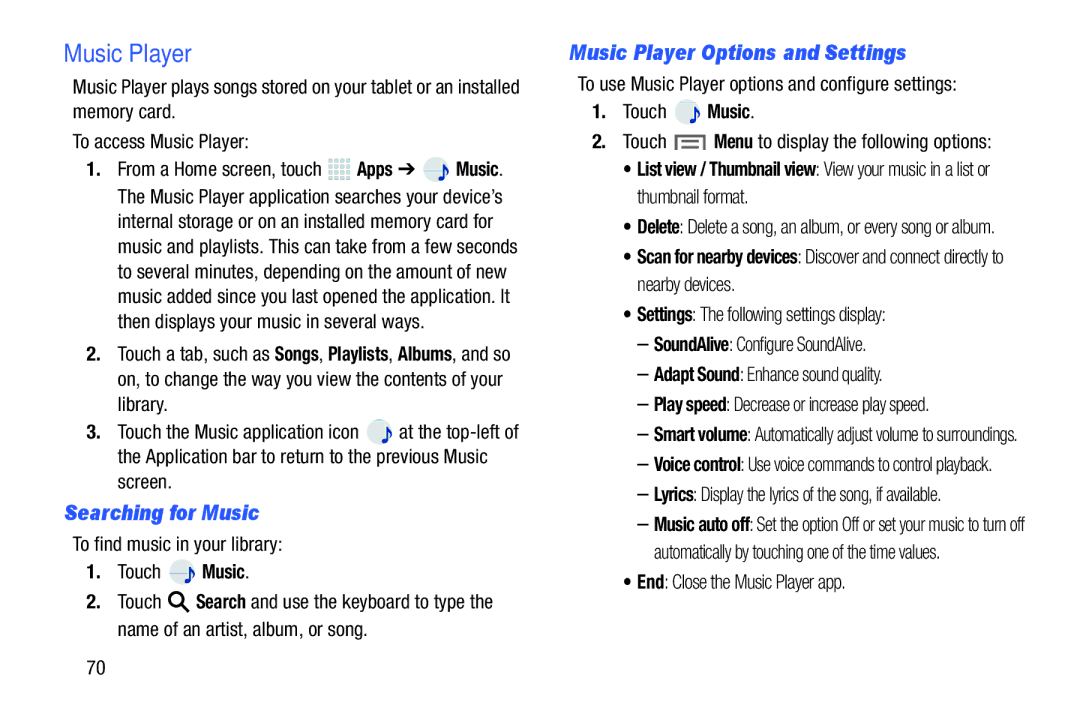Music Player
Music Player plays songs stored on your tablet or an installed memory card.
To access Music Player:
1.From a Home screen, touch ![]()
![]()
![]()
![]() Apps ➔
Apps ➔ ![]() Music. The Music Player application searches your device’s
Music. The Music Player application searches your device’s
internal storage or on an installed memory card for music and playlists. This can take from a few seconds to several minutes, depending on the amount of new music added since you last opened the application. It then displays your music in several ways.
2.Touch a tab, such as Songs, Playlists, Albums, and so on, to change the way you view the contents of your library.
3.Touch the Music application icon ![]() at the
at the
screen.
Searching for Music
To find music in your library:
1.Touch ![]() Music.
Music.
2.Touch ![]() Search and use the keyboard to type the name of an artist, album, or song.
Search and use the keyboard to type the name of an artist, album, or song.
Music Player Options and Settings
To use Music Player options and configure settings:
1.Touch ![]() Music.
Music.
2.Touch ![]() Menu to display the following options:
Menu to display the following options:
•List view / Thumbnail view: View your music in a list or thumbnail format.
•Delete: Delete a song, an album, or every song or album.
•Scan for nearby devices: Discover and connect directly to nearby devices.
•Settings: The following settings display:
–SoundAlive: Configure SoundAlive.
–Adapt Sound: Enhance sound quality.
–Play speed: Decrease or increase play speed.
–Smart volume: Automatically adjust volume to surroundings.
–Voice control: Use voice commands to control playback.
–Lyrics: Display the lyrics of the song, if available.
–Music auto off: Set the option Off or set your music to turn off automatically by touching one of the time values.
•End: Close the Music Player app.
70