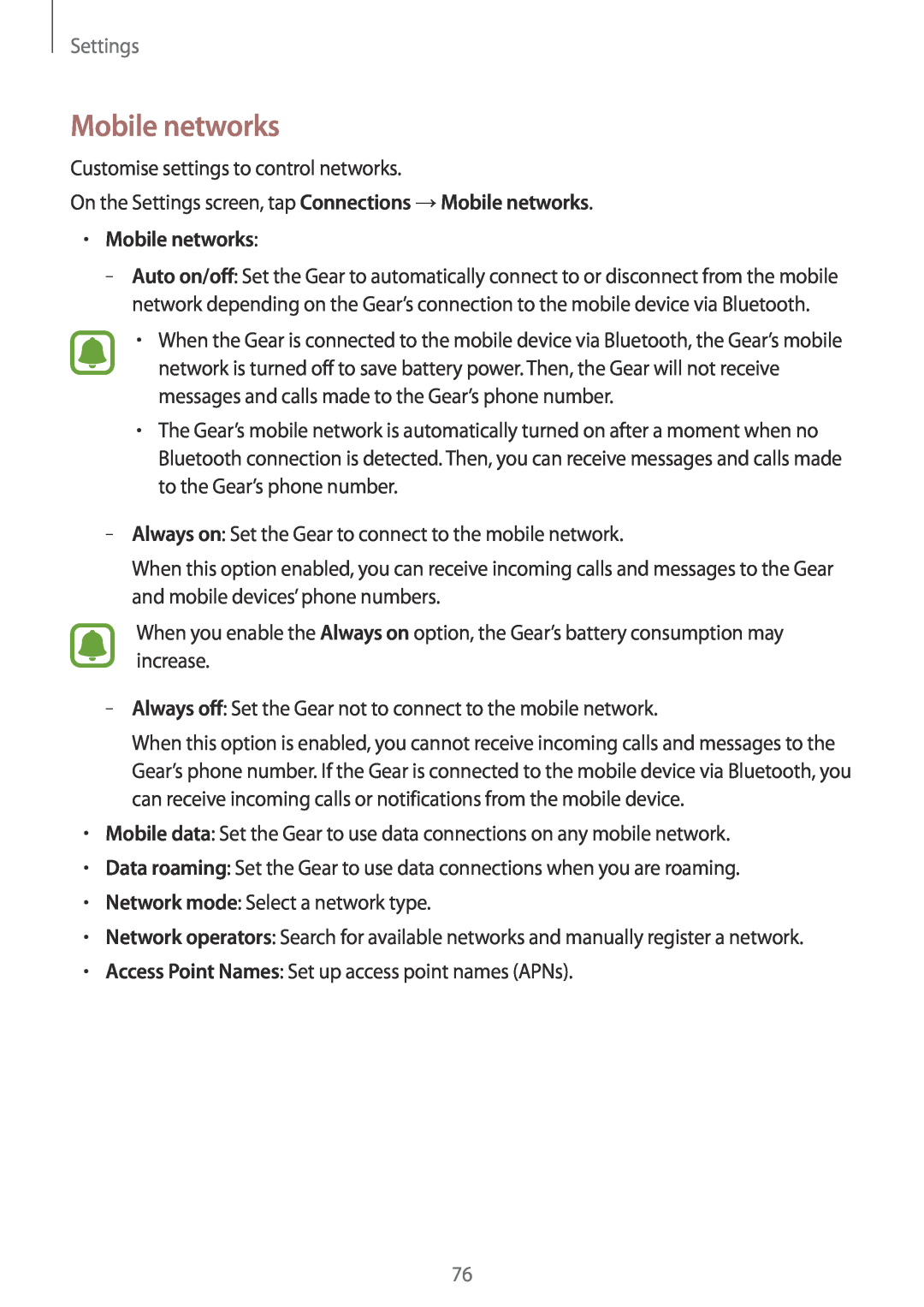Settings
Mobile networks
Customise settings to control networks.
On the Settings screen, tap Connections →Mobile networks.
•Mobile networks:
–
•When the Gear is connected to the mobile device via Bluetooth, the Gear’s mobile network is turned off to save battery power. Then, the Gear will not receive messages and calls made to the Gear’s phone number.
•The Gear’s mobile network is automatically turned on after a moment when no Bluetooth connection is detected. Then, you can receive messages and calls made to the Gear’s phone number.
–
When this option enabled, you can receive incoming calls and messages to the Gear and mobile devices’ phone numbers.
When you enable the Always on option, the Gear’s battery consumption may increase.
–
When this option is enabled, you cannot receive incoming calls and messages to the Gear’s phone number. If the Gear is connected to the mobile device via Bluetooth, you can receive incoming calls or notifications from the mobile device.
•Mobile data: Set the Gear to use data connections on any mobile network.
•Data roaming: Set the Gear to use data connections when you are roaming.
•Network mode: Select a network type.
•Network operators: Search for available networks and manually register a network.
•Access Point Names: Set up access point names (APNs).
76