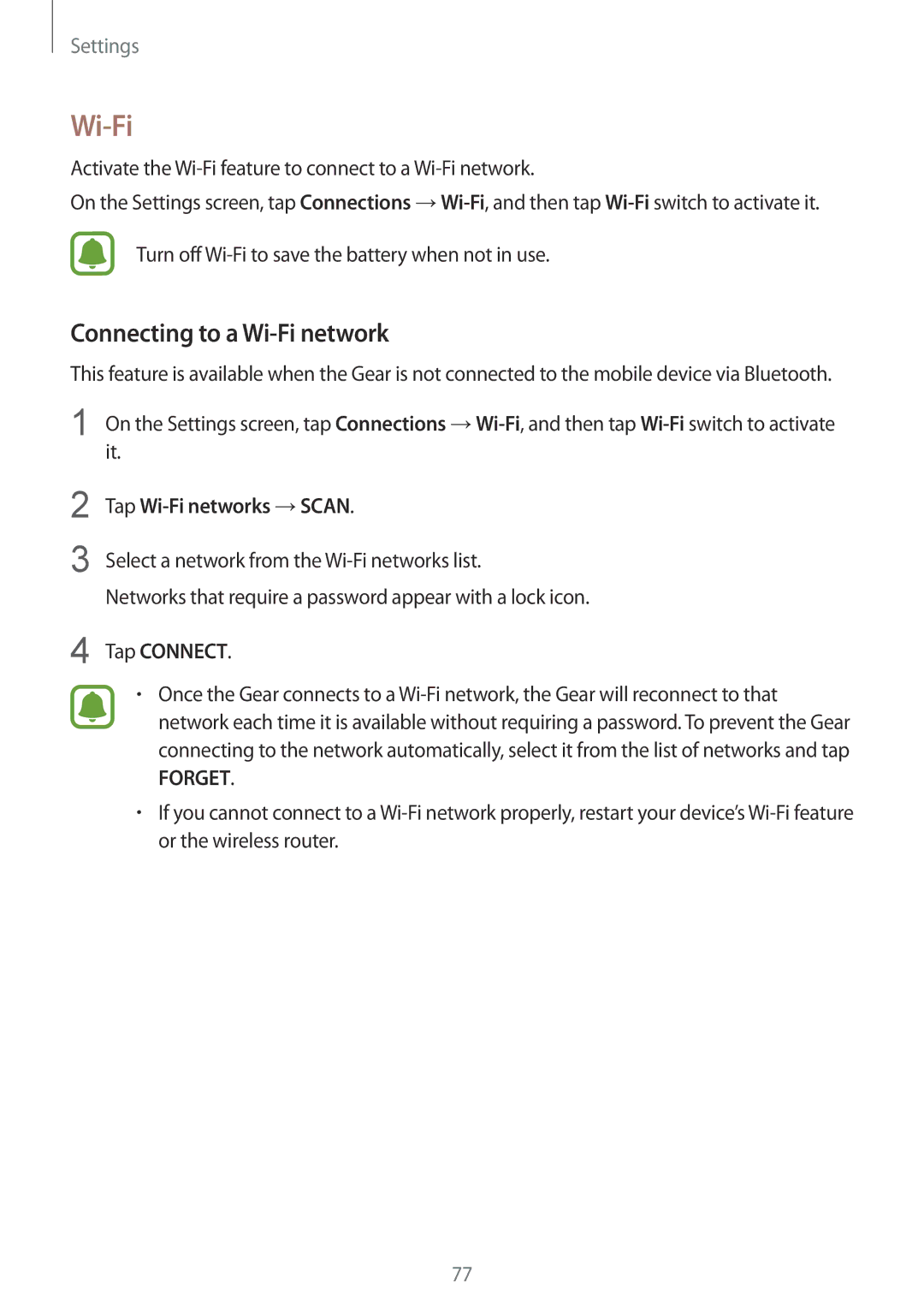SM-R7350ZKGAMO, SM-R7350ZKASWC, SM-R7350ZKAVD2, SM-R7350ZKGTIM, SM-R7350ZKGFTM specifications
The Samsung SM-R7350ZKGAMO, commonly known as the Samsung Gear S2, represents a significant advancement in wearable technology, blending functionality, stylish design, and innovative features for an enhanced user experience. This smartwatch, which was initially released in 2015, continues to be relevant due to its remarkable capabilities and timeless aesthetics.One of the standout characteristics of the Gear S2 is its stunning circular AMOLED display. With a resolution of 360 x 360 pixels, the watch delivers vibrant colors and sharp imagery, making notifications and apps easy to read. The Super AMOLED technology also ensures that the screen is highly responsive to touch, providing users with seamless navigation through its various features.
The Gear S2 is powered by Tizen OS, which allows for a smooth interface and a wide variety of apps tailored to meet different needs. Users can access fitness tracking, messaging, and social media notifications, all through a single device strapped to their wrist. This versatility equips users to stay connected while leading an active lifestyle.
Fitness enthusiasts will appreciate the comprehensive tracking capabilities that the Gear S2 offers. It includes a built-in heart rate monitor and a range of sensors that track steps, calories burned, and distance traveled. This data not only helps users stay fit but can also be monitored through various compatible health apps.
Battery life is another significant advantage of the Samsung Gear S2. With a battery capacity of 300 mAh, users can enjoy up to two to three days of usage before needing to recharge, depending on usage patterns. The wireless charging feature simplifies the recharging process, eliminating the hassle of tangled cords.
Design-wise, the Gear S2 features a rotating bezel that allows for intuitive navigation through apps and notifications. Available in different finishes, including a classic stainless steel and a sporty version, the smartwatch caters to various tastes and occasions.
Additionally, the gear is rated IP68 for water and dust resistance, ensuring that it can withstand everyday challenges without compromising its functionality. With these features, the Samsung SM-R7350ZKGAMO remains an exceptional choice for anyone looking for a reliable and stylish smartwatch that keeps pace with their lifestyle. As a testament to its design and performance, the Gear S2 continues to be regarded as a solid option in the saturated wearable tech market.