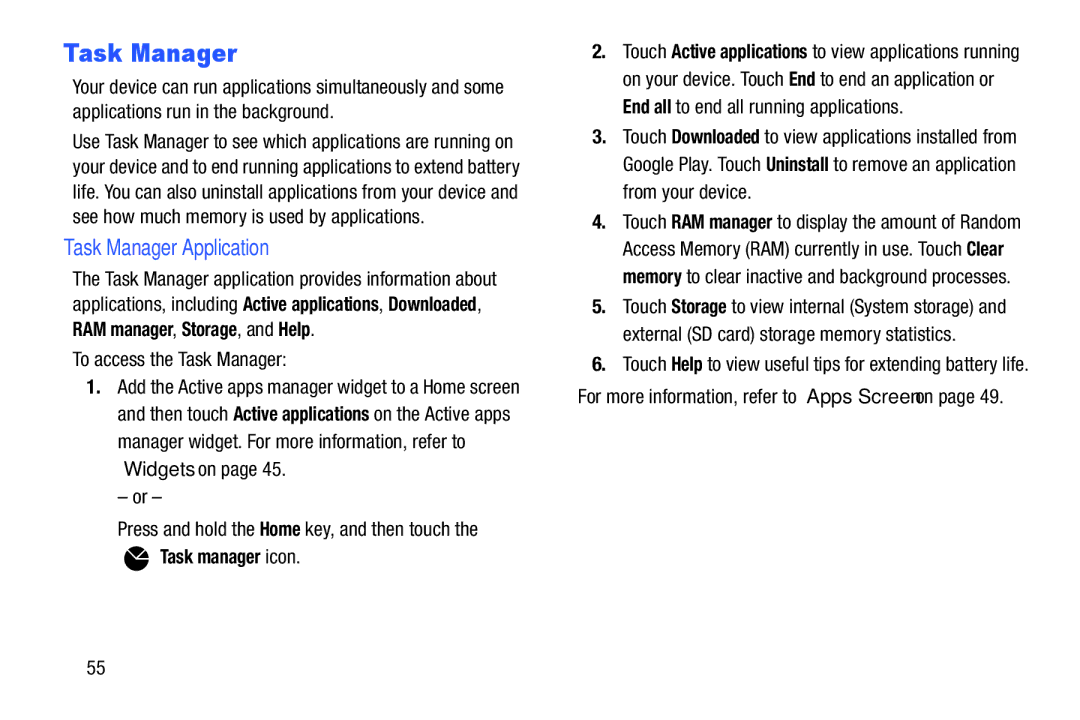Task Manager
Your device can run applications simultaneously and some applications run in the background.
Use Task Manager to see which applications are running on your device and to end running applications to extend battery life. You can also uninstall applications from your device and see how much memory is used by applications.
Task Manager Application
The Task Manager application provides information about applications, including Active applications, Downloaded, RAM manager, Storage, and Help.
To access the Task Manager:
1.Add the Active apps manager widget to a Home screen and then touch Active applications on the Active apps manager widget. For more information, refer to “Widgets” on page 45.
– or –
Press and hold the Home key, and then touch the
Task manager icon.
2.Touch Active applications to view applications running on your device. Touch End to end an application or End all to end all running applications.
3.Touch Downloaded to view applications installed from Google Play. Touch Uninstall to remove an application from your device.
4.Touch RAM manager to display the amount of Random Access Memory (RAM) currently in use. Touch Clear memory to clear inactive and background processes.
5.Touch Storage to view internal (System storage) and external (SD card) storage memory statistics.
6.Touch Help to view useful tips for extending battery life. For more information, refer to “Apps Screen” on page 49.
55