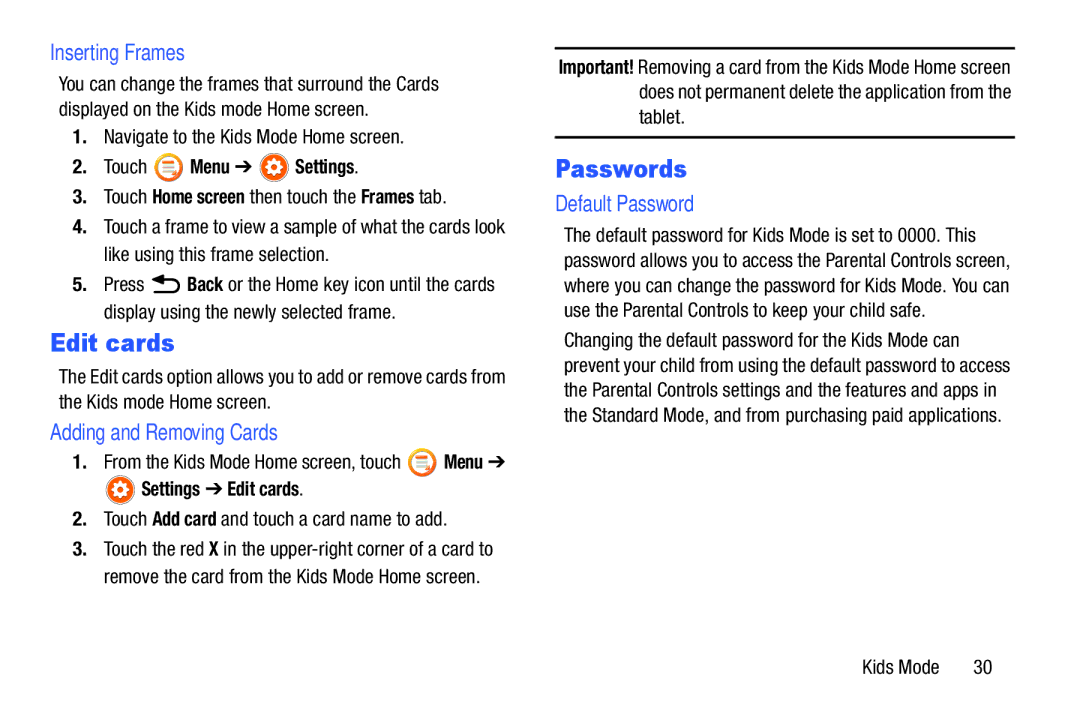Inserting Frames
You can change the frames that surround the Cards displayed on the Kids mode Home screen.
1.Navigate to the Kids Mode Home screen.
2.Touch  Menu ➔
Menu ➔  Settings.
Settings.
3.Touch Home screen then touch the Frames tab.
4.Touch a frame to view a sample of what the cards look like using this frame selection.
5.Press ![]() Back or the Home key icon until the cards display using the newly selected frame.
Back or the Home key icon until the cards display using the newly selected frame.
Edit cards
The Edit cards option allows you to add or remove cards from the Kids mode Home screen.
Adding and Removing Cards
1.From the Kids Mode Home screen, touch ![]() Menu ➔
Menu ➔
 Settings ➔ Edit cards.
Settings ➔ Edit cards.
2.Touch Add card and touch a card name to add.
3.Touch the red X in the
Important! Removing a card from the Kids Mode Home screen does not permanent delete the application from the tablet.
Passwords
Default Password
The default password for Kids Mode is set to 0000. This password allows you to access the Parental Controls screen, where you can change the password for Kids Mode. You can use the Parental Controls to keep your child safe.
Changing the default password for the Kids Mode can prevent your child from using the default password to access the Parental Controls settings and the features and apps in the Standard Mode, and from purchasing paid applications.
Kids Mode | 30 |