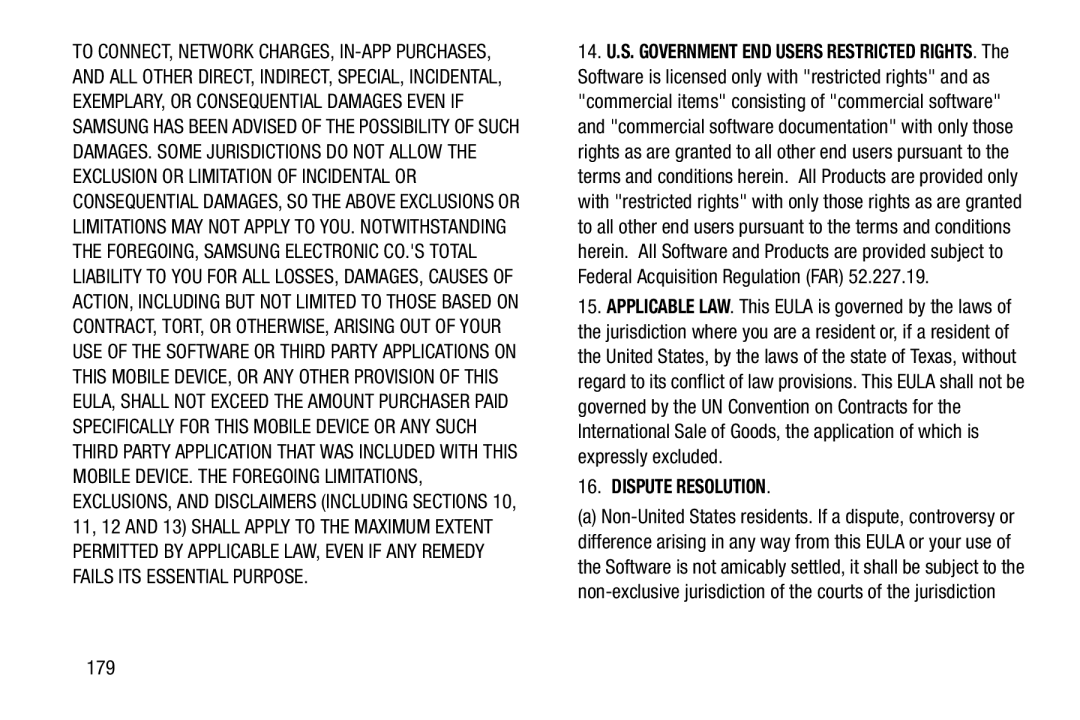TO CONNECT, NETWORK CHARGES,
14.U.S. GOVERNMENT END USERS RESTRICTED RIGHTS. The Software is licensed only with "restricted rights" and as "commercial items" consisting of "commercial software" and "commercial software documentation" with only those rights as are granted to all other end users pursuant to the terms and conditions herein. All Products are provided only with "restricted rights" with only those rights as are granted to all other end users pursuant to the terms and conditions herein. All Software and Products are provided subject to Federal Acquisition Regulation (FAR) 52.227.19.
15.APPLICABLE LAW. This EULA is governed by the laws of the jurisdiction where you are a resident or, if a resident of the United States, by the laws of the state of Texas, without regard to its conflict of law provisions. This EULA shall not be governed by the UN Convention on Contracts for the International Sale of Goods, the application of which is expressly excluded.
16.DISPUTE RESOLUTION.
(a)