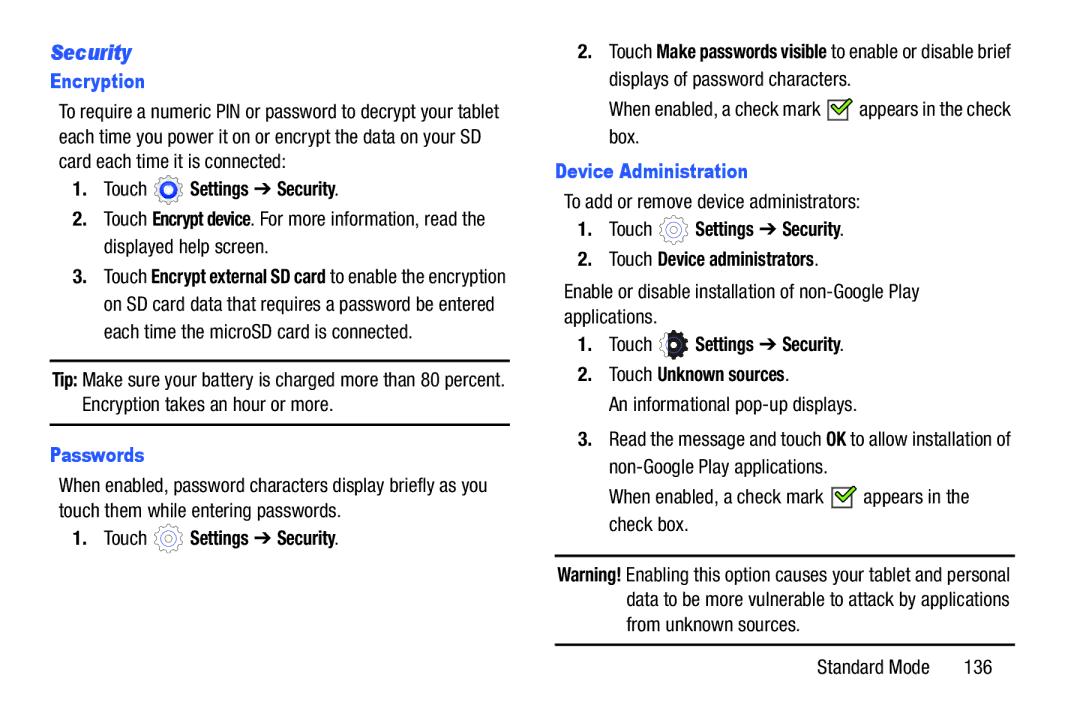Security
Encryption
To require a numeric PIN or password to decrypt your tablet each time you power it on or encrypt the data on your SD card each time it is connected:
1.Touch  Settings ➔ Security.
Settings ➔ Security.
2.Touch Encrypt device. For more information, read the displayed help screen.
3.Touch Encrypt external SD card to enable the encryption on SD card data that requires a password be entered each time the microSD card is connected.
Tip: Make sure your battery is charged more than 80 percent. Encryption takes an hour or more.
Passwords
When enabled, password characters display briefly as you touch them while entering passwords.
1. Touch ![]() Settings ➔ Security.
Settings ➔ Security.
2.Touch Make passwords visible to enable or disable brief displays of password characters.
When enabled, a check mark ![]()
![]() appears in the check box.
appears in the check box.
Device Administration
To add or remove device administrators:
1.Touch ![]() Settings ➔ Security.
Settings ➔ Security.
2.Touch Device administrators.
Enable or disable installation of
1.Touch  Settings ➔ Security.
Settings ➔ Security.
2.Touch Unknown sources.
An informational
3.Read the message and touch OK to allow installation of
When enabled, a check mark ![]()
![]() appears in the check box.
appears in the check box.
Warning! Enabling this option causes your tablet and personal data to be more vulnerable to attack by applications from unknown sources.
Standard Mode | 136 |