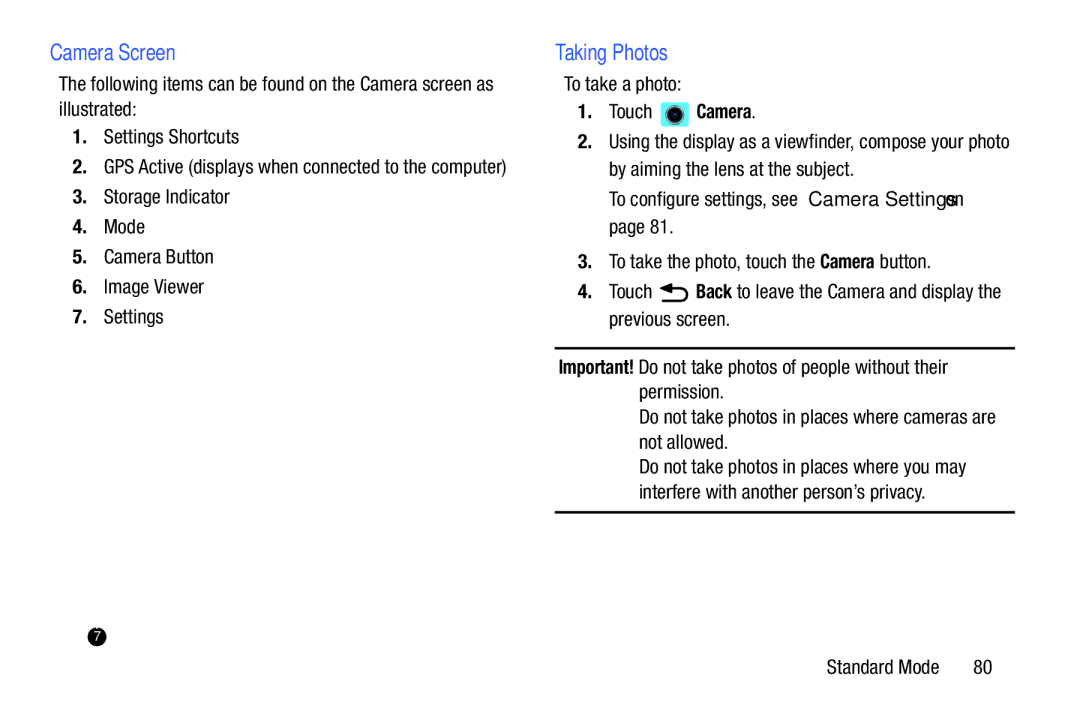Taking Photos
Camera Screen
The following items can be found on the Camera screen as illustrated:
1.Settings Shortcuts
2.GPS Active (displays when connected to the computer)
3.Storage Indicator
4.Mode
5.Camera Button
6.Image Viewer
7.Settings
1 | 2 | 3 |
4
5
6
7
To take a photo: |
| |||
1. | Touch |
|
| Camera. |
2. | Using the display as a viewfinder, compose your photo | |||
| by aiming the lens at the subject. | |||
| To configure settings, see “Camera Settings” on | |||
| page 81. |
| ||
3. | To take the photo, touch the Camera button. | |||
4. | Touch | Back to leave the Camera and display the | ||
previous screen.
Important! Do not take photos of people without their permission.
Do not take photos in places where cameras are not allowed.
Do not take photos in places where you may interfere with another person’s privacy.
Standard Mode | 80 |