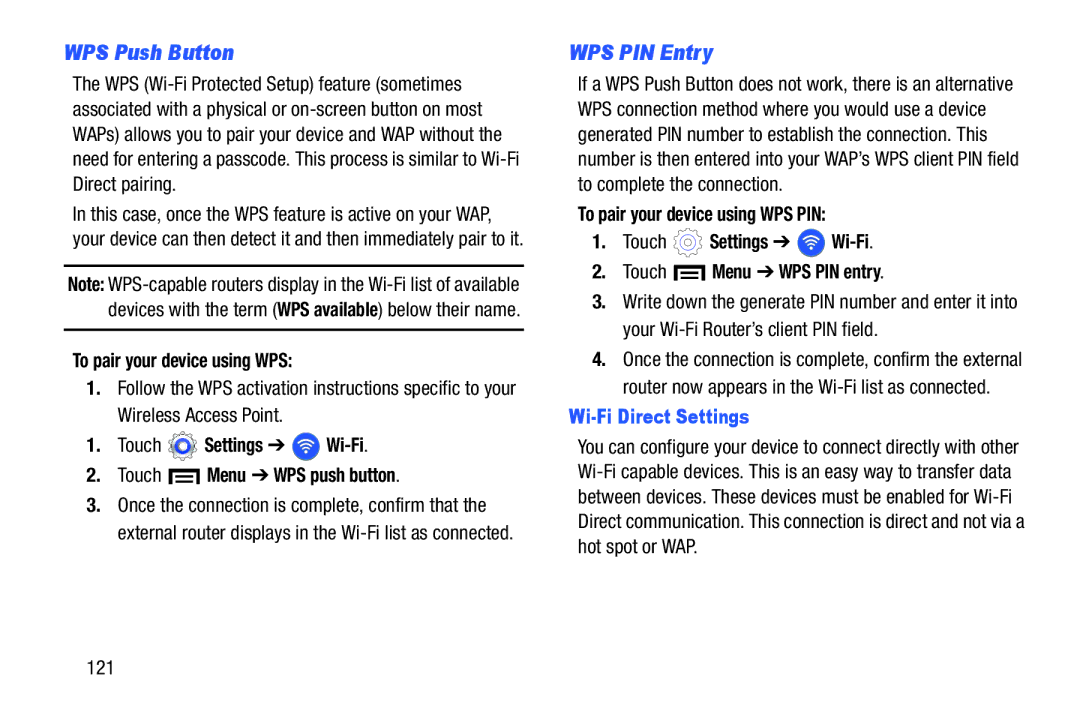WPS Push Button
The WPS
In this case, once the WPS feature is active on your WAP, your device can then detect it and then immediately pair to it.
Note:
To pair your device using WPS:
1.Follow the WPS activation instructions specific to your Wireless Access Point.
1.Touch  Settings ➔
Settings ➔ 
Wi-Fi.
2.Touch  Menu ➔ WPS push button.
Menu ➔ WPS push button.
3.Once the connection is complete, confirm that the external router displays in the
WPS PIN Entry
If a WPS Push Button does not work, there is an alternative WPS connection method where you would use a device generated PIN number to establish the connection. This number is then entered into your WAP’s WPS client PIN field to complete the connection.
To pair your device using WPS PIN:
1.Touch  Settings ➔
Settings ➔ 
Wi-Fi.
2.Touch ![]() Menu ➔ WPS PIN entry.
Menu ➔ WPS PIN entry.
3.Write down the generate PIN number and enter it into your
4.Once the connection is complete, confirm the external router now appears in the
Wi-Fi Direct Settings
You can configure your device to connect directly with other
121