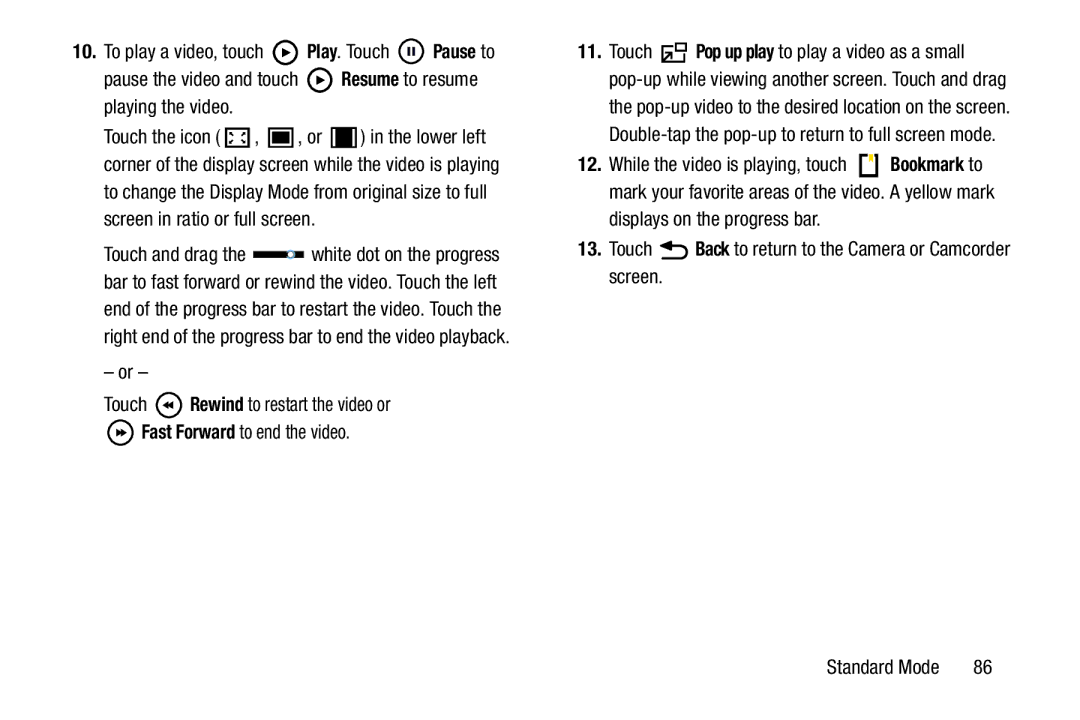10.To play a video, touch ![]() Play. Touch
Play. Touch ![]() Pause to
Pause to
pause the video and touch ![]() Resume to resume playing the video.
Resume to resume playing the video.
Touch the icon ( ![]() ,
, ![]() , or
, or ![]() ) in the lower left corner of the display screen while the video is playing
) in the lower left corner of the display screen while the video is playing
to change the Display Mode from original size to full screen in ratio or full screen.
Touch and drag the ![]() white dot on the progress bar to fast forward or rewind the video. Touch the left end of the progress bar to restart the video. Touch the right end of the progress bar to end the video playback.
white dot on the progress bar to fast forward or rewind the video. Touch the left end of the progress bar to restart the video. Touch the right end of the progress bar to end the video playback.
– or –
Touch ![]() Rewind to restart the video or Fast Forward to end the video.
Rewind to restart the video or Fast Forward to end the video.
11.Touch ![]() Pop up play to play a video as a small
Pop up play to play a video as a small
the
12.While the video is playing, touch ![]() Bookmark to mark your favorite areas of the video. A yellow mark
Bookmark to mark your favorite areas of the video. A yellow mark
displays on the progress bar.
13.Touch ![]() Back to return to the Camera or Camcorder screen.
Back to return to the Camera or Camcorder screen.
Standard Mode | 86 |