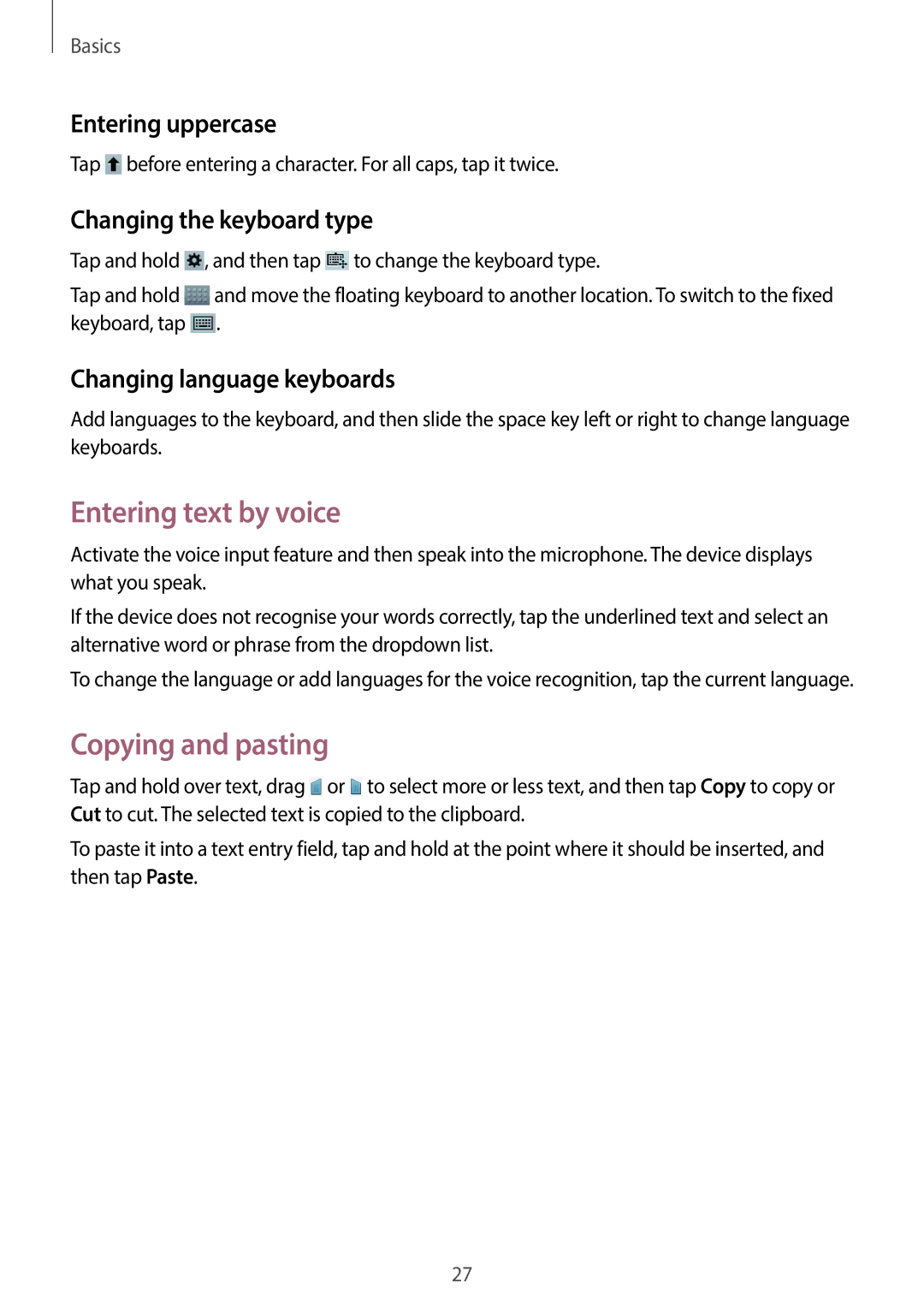Basics
Entering uppercase
Tap ![]() before entering a character. For all caps, tap it twice.
before entering a character. For all caps, tap it twice.
Changing the keyboard type
Tap and hold ![]() , and then tap
, and then tap ![]() to change the keyboard type.
to change the keyboard type.
Tap and hold ![]() and move the floating keyboard to another location. To switch to the fixed keyboard, tap
and move the floating keyboard to another location. To switch to the fixed keyboard, tap ![]() .
.
Changing language keyboards
Add languages to the keyboard, and then slide the space key left or right to change language keyboards.
Entering text by voice
Activate the voice input feature and then speak into the microphone. The device displays what you speak.
If the device does not recognise your words correctly, tap the underlined text and select an alternative word or phrase from the dropdown list.
To change the language or add languages for the voice recognition, tap the current language.
Copying and pasting
Tap and hold over text, drag ![]() or
or ![]() to select more or less text, and then tap Copy to copy or Cut to cut. The selected text is copied to the clipboard.
to select more or less text, and then tap Copy to copy or Cut to cut. The selected text is copied to the clipboard.
To paste it into a text entry field, tap and hold at the point where it should be inserted, and then tap Paste.
27