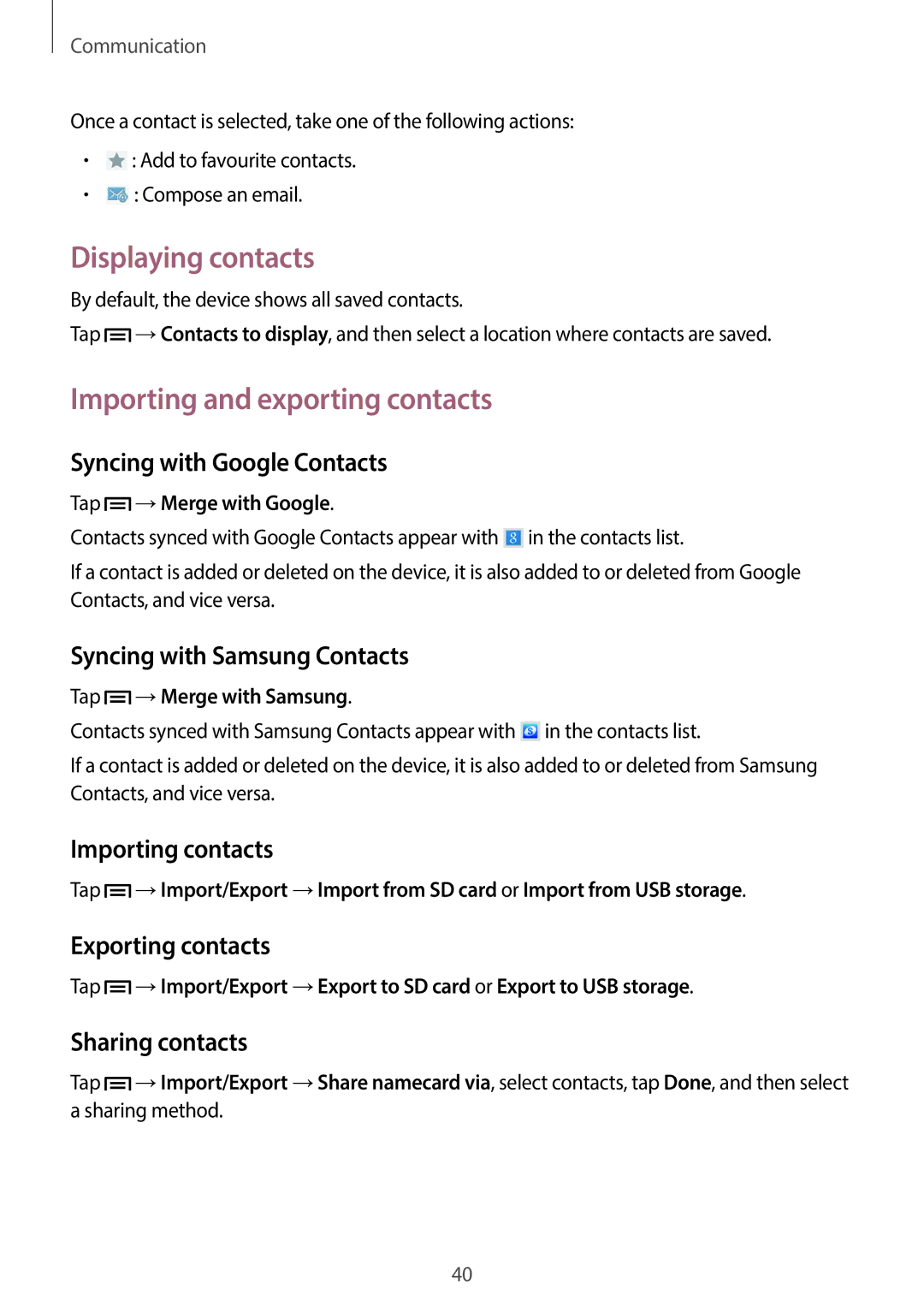Communication
Once a contact is selected, take one of the following actions:
•![]() : Add to favourite contacts.
: Add to favourite contacts.
•![]() : Compose an email.
: Compose an email.
Displaying contacts
By default, the device shows all saved contacts.
Tap ![]() →Contacts to display, and then select a location where contacts are saved.
→Contacts to display, and then select a location where contacts are saved.
Importing and exporting contacts
Syncing with Google Contacts
Tap  →Merge with Google.
→Merge with Google.
Contacts synced with Google Contacts appear with ![]() in the contacts list.
in the contacts list.
If a contact is added or deleted on the device, it is also added to or deleted from Google Contacts, and vice versa.
Syncing with Samsung Contacts
Tap  →Merge with Samsung.
→Merge with Samsung.
Contacts synced with Samsung Contacts appear with ![]() in the contacts list.
in the contacts list.
If a contact is added or deleted on the device, it is also added to or deleted from Samsung Contacts, and vice versa.
Importing contacts
Tap ![]() →Import/Export →Import from SD card or Import from USB storage.
→Import/Export →Import from SD card or Import from USB storage.
Exporting contacts
Tap ![]() →Import/Export →Export to SD card or Export to USB storage.
→Import/Export →Export to SD card or Export to USB storage.
Sharing contacts
Tap ![]() →Import/Export →Share namecard via, select contacts, tap Done, and then select a sharing method.
→Import/Export →Share namecard via, select contacts, tap Done, and then select a sharing method.
40