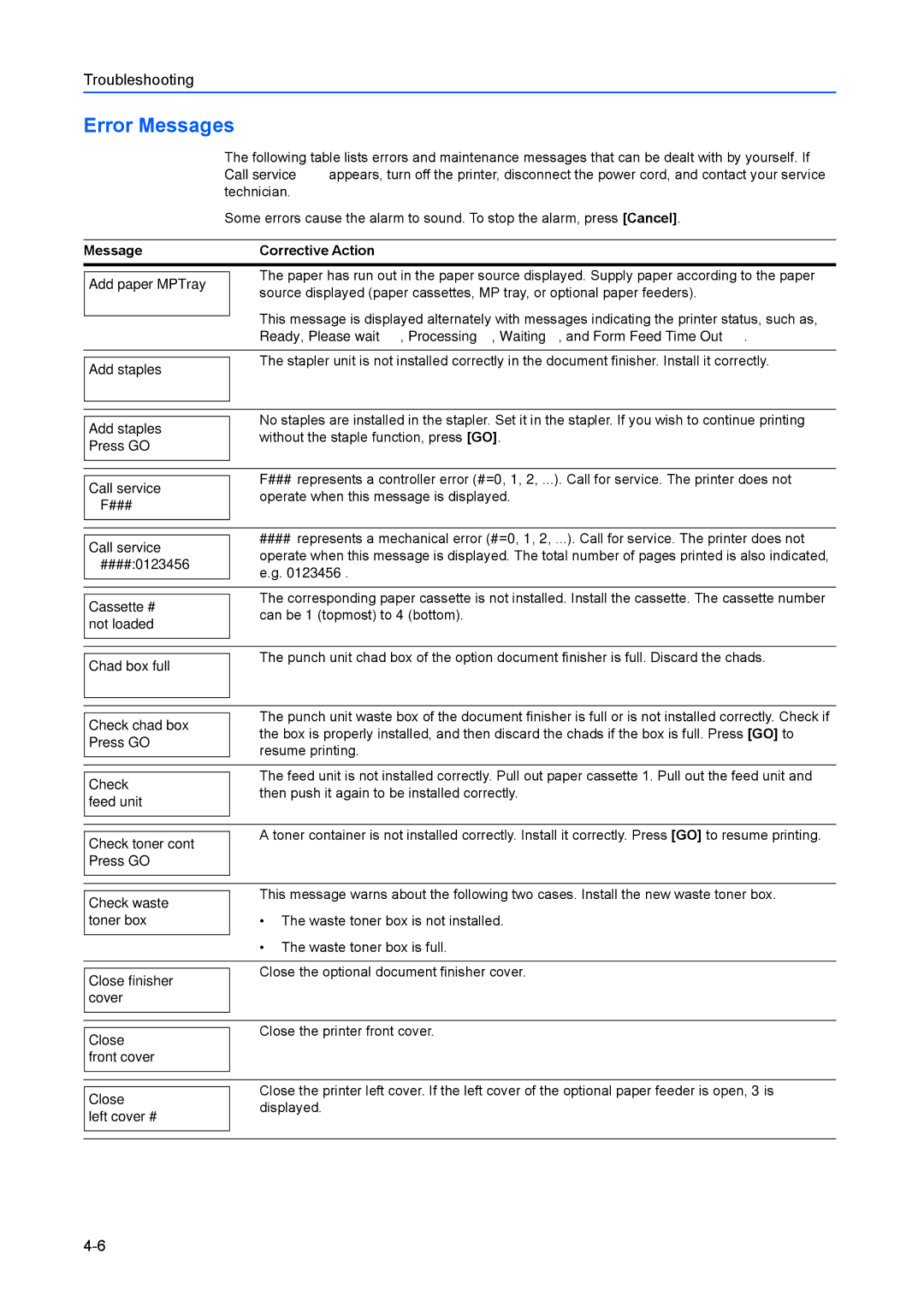Troubleshooting
Error Messages
The following table lists errors and maintenance messages that can be dealt with by yourself. If Call service appears, turn off the printer, disconnect the power cord, and contact your service technician.
Some errors cause the alarm to sound. To stop the alarm, press [Cancel].
Message | Corrective Action | |
| The paper has run out in the paper source displayed. Supply paper according to the paper | |
Add paper MPTray | ||
source displayed (paper cassettes, MP tray, or optional paper feeders). | ||
| This message is displayed alternately with messages indicating the printer status, such as, | |
| ||
| Ready, Please wait, Processing, Waiting, and Form Feed Time Out. | |
| The stapler unit is not installed correctly in the document finisher. Install it correctly. | |
Add staples | ||
| ||
|
| |
|
| |
| No staples are installed in the stapler. Set it in the stapler. If you wish to continue printing | |
Add staples | ||
without the staple function, press [GO]. | ||
Press GO |
| |
|
| |
| F### represents a controller error (#=0, 1, 2, ...). Call for service. The printer does not | |
Call service | ||
operate when this message is displayed. | ||
F### |
| |
|
| |
| #### represents a mechanical error (#=0, 1, 2, ...). Call for service. The printer does not | |
Call service | ||
operate when this message is displayed. The total number of pages printed is also indicated, | ||
####:0123456 | e.g. 0123456. | |
|
| |
| The corresponding paper cassette is not installed. Install the cassette. The cassette number | |
Cassette # | ||
can be 1 (topmost) to 4 (bottom). | ||
not loaded | ||
| ||
|
| |
| The punch unit chad box of the option document finisher is full. Discard the chads. | |
Chad box full | ||
| ||
|
| |
|
| |
| The punch unit waste box of the document finisher is full or is not installed correctly. Check if | |
Check chad box | ||
the box is properly installed, and then discard the chads if the box is full. Press [GO] to | ||
Press GO | resume printing. | |
|
| |
| The feed unit is not installed correctly. Pull out paper cassette 1. Pull out the feed unit and | |
Check | ||
then push it again to be installed correctly. | ||
feed unit |
| |
|
| |
| A toner container is not installed correctly. Install it correctly. Press [GO] to resume printing. | |
Check toner cont | ||
| ||
Press GO |
| |
|
|
Check waste toner box
This message warns about the following two cases. Install the new waste toner box.
•The waste toner box is not installed.
•The waste toner box is full.
Close finisher cover
Close the optional document finisher cover.
Close front cover
Close the printer front cover.
Close
left cover #
Close the printer left cover. If the left cover of the optional paper feeder is open, 3 is displayed.