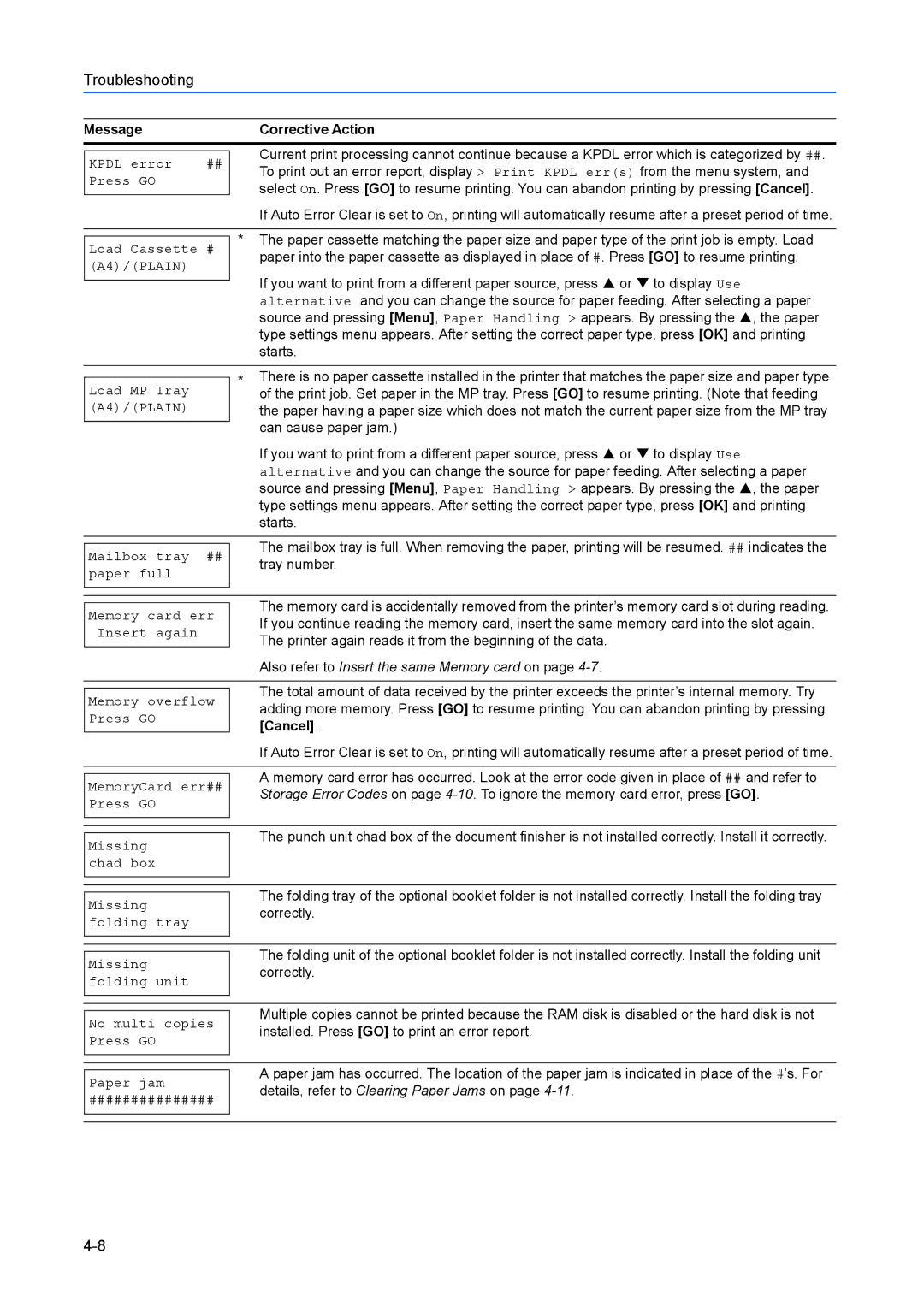Troubleshooting
Message |
|
| Corrective Action | |
|
|
| Current print processing cannot continue because a KPDL error which is categorized by ##. | |
KPDL error | ## |
| ||
| To print out an error report, display > Print KPDL err(s) from the menu system, and | |||
Press GO |
|
| ||
|
| select On. Press [GO] to resume printing. You can abandon printing by pressing [Cancel]. | ||
|
|
| If Auto Error Clear is set to On, printing will automatically resume after a preset period of time. | |
|
| * The paper cassette matching the paper size and paper type of the print job is empty. Load | ||
Load Cassette # | ||||
| paper into the paper cassette as displayed in place of #. Press [GO] to resume printing. | |||
(A4)/(PLAIN) |
|
| ||
|
| If you want to print from a different paper source, press S or T to display Use | ||
|
|
| ||
|
|
| alternative and you can change the source for paper feeding. After selecting a paper | |
|
|
| source and pressing [Menu], Paper Handling > appears. By pressing the S, the paper | |
|
|
| type settings menu appears. After setting the correct paper type, press [OK] and printing | |
|
|
| starts. | |
|
|
|
| |
|
| * | There is no paper cassette installed in the printer that matches the paper size and paper type | |
Load MP Tray |
| |||
| of the print job. Set paper in the MP tray. Press [GO] to resume printing. (Note that feeding | |||
|
| |||
(A4)/(PLAIN) |
|
| the paper having a paper size which does not match the current paper size from the MP tray | |
|
|
| can cause paper jam.) | |
|
|
| If you want to print from a different paper source, press S or T to display Use | |
|
|
| alternative and you can change the source for paper feeding. After selecting a paper | |
|
|
| source and pressing [Menu], Paper Handling > appears. By pressing the S, the paper | |
|
|
| type settings menu appears. After setting the correct paper type, press [OK] and printing | |
|
|
| starts. | |
|
|
|
| |
|
|
| The mailbox tray is full. When removing the paper, printing will be resumed. ## indicates the | |
Mailbox tray | ## |
| ||
| tray number. | |||
paper full |
|
|
| |
|
|
|
| |
|
|
| The memory card is accidentally removed from the printer’s memory card slot during reading. | |
Memory card err |
| |||
| If you continue reading the memory card, insert the same memory card into the slot again. | |||
Insert again |
|
| The printer again reads it from the beginning of the data. | |
|
|
| Also refer to Insert the same Memory card on page | |
|
|
|
| |
|
|
| The total amount of data received by the printer exceeds the printer’s internal memory. Try | |
Memory overflow |
| |||
| adding more memory. Press [GO] to resume printing. You can abandon printing by pressing | |||
Press GO |
|
| [Cancel]. | |
|
|
| If Auto Error Clear is set to On, printing will automatically resume after a preset period of time. | |
|
|
| A memory card error has occurred. Look at the error code given in place of ## and refer to | |
MemoryCard err## |
| |||
| Storage Error Codes on page | |||
Press GO |
|
|
| |
|
|
|
| |
|
|
| The punch unit chad box of the document finisher is not installed correctly. Install it correctly. | |
Missing |
|
| ||
|
|
| ||
chad box |
|
|
| |
|
|
|
| |
|
|
| The folding tray of the optional booklet folder is not installed correctly. Install the folding tray | |
Missing |
|
| ||
|
| correctly. | ||
folding tray |
|
|
| |
|
|
|
| |
|
|
| The folding unit of the optional booklet folder is not installed correctly. Install the folding unit | |
Missing |
|
| ||
|
| correctly. | ||
folding unit |
|
|
| |
|
|
|
| |
|
|
| Multiple copies cannot be printed because the RAM disk is disabled or the hard disk is not | |
No multi copies |
| |||
| installed. Press [GO] to print an error report. | |||
Press GO |
|
|
| |
|
|
|
| |
|
|
| A paper jam has occurred. The location of the paper jam is indicated in place of the #’s. For | |
Paper jam |
|
| ||
|
| details, refer to Clearing Paper Jams on page | ||
############### |
|
| ||
|
|
|
| |