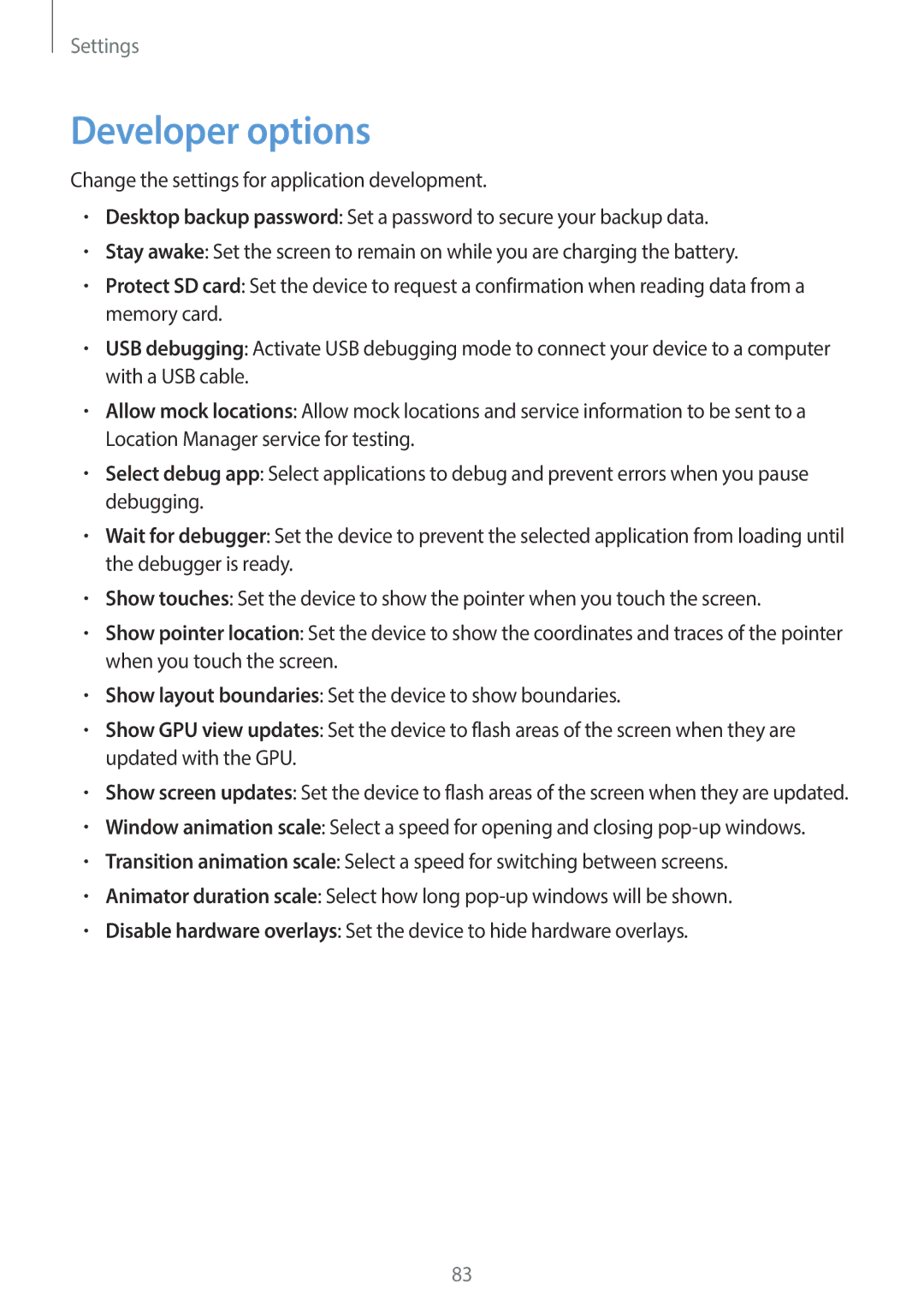Settings
Developer options
Change the settings for application development.
•Desktop backup password: Set a password to secure your backup data.
•Stay awake: Set the screen to remain on while you are charging the battery.
•Protect SD card: Set the device to request a confirmation when reading data from a memory card.
•USB debugging: Activate USB debugging mode to connect your device to a computer with a USB cable.
•Allow mock locations: Allow mock locations and service information to be sent to a Location Manager service for testing.
•Select debug app: Select applications to debug and prevent errors when you pause debugging.
•Wait for debugger: Set the device to prevent the selected application from loading until the debugger is ready.
•Show touches: Set the device to show the pointer when you touch the screen.
•Show pointer location: Set the device to show the coordinates and traces of the pointer when you touch the screen.
•Show layout boundaries: Set the device to show boundaries.
•Show GPU view updates: Set the device to flash areas of the screen when they are updated with the GPU.
•Show screen updates: Set the device to flash areas of the screen when they are updated.
•Window animation scale: Select a speed for opening and closing
•Transition animation scale: Select a speed for switching between screens.
•Animator duration scale: Select how long
•Disable hardware overlays: Set the device to hide hardware overlays.