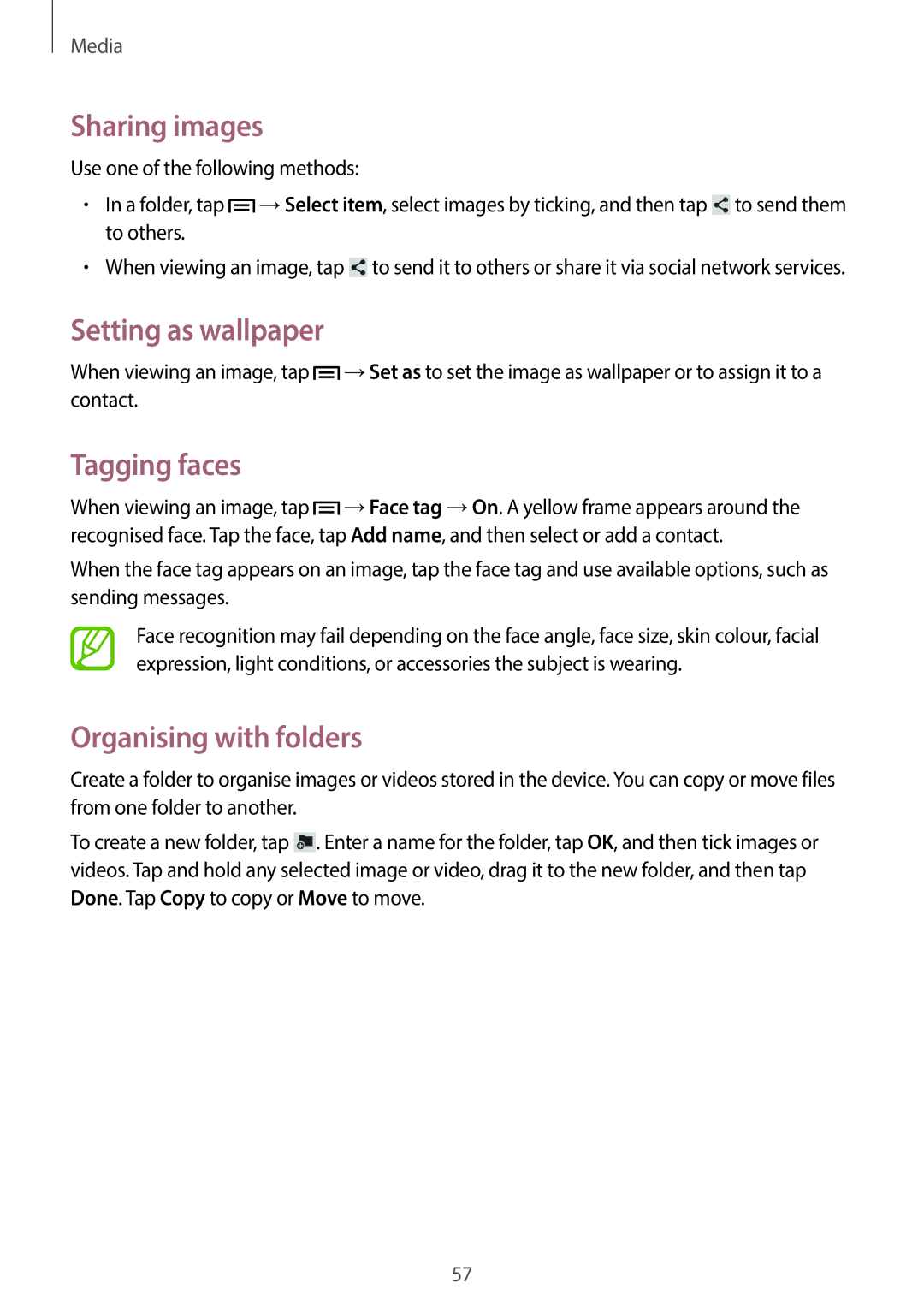Media
Sharing images
Use one of the following methods:
•In a folder, tap ![]() →Select item, select images by ticking, and then tap
→Select item, select images by ticking, and then tap ![]() to send them to others.
to send them to others.
•When viewing an image, tap ![]() to send it to others or share it via social network services.
to send it to others or share it via social network services.
Setting as wallpaper
When viewing an image, tap ![]() →Set as to set the image as wallpaper or to assign it to a contact.
→Set as to set the image as wallpaper or to assign it to a contact.
Tagging faces
When viewing an image, tap ![]() →Face tag →On. A yellow frame appears around the recognised face. Tap the face, tap Add name, and then select or add a contact.
→Face tag →On. A yellow frame appears around the recognised face. Tap the face, tap Add name, and then select or add a contact.
When the face tag appears on an image, tap the face tag and use available options, such as sending messages.
Face recognition may fail depending on the face angle, face size, skin colour, facial expression, light conditions, or accessories the subject is wearing.
Organising with folders
Create a folder to organise images or videos stored in the device. You can copy or move files from one folder to another.
To create a new folder, tap ![]() . Enter a name for the folder, tap OK, and then tick images or videos. Tap and hold any selected image or video, drag it to the new folder, and then tap Done. Tap Copy to copy or Move to move.
. Enter a name for the folder, tap OK, and then tick images or videos. Tap and hold any selected image or video, drag it to the new folder, and then tap Done. Tap Copy to copy or Move to move.
57