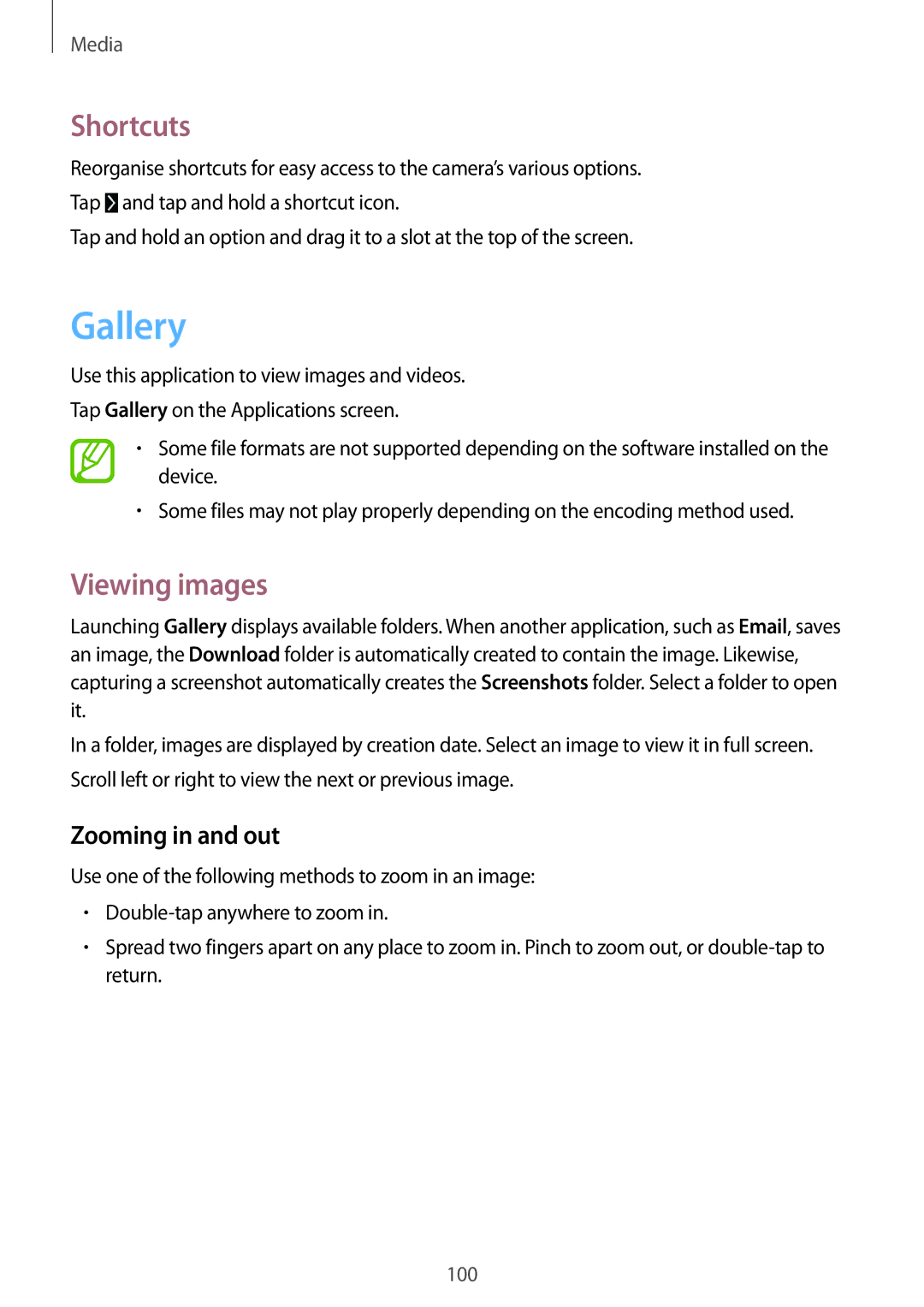Media
Shortcuts
Reorganise shortcuts for easy access to the camera’s various options.
Tap ![]() and tap and hold a shortcut icon.
and tap and hold a shortcut icon.
Tap and hold an option and drag it to a slot at the top of the screen.
Gallery
Use this application to view images and videos.
Tap Gallery on the Applications screen.
•Some file formats are not supported depending on the software installed on the device.
•Some files may not play properly depending on the encoding method used.
Viewing images
Launching Gallery displays available folders. When another application, such as Email, saves an image, the Download folder is automatically created to contain the image. Likewise, capturing a screenshot automatically creates the Screenshots folder. Select a folder to open it.
In a folder, images are displayed by creation date. Select an image to view it in full screen. Scroll left or right to view the next or previous image.
Zooming in and out
Use one of the following methods to zoom in an image:
•
•Spread two fingers apart on any place to zoom in. Pinch to zoom out, or
100