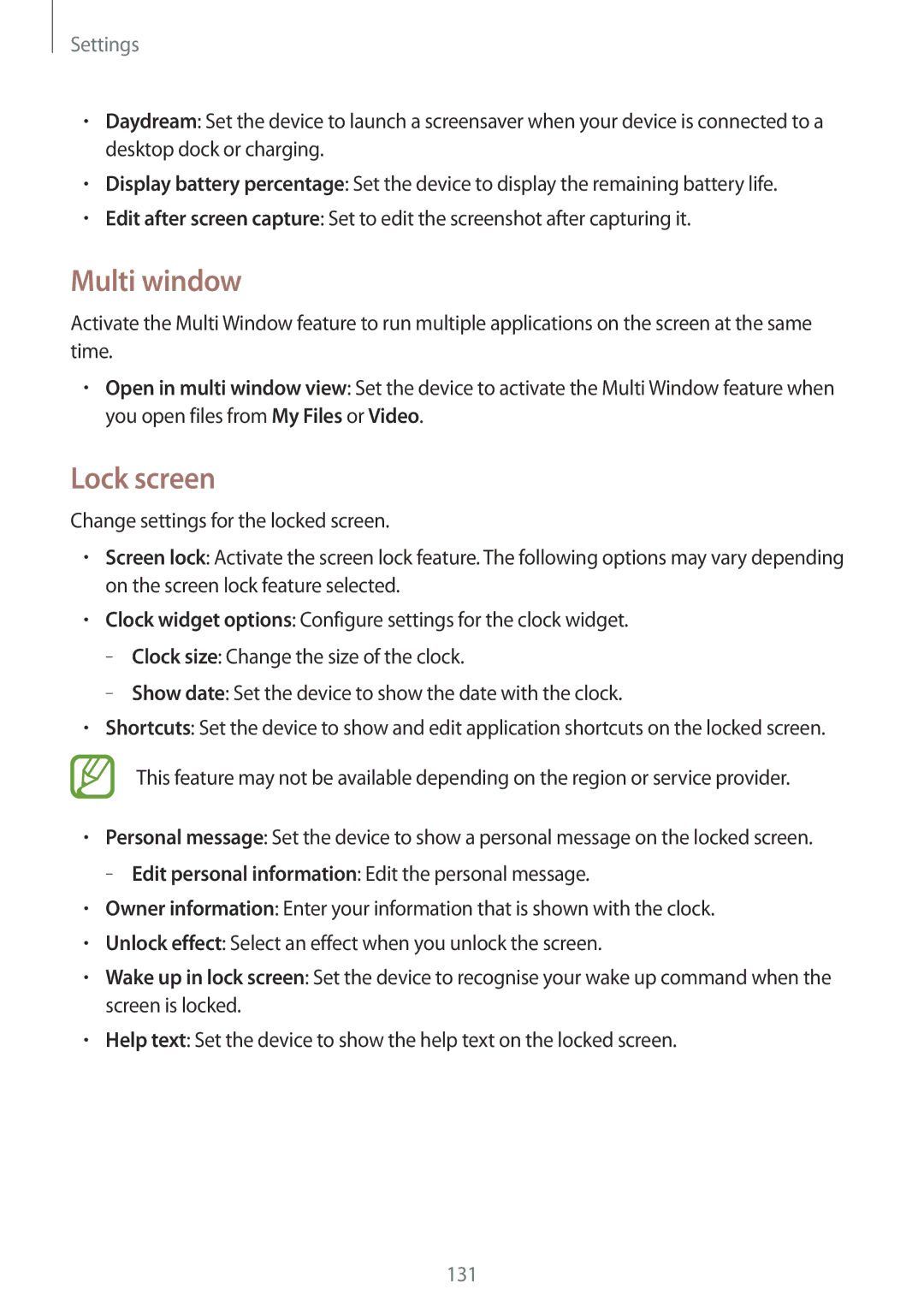Settings
•Daydream: Set the device to launch a screensaver when your device is connected to a desktop dock or charging.
•Display battery percentage: Set the device to display the remaining battery life.
•Edit after screen capture: Set to edit the screenshot after capturing it.
Multi window
Activate the Multi Window feature to run multiple applications on the screen at the same time.
•Open in multi window view: Set the device to activate the Multi Window feature when you open files from My Files or Video.
Lock screen
Change settings for the locked screen.
•Screen lock: Activate the screen lock feature. The following options may vary depending on the screen lock feature selected.
•Clock widget options: Configure settings for the clock widget.
–
–
•Shortcuts: Set the device to show and edit application shortcuts on the locked screen.
This feature may not be available depending on the region or service provider.
•Personal message: Set the device to show a personal message on the locked screen.
–
•Owner information: Enter your information that is shown with the clock.
•Unlock effect: Select an effect when you unlock the screen.
•Wake up in lock screen: Set the device to recognise your wake up command when the screen is locked.
•Help text: Set the device to show the help text on the locked screen.
131