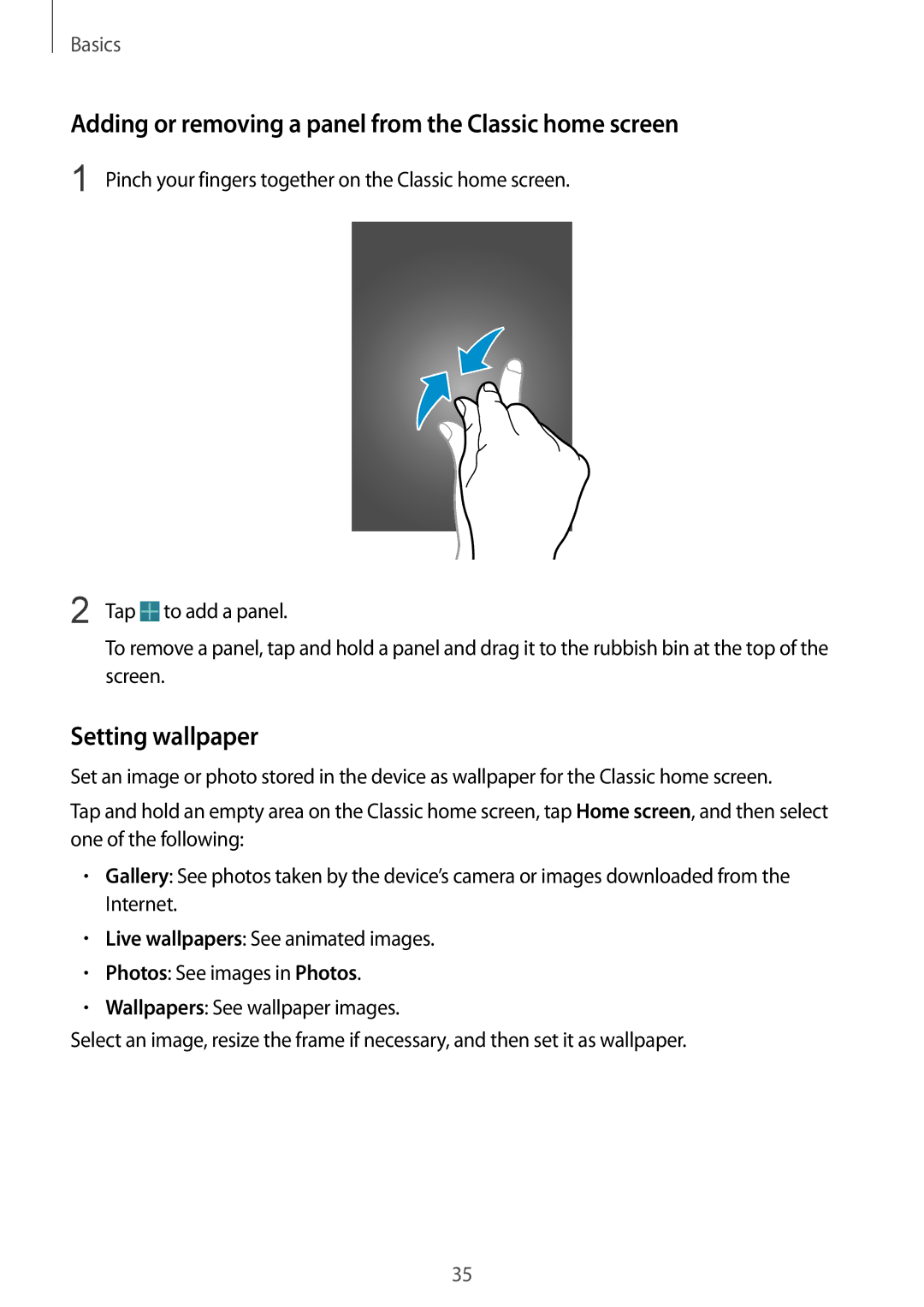Basics
Adding or removing a panel from the Classic home screen
1 Pinch your fingers together on the Classic home screen.
2 Tap ![]() to add a panel.
to add a panel.
To remove a panel, tap and hold a panel and drag it to the rubbish bin at the top of the screen.
Setting wallpaper
Set an image or photo stored in the device as wallpaper for the Classic home screen.
Tap and hold an empty area on the Classic home screen, tap Home screen, and then select one of the following:
•Gallery: See photos taken by the device’s camera or images downloaded from the Internet.
•Live wallpapers: See animated images.
•Photos: See images in Photos.
•Wallpapers: See wallpaper images.
Select an image, resize the frame if necessary, and then set it as wallpaper.
35