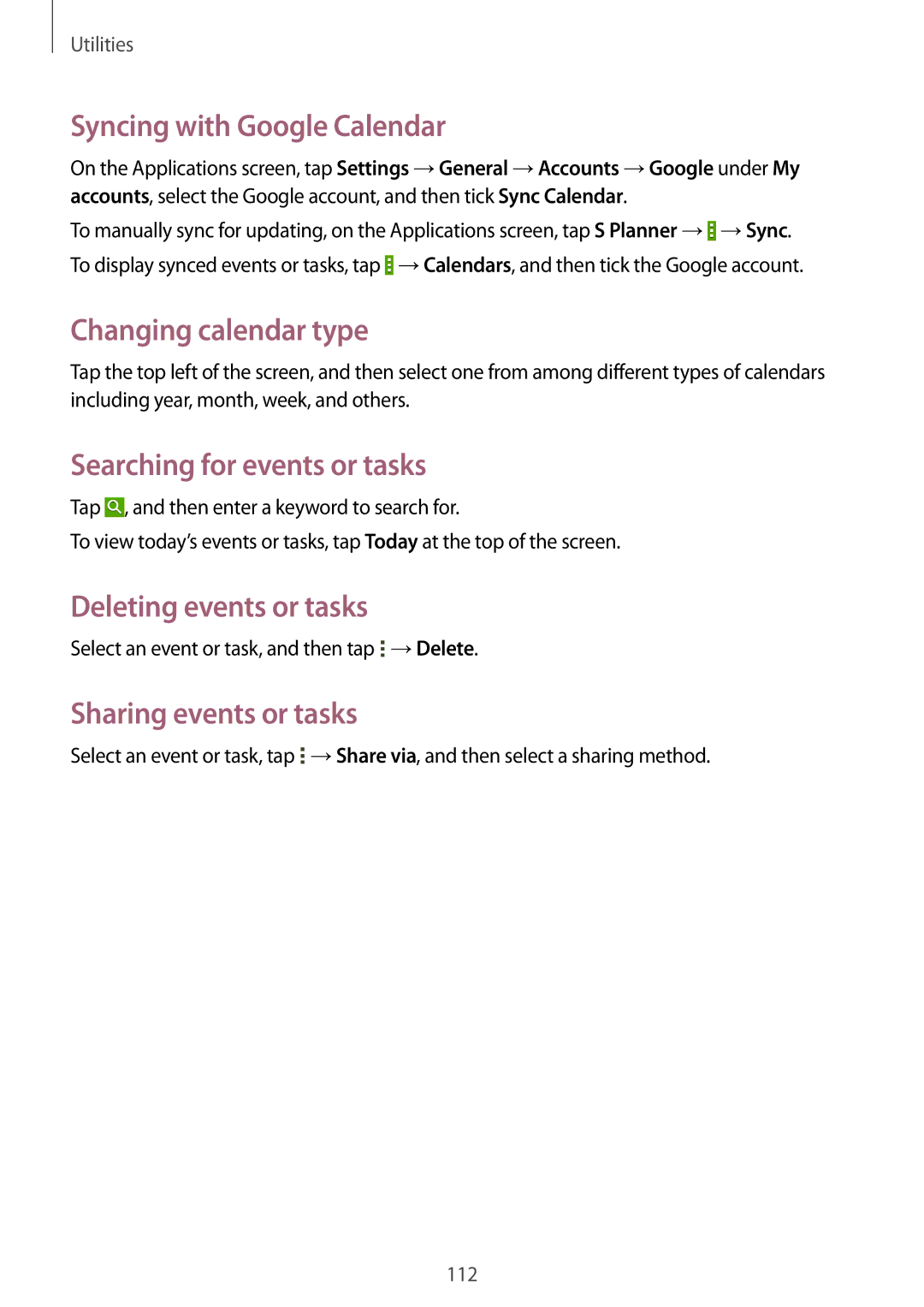Utilities
Syncing with Google Calendar
On the Applications screen, tap Settings →General →Accounts →Google under My accounts, select the Google account, and then tick Sync Calendar.
To manually sync for updating, on the Applications screen, tap S Planner →![]() →Sync. To display synced events or tasks, tap
→Sync. To display synced events or tasks, tap ![]() →Calendars, and then tick the Google account.
→Calendars, and then tick the Google account.
Changing calendar type
Tap the top left of the screen, and then select one from among different types of calendars including year, month, week, and others.
Searching for events or tasks
Tap ![]() , and then enter a keyword to search for.
, and then enter a keyword to search for.
To view today’s events or tasks, tap Today at the top of the screen.
Deleting events or tasks
Select an event or task, and then tap ![]() →Delete.
→Delete.
Sharing events or tasks
Select an event or task, tap ![]() →Share via, and then select a sharing method.
→Share via, and then select a sharing method.
112