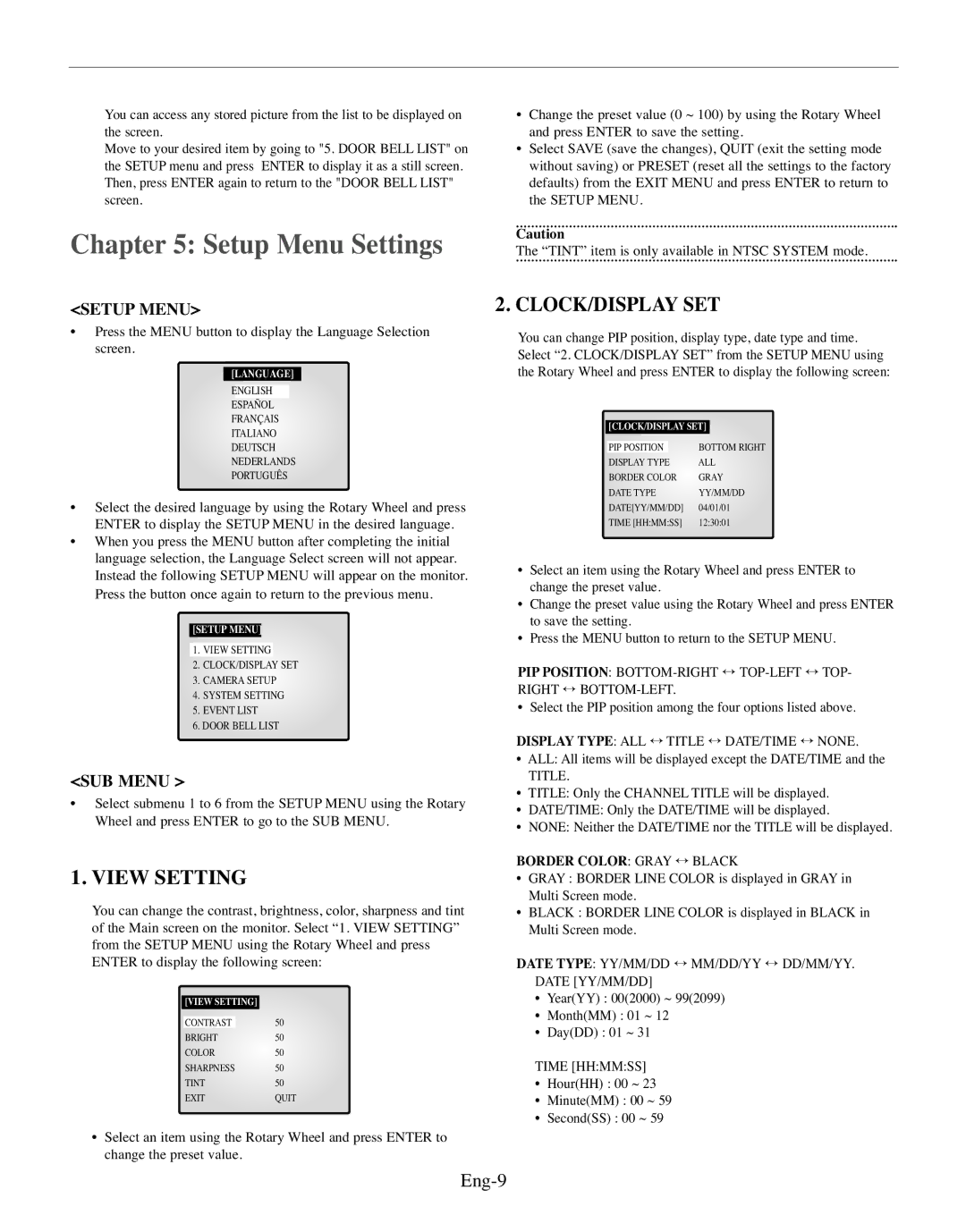You can access any stored picture from the list to be displayed on the screen.
Move to your desired item by going to "5. DOOR BELL LIST" on the SETUP menu and press ENTER to display it as a still screen. Then, press ENTER again to return to the "DOOR BELL LIST" screen.
Chapter 5: Setup Menu Settings
<SETUP MENU>
•Press the MENU button to display the Language Selection screen.
[LANGUAGE]
ENGLISH
ESPAÑOL
FRANÇAIS
ITALIANO
DEUTSCH
NEDERLANDS
PORTUGUÊS
•Select the desired language by using the Rotary Wheel and press ENTER to display the SETUP MENU in the desired language.
•When you press the MENU button after completing the initial language selection, the Language Select screen will not appear. Instead the following SETUP MENU will appear on the monitor. Press the button once again to return to the previous menu.
[SETUP MENU]
1.VIEW SETTING
2.CLOCK/DISPLAY SET
3.CAMERA SETUP
4.SYSTEM SETTING
5.EVENT LIST
6.DOOR BELL LIST
<SUB MENU >
•Select submenu 1 to 6 from the SETUP MENU using the Rotary Wheel and press ENTER to go to the SUB MENU.
1. VIEW SETTING
You can change the contrast, brightness, color, sharpness and tint of the Main screen on the monitor. Select “1. VIEW SETTING” from the SETUP MENU using the Rotary Wheel and press ENTER to display the following screen:
[VIEW SETTING]
CONTRAST 50
BRIGHT 50
COLOR 50
SHARPNESS 50
TINT50
EXITQUIT
•Select an item using the Rotary Wheel and press ENTER to change the preset value.
•Change the preset value (0 ~ 100) by using the Rotary Wheel and press ENTER to save the setting.
•Select SAVE (save the changes), QUIT (exit the setting mode without saving) or PRESET (reset all the settings to the factory defaults) from the EXIT MENU and press ENTER to return to the SETUP MENU.
Caution
The “TINT” item is only available in NTSC SYSTEM mode.
2. CLOCK/DISPLAY SET
You can change PIP position, display type, date type and time. Select “2. CLOCK/DISPLAY SET” from the SETUP MENU using the Rotary Wheel and press ENTER to display the following screen:
[CLOCK/DISPLAY SET]
PIP POSITION |
| BOTTOM RIGHT |
DISPLAY TYPE | ALL | |
BORDER COLOR | GRAY | |
DATE TYPE | YY/MM/DD | |
DATE[YY/MM/DD] | 04/01/01 | |
TIME [HH:MM:SS] | 12:30:01 | |
•Select an item using the Rotary Wheel and press ENTER to change the preset value.
•Change the preset value using the Rotary Wheel and press ENTER to save the setting.
•Press the MENU button to return to the SETUP MENU.
PIP POSITION:
• Select the PIP position among the four options listed above.
DISPLAY TYPE: ALL ↔ TITLE ↔ DATE/TIME ↔ NONE.
•ALL: All items will be displayed except the DATE/TIME and the
TITLE.
•TITLE: Only the CHANNEL TITLE will be displayed.
•DATE/TIME: Only the DATE/TIME will be displayed.
•NONE: Neither the DATE/TIME nor the TITLE will be displayed.
BORDER COLOR: GRAY ↔ BLACK
•GRAY : BORDER LINE COLOR is displayed in GRAY in Multi Screen mode.
•BLACK : BORDER LINE COLOR is displayed in BLACK in Multi Screen mode.
DATE TYPE: YY/MM/DD ↔ MM/DD/YY ↔ DD/MM/YY. DATE [YY/MM/DD]
•Year(YY) : 00(2000) ~ 99(2099)
•Month(MM) : 01 ~ 12
•Day(DD) : 01 ~ 31
TIME [HH:MM:SS]
•Hour(HH) : 00 ~ 23
•Minute(MM) : 00 ~ 59
•Second(SS) : 00 ~ 59