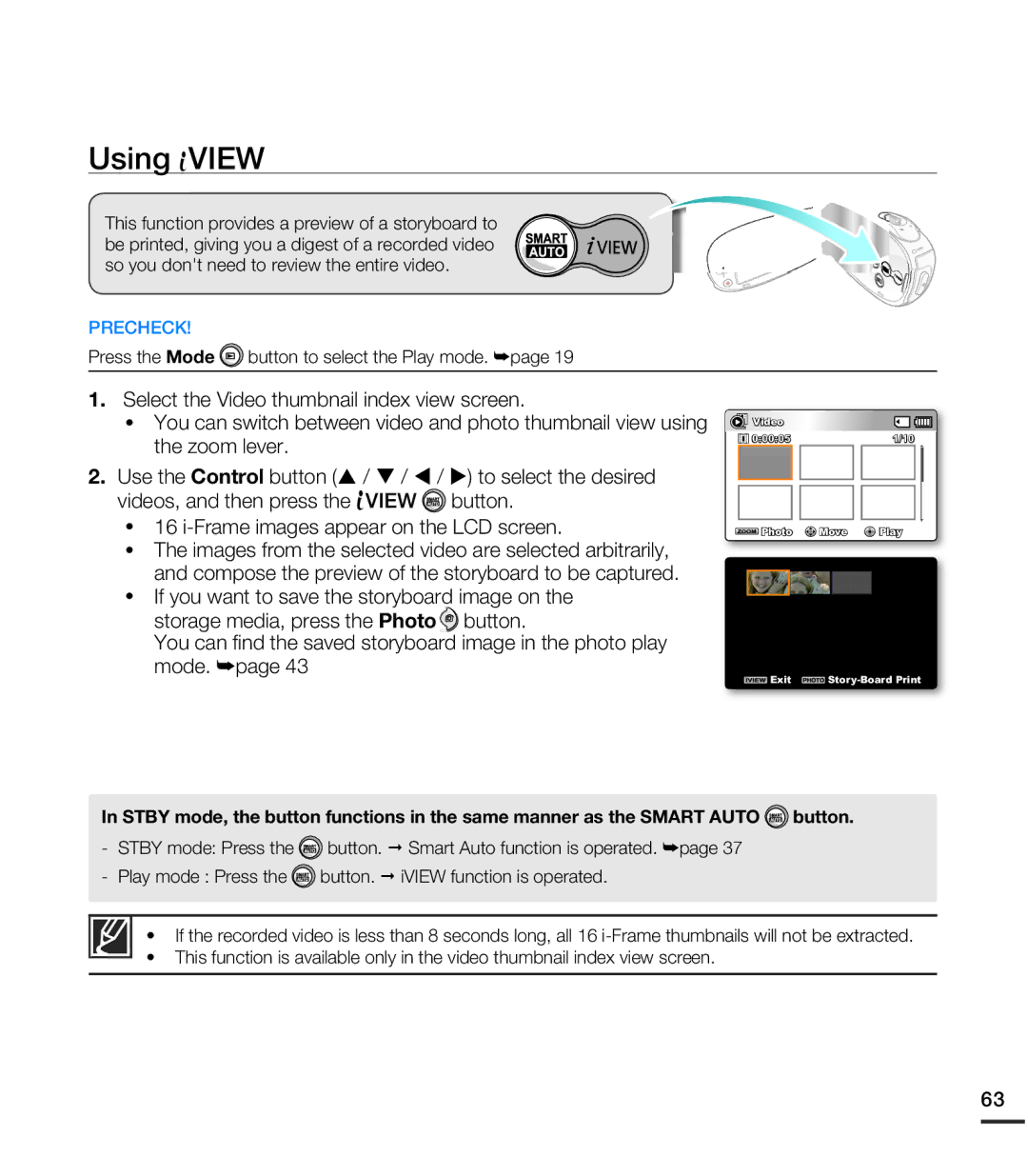Using  VIEW
VIEW
This function provides a preview of a storyboard to be printed, giving you a digest of a recorded video so you don't need to review the entire video.
PRECHECK!
Press the Mode ![]() button to select the Play mode. ²page 19
button to select the Play mode. ²page 19
1.Select the Video thumbnail index view screen.
•You can switch between video and photo thumbnail view using the zoom lever.
2.Use the Control button (S / T / W / X) to select the desired
videos, and then press the ![]() VIEW
VIEW ![]() button.
button.
•16
•The images from the selected video are selected arbitrarily, and compose the preview of the storyboard to be captured.
•If you want to save the storyboard image on the storage media, press the Photo ![]() button.
button.
You can find the saved storyboard image in the photo play mode. ²page 43
![]() Video
Video
0:00:05 |
| 1/10 |
Photo | Move | Play |
![]() Exit
Exit ![]()
In STBY mode, the button functions in the same manner as the SMART AUTO ![]() button.
button.
-STBY mode: Press the ![]() button. Smart Auto function is operated. ²page 37
button. Smart Auto function is operated. ²page 37
-Play mode : Press the ![]() button. iVIEW function is operated.
button. iVIEW function is operated.
•If the recorded video is less than 8 seconds long, all 16
•This function is available only in the video thumbnail index view screen.
63