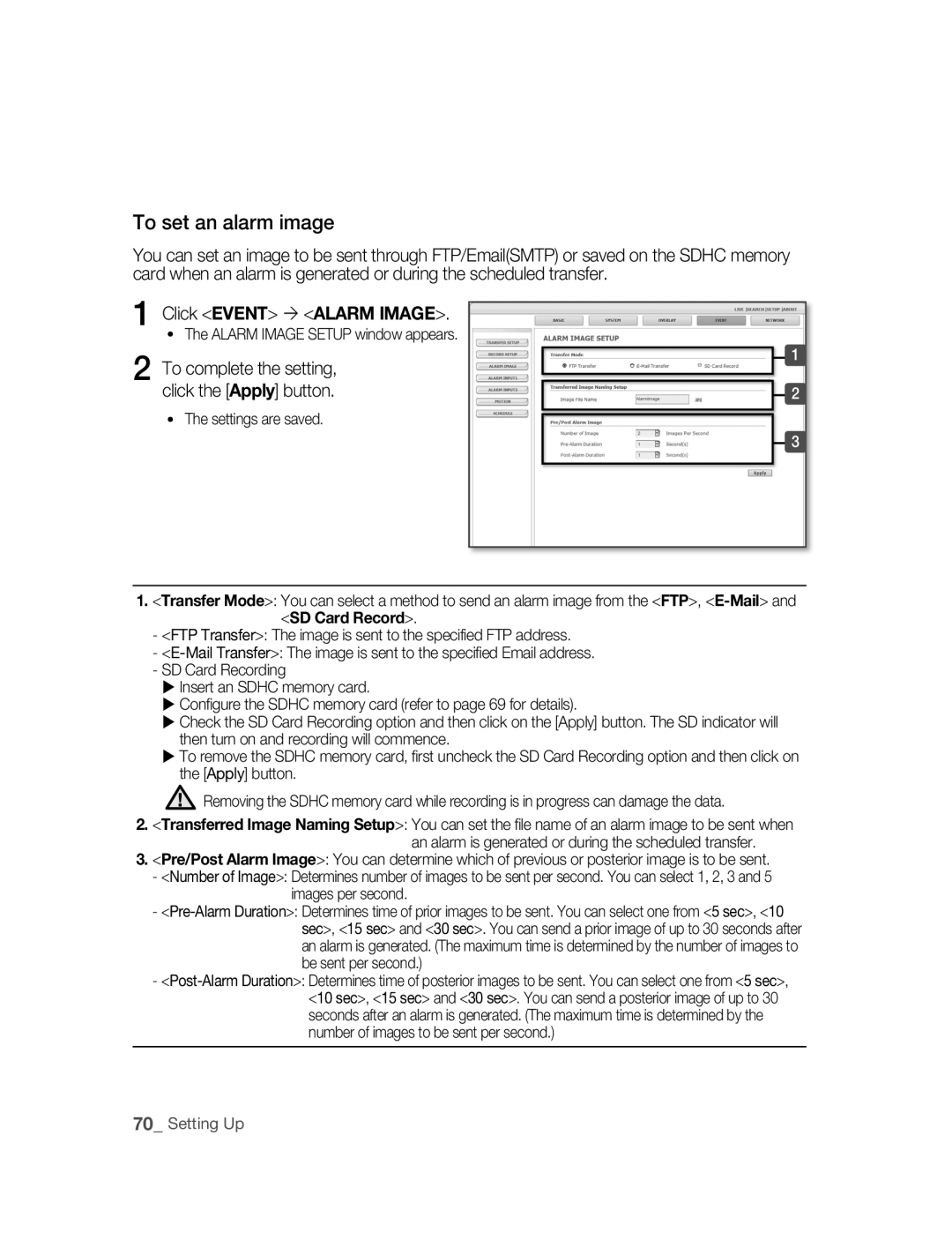SNC-B5395
Safety precautions
Page
Important safety instructions
Contents
Appendix
Setting Up
Using the Camera
Features
Preparation
Compatible IP Routers
Precautions Installation and Use
Recommended PC Specifications
Video Memory 128MB
Image Part name Standard Quantity Usage
COMPATIBlE POE SWITChES
ChECKING ThE Components in ThE Package
Names of EACh Part
Front
Inside
Installation and connection
Removing ThE Cover
Setting switches
Setting function switches
Installation and Connection
Inserting/Removing an SdhC Memory Card
Memory Card Information not included
What is a memory card?
Contacts Lock Switch
Selecting a memory card that’s suitable for you
Connecting Ethernet Cable
Connect the Ethernet cable to the network port as shown
About the installation holes
INSTAllING Camera
Before installation
Installing on a pipe
To install your camera bottom on a pipe
Installation and Connection
INSTAllATION ANd Connection
Installing the camera on the ceiling
Disassembling/assembling the Main body from the Case
Adjusting the camera direction
Panning Tilting Lens rotation
To connect input and output ports
Connecting
Alarm In/Out Connection Diagram
Connecting Power
Connecting a Monitor Output
SNC-B5395
Pre-Amp Speaker
Connecting to Audio Input/Output
MicrophonePre-Amp
Audio I/O Block diagram
Pre-Amp Speaker Microphone Pre-Amp
Network connection & setup
Network Connection & Setup
Setting the IP address
Connecting a local PC in the IP router to the camera
Connecting to the camera from a remote PC
SNC-B5395
Connecting to the camera from an IP router external PC
Configuration-DHCP for Internet Connection Type
Documentation
Connecting to the camera from a remote PC
Connecting the camera directly to local area networking
Connecting to the camera from a local PC in the LAN
SEARChING for ThE Camera
IP Installer screen layout
IP Installer
Camera list
Setting static ip
MANUAl Network Setting
Click the Manual Set button
Camera is set to the manually entered IP and is restarted
PORTfields, set up port numbers
Enter your password
Number of Http
Set the IP and port settings for camera differently
If more than one camera are connected to an IP Router
Automatic network setting is finished
Click the OK button
Examples of using dynamic IP
Setting dynamic ip
DyNAMIC IP Setting
Dynamic IP Check
Port FORWARdING Port Mapping Setting
Manual Port Forwarding
��using the camera
Connecting to the camera
Connecting to the camera using the IP Installer program
Checking the ddNS address
If the following screen appears, click the Install button
For Windows XP Service Pack
Click the Install ActiveX Control
Logging to the camera
Click the Log In button
Name Button Function and description
Using ThE Viewer Screen
Main Screen layout
Screen Size & Partition Buttons
Camera function buttons Audio buttons View Screen
Connection Status window
Click OK
To Capture a Video
To Print a Video
At a desired scene, click the Print button
Amount designated under this setting
At desired scene, click Record button Set up the AVI save
Insufficient Disk Space Setting
To Record a Video
Using ThE SEARCh Viewer Screen
Calendar Selection
Capture button Print button Record button
Timeline Display Playback function buttons View Screen
At a desired scene Click the Capture button
At desired scene, click the Record button Click OK
To Control Playback
Select the timeframe you wish to search, using the timeline
To Search the Video data
From the calendar, select the date you wish to search
Setting up
Setting ThE Camera
Setup Screen Layout
Setupbasic
To setup Video/Audio
Click Basic Video & Audio
Click Basic IP
To Setup IP settings
IP Type Shows the current camera IP setting type
To Setup Users
Click Basic User
Click the Apply button
Enter user ID and password
For the ID and password, up to
User from the Operator and User in the Level field
Or Level of the user account Click the Apply button
Password, Confirm Password
Window, modify User ID
Click the Delete button in the User window
To set the display language
Click Basic Language
Click System DATE/TIME
SySTEM Configuration
To set date/time
Click System LOG
Setting time is applied
To view the log information
Click System
To update the software
Software Update window appears
Reset window appears Restart The Reset window appears
To reset the system
Click System Reset
You can display text on the screen
LAyOUT Configuration
To Set text
Click Overlay
To set the image transmission function
Click Event Transfer Setup
Trnasfer Setup window appears
Click the Test button
To setup the record
Click Event Record Setup
To set an alarm image
Transfer Setup settings
To set an alarm input
Click Event Alarm Input 1 or Alarm Input
To set the motion detection function
Click Event Motion
You can set a specific area to detect a motion
To complete the setting, click the Apply button
To set a motion detection target area
Selected area is colored in yellow
To set scheduled transmission
Click Event Schedule
Network Configuration
To set video streaming
To set ddNS
Troubleshooting
부록appendix
Camera Is it possible to configure
Enabled Motion Detection
Feature under Motion
But didn’t trigger an alarm
Specifications
Details
Alarm Event
Video Resolution
Alarm IN/OUT
Time Setup
Operation Temperature
Power
Power Consumption
Dimension
SNC-B5395
GPL/LGPL Software License
Lgpl S/W
Appendix
Appendix
Appendix
Appendix
Appendix
Appendix
Appendix
Appendix
Appendix
Appendix
Appendix
Appendix
Correct Disposal of This Product
Руководство по эксплуатации
Удивительные возможности
Использованию или обслуживанию
Техника безопасности
Может привести к поражению электрическим током
Внимание
Важные правила техники безопасности
Подготовка
Содержание
Сборка и подключение
Сетевое подключение и настройка сети
Использование камеры Настройка Приложение
Установка динамического IP- адреса
Подготовка
Функции
Совместимые IP-РОУТЕРЫ
Предосторожности ПРИ Установке И Использовании
Рекомендуемая Конфигурация ПК
ОЗУ видеокарты 128 МБ
Убедитесь, что следующие детали включены в комплект
Совместимые POE Свичи
Проверка Наличия Компонентов В Комплекте
Стандарт
Названия Деталей
Лицевая часть
Вид камеры внутри
Сборка и подключение
Снятие Крышки
Краткое описание
Установка Переключателей
Установка функциональных переключателей
10 Сборка и подключение
Извлечение карточки памяти Sdhc
Вставка/извлечение карточки памяти Sdhc
Вставка карточки памяти Sdhc
Выбор наиболее подходящей карточки памяти
Информация о карточке памяти не включено
Что такое карточка памяти?
Использование карточки памяти
Подключение обжатого кабеля с помощью UTP-кабеля
Подсоединение Ethernet кабеля
Прямое подключение обжатого кабеля
UTP-кабелю
Установочные отверстия
Установка Камеры
Перед установкой
Обзора
Установка на трубу
Для установки камеры дном на трубу
16 Сборка и подключение
02 Сборка И Подключение
Установка камеры на потолок
Крепление основного корпуса к контейнеру
Настройка направления камеры
Панорамирование Наклон Вращение объектива
Схема соединения входящих/исходящих сигналов тревоги
Подсоединение
Чтобы соединить входные и выходные порты
Подключение питания
Подключение выхода монитора
Микрофон Предварительный усилитель
Подсоединение звукового ввода/вывода
См. стр
Динамик Предварительный усилитель
Звуковой выход
Схема ввода/вывода аудио
Аудиокодек
Сопротивление выходного канала Line out
Сетевое подключение и настройка сети
Подключение и настройка сети описаны на ниже
Подключение Камеры К IP-РОУТЕРУ Через XDSL/ Кабельный Модем
ШАГ 3 Настройка IP-адреса
ШАГ 4 Подсоединение локального ПК через IP-роутер к камере
Пр http//mfffe42.websamsung.net
ШАГ 5 Подключение к камере с удаленного ПК
Адрес IP-роутера в адресной строке для подключения к камере
Subnet Mask Маска подсети Default Gateway Основной шлюз
Подключение Камеры К IP-РОУТЕРУ Через Локальную Сеть
ШАГ 4 Подключение камеры через IP-роутер к внешнему ПК
ШАГ 2 Настройка IP-адреса
ШАГ 3 Подсоединение локального ПК через IP-роутер к камере
Configuration-DHCP Автоматическая настройка Dhcp
Для Dhcp модема
Настройка IP-роутера
Подключение к камере с удаленного ПК
Пр. http//mfffe42.websamsung.net
Подключение Камеры Напрямую К Локальной Сети
Подключение к камере через локальный ПК в локальной сети
Окна программы IP Installer
Обнаружение Камеры
Нажмите кнопку Manual Set
Установка статического IP-адреса
Ручная Настройка Сети
Кнопки Auto Set и Manual Set
Нажмите кнопку OK
Полях Port задайте номера портов
Введите свой пароль
Значения
Если к IP-роутеру подключена более чем одна камера
Значения Ая камера Относится к IP
Портам
Пароль по умолчанию
Автоматическая Настройка Сети
GateWay отобразятся на экране
Автоматическая настройка сети завершена
Примеры использования динамического IP-адреса
Установка динамического IP-адреса
Установка Динамического IP-АДРЕСА
Проверка динамического IP-адреса
Нажмите Applications &Gaming Port Range Forward в меню
Настроек IP-роутера
IP-роутер
Установите TCP и UDP Port для каждой камеры, подключенной
Подключение к камере
Использование камеры
Подключение К Камере
Ddns адрес состоит из строчного символа c
Подключение к камере при помощи программы IP Installer
Проверка Ddns адреса
Или p + последние 6 цифр MAC-адреса + websamsung.net
Нажмите Install ActiveX Control
Случае использования Windows XP Service Pack
Если появится следующий экран, нажмите кнопку Install
Установка Activex
Вход в систему камеры
Нажмите кнопку Log
При подключении к камере, появляется следующий экран
Использование Экрана Просмотра
Интерфейс главного экрана
Название Кнопка Функция и описание
12 Кнопки Управления Звуком 13 Экран просмотра
Окно статуса соединения
Захват видеокадров
Печать видеокадров
Запись видео
Чтобы остановить запись, снова нажмите кнопку Показатель
Использование Экрана Search Viewer
Кнопка Снимок
Кнопки
Во время нужной сцены, нажмите кнопку Capture
REC
На нужной сцене, нажмите кнопкуПоказатель
Кнопка Описание функции
Поиск видеоданных
Управление воспроизведением
Настройка
Настройка Камеры
Интерфейса окна Setup Настройки
Setup
Чтобы завершить настройку видео, нажмите кнопку Apply
Основные Настройки
Настройка Видео/Аудио
Щелкните Basic Video & Audio
Браузер. Значение по умолчанию 80TCP
Настройка IP-параметров
Щелкните Basic IP
60001TCP
Задание настроек пользователей
Щелкните Basic User
Выберите уровень доступа для нового
Введите ID пользователя и его пароль
Нажмите кнопку Apply
Регистрация пользователя завершена
Изменение профиля пользователя завершено
User ID, Password Confirm Password или Level
Окне внесите изменения в
Удаление пользователя завершено
Выбор языка
Щелкните Basic Language
Чтобы завершить настройку, нажмите кнопку Apply
Системные Настройки
Установка даты и времени
Появится окно DATE/TIME ДАТА/ Время
Syncronize with PC Viewer
Просмотр журнала
Выберите адрес NTP-сервера Из списка Address, или щелкните
Щелкните System LOG
Щелкните System
Install
Обновление программного обеспечения
Окне Пользователь, нажмите кнопку
Сброс системы
На экране может отображаться дополнительный текст
Настройка Интерфейса
Настройка текста
Щелкните Overlay Overlay Text
Щелкните Event
Настройка Событий
Настройка функции передачи изображения
Нажмите кнопку Test
Щелкните Event Record Setup
Настройка записи
Появится окно Настройка
Настройка изображения по тревоге
Чтобы завершить настройку Нажмите кнопку Apply
SD Card Record
Щелкните Event Alarm Input 1. или Alarm Input
Настройка сигналов тревоги
Настройка функции регистрации движения
Щелкните Event Motion
Появится окно Зона обнаружения движения
Задание зоны, в которой будет вестись обнаружение движения
Нажмите кнопку Apply для завершения
Выбранная зона будет окрашена в желтый цвет
Организация пересылки по расписанию
UDPUnicast Данные отсылаются только одному получателю
Настройка Сети
Настройка потокового видео
Задание Ddns
Щелкните Network Ddns
Приложение
Поиск И Устранение Неполадок
Было
Нет картинки
Функция обнаружения
Записываются данные
Технические Характеристики
Позиция Описание
Позиция
Диапазон раб. температур
Мощность
Расход энергии
Диапазон раб. влажности
SNC-B5395
GPL/LGPL Software License
76 Приложение
08 Приложение
78 Приложение
08 Приложение
80 Приложение
08 Приложение
82 Приложение
08 Приложение
84 Приложение
08 Приложение
86 Приложение
08 Приложение
Правильная утилизация данного устройства
Instrukcja użytkowania
Wyobraź sobie możliwości
Środki ostrożności
Uwaga
Uwaga
Ważne zalecenia dotyczące bezpieczeństwa
Ustawianie statycznego adresu
Spis treści
Instalacja i podłączenie
Podłączenie do sieci i konfiguracja
Używanie kamery
Konfigurowanie
Załącznik
Wstęp
Funkcje
Zgodne Routery IP
Środki Ostrożności Instalacja I Użytkowanie
Zalecane Specyfikacje Komputera PC
DirectX w wersji 8.1 lub nowszej
Wygląd Nazwa części Standard Liczba Zastosowanie Sztuk
Zgodne Przełączniki POE
Sprawdzenie Zawartości Opakowania
Kamera Podręcznik użytkownika
Nazwy Każdej Części
Przód
Port Ethernet Port we/wy
Przełącznik funkcji Przycisk resetowania
Wygląd wewnętrzny
Instalacja i podłączenie
Zdejmowanie Pokrywy
Krótki opis
Ustawienie Przełączników
Ustawienie przełączników funkcji
Instalacja i podłączenie
Wyjmowanie karty pamięci Sdhc
Wkładanie i wyjmowanie karty pamięci Sdhc
Wkładanie karty pamięci Sdhc
Wybór odpowiedniej karty pamięci
Informacje o karcie pamięci niedołączonej do zestawu
Co to jest karta pamięci?
Użytkowanie karty pamięci
Podłączanie kabla z końcówką wytłaczaną za pomocą kabla UTP
Podłączanie kabla sieci Ethernet
Bezpośrednie podłączanie kabla z końcówką wytłaczaną
Informacje na temat otworów montażowych
Montaż Kamery
Przed montażem
Dopasuj kąt kamery w celu znalezienia najlepszego widoku
Instalowanie na rurze
Aby zainstalować kamerę na rurze
Aby zainstalować kamerę na rurze
Instalacja I POD Czenie
Instalowanie kamery na suficie
Demontaż korpusu z obudowy i montaż korpusu na obudowie
Regulacja kierunku kamery
Panoramowanie Pochylanie Obrót obiektywu
Aby połączyć porty wejściowe i wyjściowe
Schemat połączeniowy wejścia i wyjścia alarmu
Podłączanie
Podłączanie zasilania
Podłącz zasilacz do portu zasilania kamery
Podłączanie wyjścia monitorowego
Mikrofon Przedwzmacniacz
Podłączanie przewodów do wejścia i wyjścia audio
Połącz port Audio OUT kamery z portem Line in głośnika
Głośnik Przedwzmacniacz
Dźwięk w trybie pełnego dupleksu Wejście audio
Schemat blokowy wejść i wyjść audio
Kodek audio
Wyjście audio
Podłączenie do sieci i konfiguracja
Podłączanie Kamery do Routera IP Z Modemem Xdsl LUB Kablowym
Krok 3 Ustawianie adresu IP
Przykład http//192.168.1.2
Krok 5 Podłączanie do kamery zewnętrznego komputera PC
Przez Internet
30 Podłączenie do sieci i konfiguracja
Łączenia z kamerą znajdującą się za routerem IP
Krok 2 Ustawianie adresu IP
Tej samej sieci, w związku z czym brama jest inna
Przekierowywania portów mapowania portów
Na pasku adresu przeglądarki wpisz adres routera IP
Konfigurowanie routera IP
„Ustawianie dynamicznego adresu IP na stronie
Podłączanie do kamery zewnętrznego komputera PC
Uruchom na zdalnym komputerze PC przeglądarkę internetową
Podłączanie Kamery Bezpośrednio do Sieci Lokalnej
Układ ekranu programu IP Installer
Wyszukiwanie Kamery
Wybierz odpowiednią kamerę z listy Kamer.1
Ustawianie statycznego adresu IP
Ręczne Konfigurowanie Sieci
Kliknij przycisk Manual Set
Polach Port należy określić numery Portów
Wprowadź hasło
Razie podłączenia więcej niż jednej kamery do routera IP
Skonfiguruj różne wartości adresów IP i portów kamer
Kliknij przycisk Auto Set
Automatyczne Konfigurowanie Sieci
Kamer
Kliknij przycisk OK
Przykłady używania dynamicznego adresu IP
Ustawianie dynamicznego adresu IP
Konfigurowanie Dynamicznego Adresu IP
Sprawdzanie dynamicznego adresu IP
Ręczne przekazywanie portów
Przycisk Save Settings
Konfigurowanie Przekierowywania Portów Mapowania Portów
Kliknij Applications & Gaming
Podłączanie do kamery
Używanie kamery
Podłączanie do Kamery
Sprawdzanie adresu Ddns
Przypadku systemu Windows XP z dodatkiem Service Pack
Instalowanie Activex
Logowanie do kamery
Kliknij przycisk Log
Nazwa Przycisk Funkcja i opis
Używanie Ekranu Podglądu
Podstawowy układ ekranu
Przycisk drukowania Przycisk Record Wybór kanału wideo
Przyciski dźwięku Ekran podglądu
Odpowiednim momencie filmowania kliknij przycisk Capture
Aby przechwycić treść wideo
Aby wydrukować treść wideo
Odpowiednim momencie filmowania kliknij przycisk Print
Aby nagrać treść wideo
Aby zatrzymać nagrywanie, kliknij ponownie przycisk Save
Używanie Ekranu Podglądu Wyszukiwania
Przycisk Record Obszar kalendarza Linia czasu
52 Używanie kamery
Aby zatrzymać nagrywanie, kliknij
Ponownie przycisk Save
Kalendarza wybierz datę, którą chcesz znaleźć
Aby wyszukać dane wideo
Kontrolowanie odtwarzania
Zostaną wyświetlone dane wideo skojarzone z daną datą
Konfigurowanie
Konfigurowanie Kamery
Układ ekranu Setup
Setupbasic
Zostanie wyświetlone okno Video
Podstawowa Konfiguracja
Aby skonfigurować opcje wideo i audio
Input Gain Wybierz poziom wzmocnienia dźwięku od 0 do
Kliknij przycisk Basic ´ IP
Zostanie wyświetlone okno IP Setting
Aby skonfigurować ustawienia IP
Aby skonfigurować użytkowników
Kliknij opcję Basic ´ User
Rejestracja użytkownika została zakończona
Kliknij przycisk Apply
Użytkownika w polu Level Operator lub User
Tym oknie zmień wartość opcji User ID, Password, Confirm
Informacja o poziomie użytkownika
Można wybrać jeden z siedmiu dostępnych języków
Aby ustawić język wyświetlania
Kliknij opcję Basic ´ Language
Aby zakończyć konfigurowanie, kliknij przycisk Apply
Konfiguracja Systemu
Aby ustawić datę i godzinę
Zostanie wyświetlone okno DATE/TIME
Kliknij opcję System ´ LOG
Aby wyświetlić informacje dziennika
Listy Address lub kliknij opcję
Ustaw datę i godzinę bezpośrednio
Kliknij opcję System ´
Zostanie wyświetlone okno Software Update
Aby zaktualizować oprogramowanie
Aby zresetować system
Na ekranie można wyświetlić tekst
Konfiguracja Układu
Aby skonfigurować wyświetlanie tekstu
Kliknij opcję Overlay ´ Overlay Text
Konfiguracja Zdarzeń
Kliknij opcję Event ´ Transfer Setup
Zostanie wyświetlone okno Trnasfer Setup
Aby skonfigurować funkcję transmisji obrazu
Aby zakończyć konfigurowanie Kliknij przycisk Apply
Aby skonfigurować nagrywanie
Po zakończeniu test nawiązywania połączenia
Załącznika
Przycisk Apply
Aby skonfigurować obraz alarmowy
Kliknij opcję Event ´
Aby zakończyć konfigurowanie, kliknij
Aby skonfigurować wejście alarmu
Kliknij opcję Event ´ Alarm Input 1 lub Alarm Input
Aby skonfigurować funkcję wykrywania ruchu
Kliknij opcję Event ´ Motion
Aby skonfigurować obszar wykrywania ruchu
Wybrany obszar zostanie wyświetlony w kolorze żółtym
Aby skonfigurować transmisję zaplanowaną
Apply
Konfiguracja Sieci
Aby skonfigurować przesyłanie strumieniowe wideo
Aby skonfigurować ustawienia Ddns
Kliknij opcję Network ´ Ddns
Rozwiązywanie Problemów
Załącznik
Po włączeniu funkcji
Wywołał on alarmu
Brak obrazu
Wykrywania ruchu po
Dane Techniczne
Pozycja Szczegóły
Pozycja
Temperatura pracy
Zasilanie
Pobór mocy
Wilgotność pracy
82 Załącznik
GPL/LGPL Software License
84 Załącznik
ŁĄ 08 ZA Cznik
86 Załącznik
ŁĄ 08 ZA Cznik
88 Załącznik
ŁĄ 08 ZA Cznik
90 Załącznik
ŁĄ 08 ZA Cznik
92 Załącznik
ŁĄ 08 ZA Cznik
94 Załącznik
ŁĄ 08 ZA Cznik
Prawidłowe usuwanie produktu
Zużyty sprzęt elektryczny i elektroniczny
Memo
Memo
Memo
AB68-00718E00