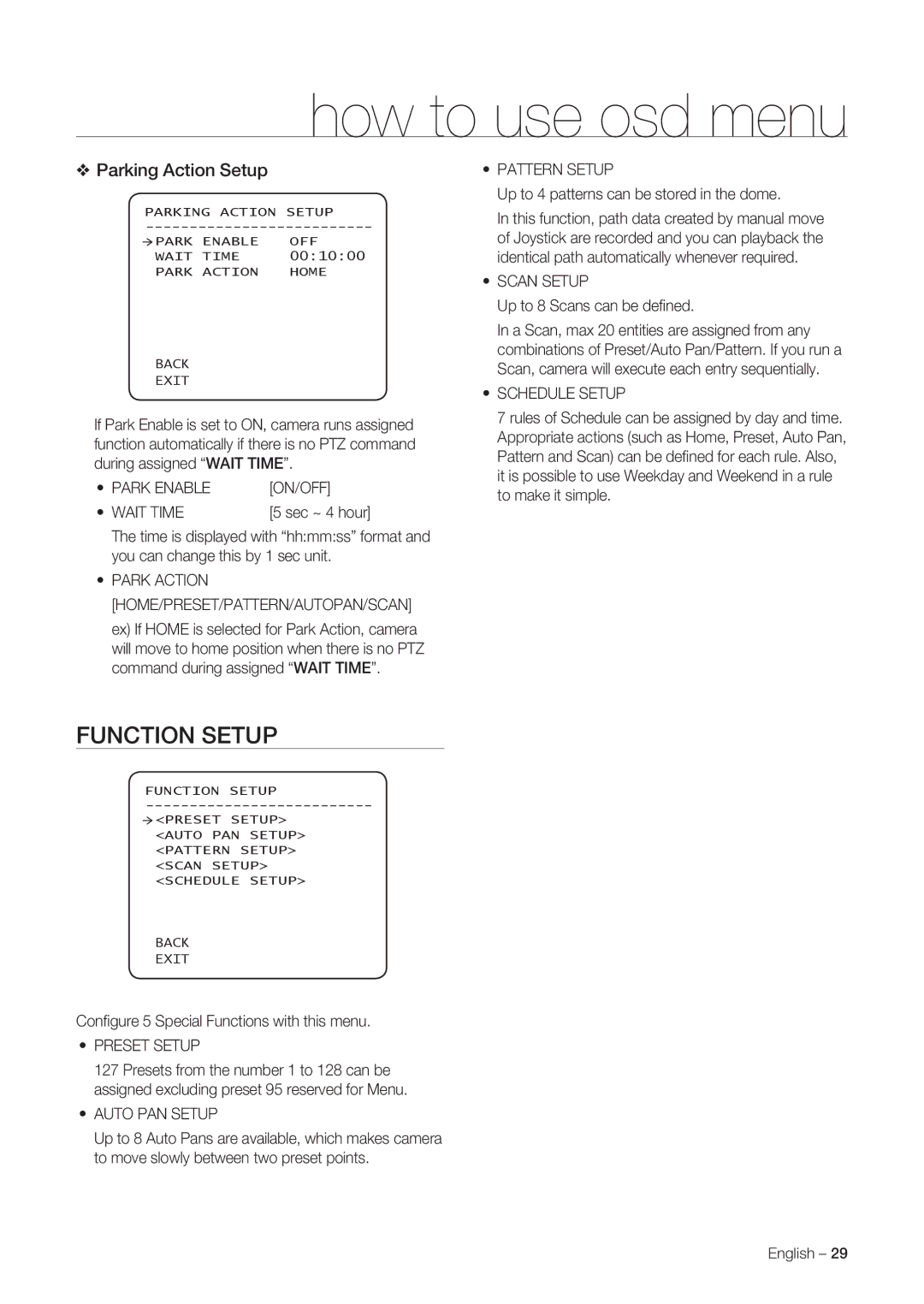SNC-C6225P, SNC-C7225P specifications
The Samsung SNC-C7225P and SNC-C6225P are advanced security cameras designed for professional surveillance applications. Equipped with state-of-the-art features and technologies, these cameras offer high-quality video capture, robust performance, and reliable durability for various environments.One of the standout features of the SNC-C7225P is its high-resolution image capturing capability. With a 2 Megapixel sensor, it can produce clear and detailed images, ensuring that critical details are not lost in the footage. This is complemented by a wide dynamic range (WDR) capability, which allows the cameras to maintain image quality in challenging lighting conditions. Whether it's bright sunlight or deep shadows, both models are equipped to handle various lighting environments, ensuring high image clarity.
Both the SNC-C7225P and SNC-C6225P utilize advanced compression technologies, including H.264 and MJPEG, which allow for efficient storage and bandwidth usage without compromising video quality. This is particularly beneficial for users requiring extensive surveillance systems, as it helps reduce storage costs and enhances streaming performance.
Connectivity options are plentiful with these cameras. They feature Power over Ethernet (PoE) support, which simplifies installation by allowing the device to receive power and transmit data over a single cable. This feature is particularly advantageous in situations where electrical infrastructure may be limited or difficult to set up.
In terms of durability, the SNC-C7225P and SNC-C6225P are built to withstand the elements. With weatherproof housing and robust construction, these cameras can operate effectively in diverse environmental conditions. This makes them suitable for both indoor and outdoor installations, whether in retail spaces, educational institutions, or industrial sites.
Furthermore, these models come equipped with intelligent video analytics capabilities, including motion detection, tampering detection, and advanced event management tools. This feature set allows for enhanced security monitoring and the ability to receive real-time alerts based on user-defined criteria.
In summary, the Samsung SNC-C7225P and SNC-C6225P represent a compelling choice for those in need of reliable and high-performance surveillance solutions. With their superior image quality, advanced compression technologies, solid durability, and comprehensive features, they are well-suited for a wide range of security applications, ensuring peace of mind for users in various sectors.