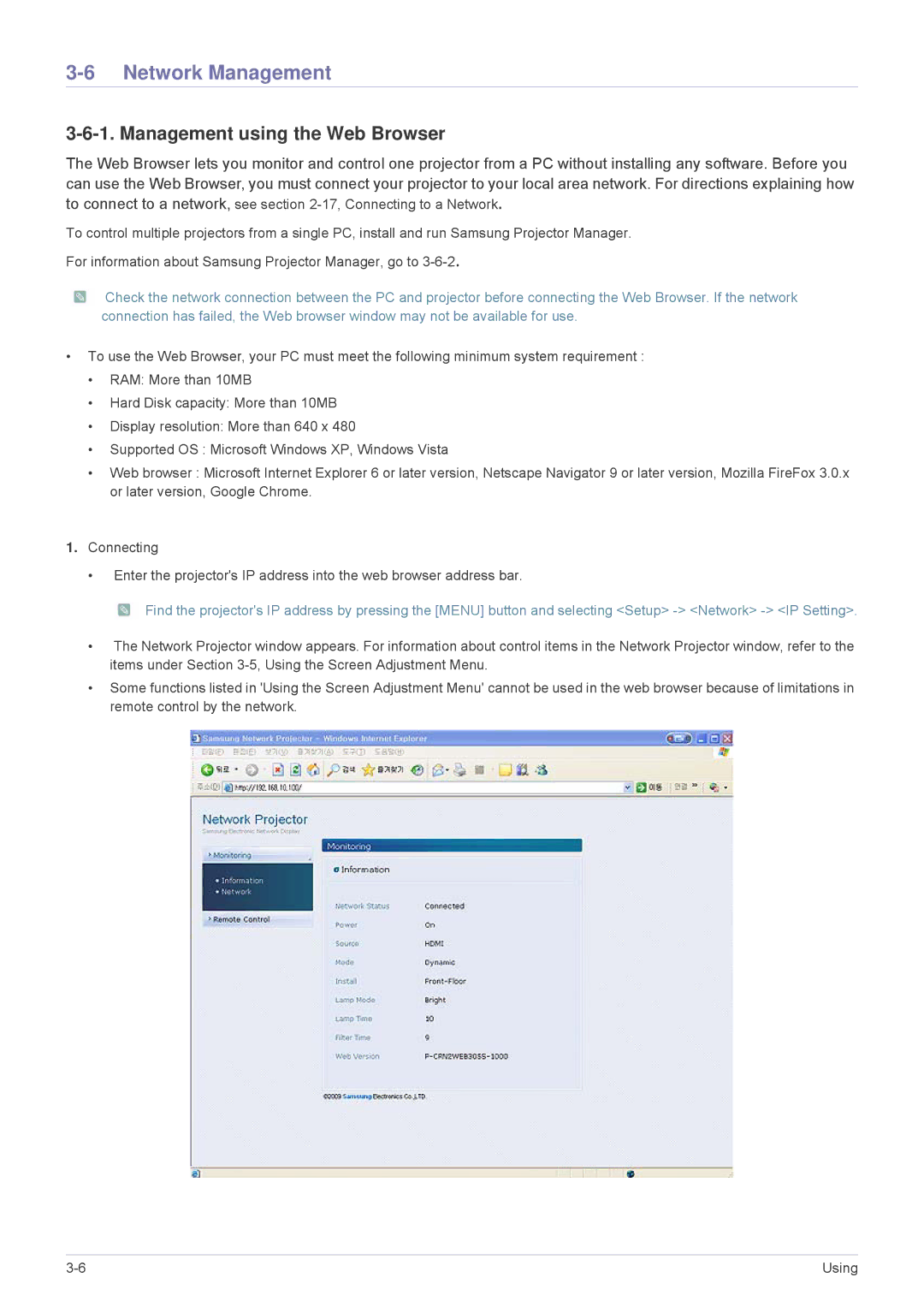3-6 Network Management
3-6-1. Management using the Web Browser
The Web Browser lets you monitor and control one projector from a PC without installing any software. Before you can use the Web Browser, you must connect your projector to your local area network. For directions explaining how to connect to a network, see section
To control multiple projectors from a single PC, install and run Samsung Projector Manager.
For information about Samsung Projector Manager, go to
![]() Check the network connection between the PC and projector before connecting the Web Browser. If the network connection has failed, the Web browser window may not be available for use.
Check the network connection between the PC and projector before connecting the Web Browser. If the network connection has failed, the Web browser window may not be available for use.
•To use the Web Browser, your PC must meet the following minimum system requirement :
•RAM: More than 10MB
•Hard Disk capacity: More than 10MB
•Display resolution: More than 640 x 480
•Supported OS : Microsoft Windows XP, Windows Vista
•Web browser : Microsoft Internet Explorer 6 or later version, Netscape Navigator 9 or later version, Mozilla FireFox 3.0.x or later version, Google Chrome.
1.Connecting
•Enter the projector's IP address into the web browser address bar.
![]() Find the projector's IP address by pressing the [MENU] button and selecting <Setup>
Find the projector's IP address by pressing the [MENU] button and selecting <Setup>
•The Network Projector window appears. For information about control items in the Network Projector window, refer to the items under Section
•Some functions listed in 'Using the Screen Adjustment Menu' cannot be used in the web browser because of limitations in remote control by the network.
Using |