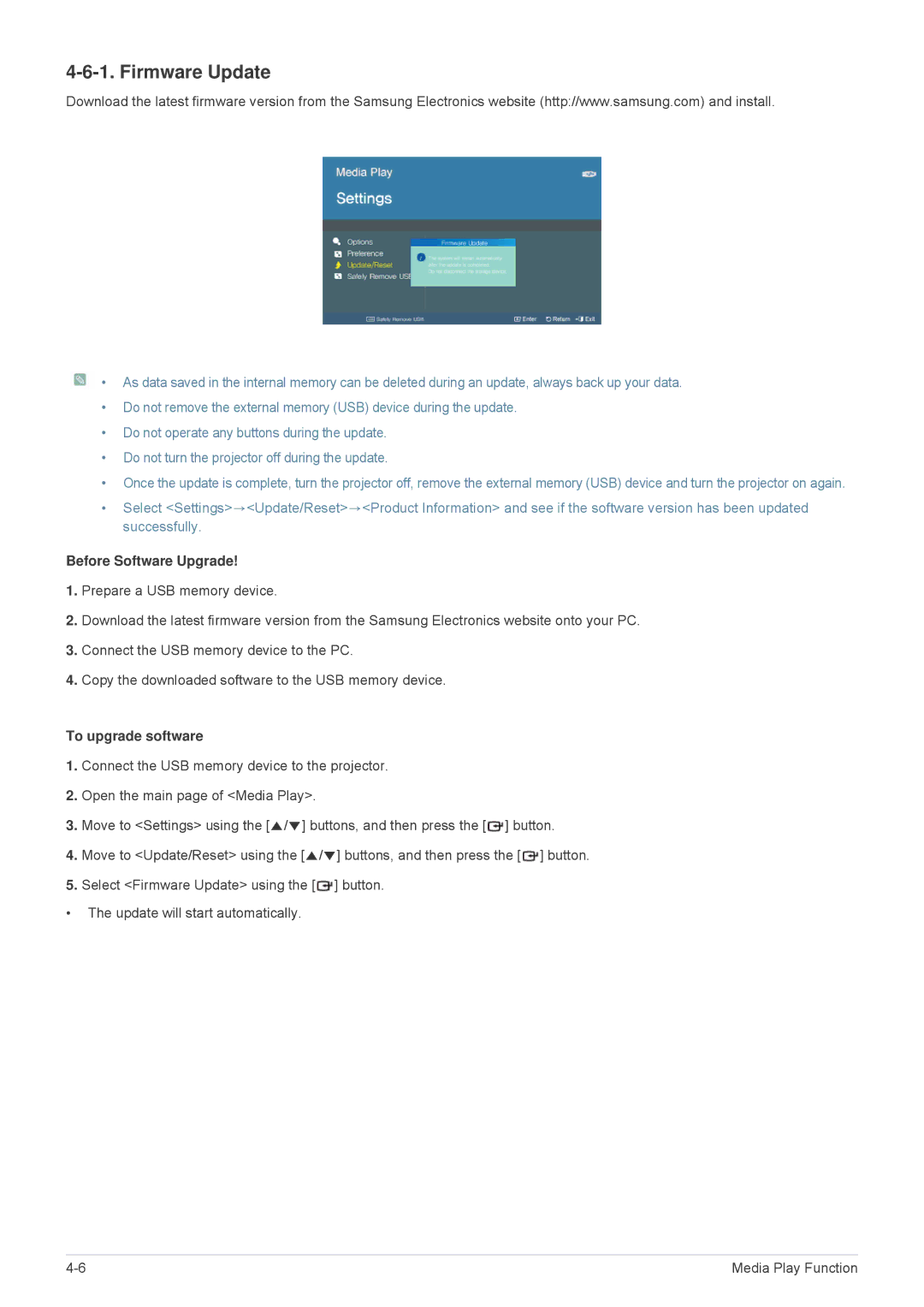4-6-1. Firmware Update
Download the latest firmware version from the Samsung Electronics website (http://www.samsung.com) and install.
![]() • As data saved in the internal memory can be deleted during an update, always back up your data.
• As data saved in the internal memory can be deleted during an update, always back up your data.
•Do not remove the external memory (USB) device during the update.
•Do not operate any buttons during the update.
•Do not turn the projector off during the update.
•Once the update is complete, turn the projector off, remove the external memory (USB) device and turn the projector on again.
•Select <Settings>→<Update/Reset>→<Product Information> and see if the software version has been updated successfully.
Before Software Upgrade!
1.Prepare a USB memory device.
2.Download the latest firmware version from the Samsung Electronics website onto your PC.
3.Connect the USB memory device to the PC.
4.Copy the downloaded software to the USB memory device.
To upgrade software
1.Connect the USB memory device to the projector.
2.Open the main page of <Media Play>.
3.Move to <Settings> using the [▲/▼] buttons, and then press the [ ![]() ] button.
] button.
4.Move to <Update/Reset> using the [▲/▼] buttons, and then press the [ ![]() ] button.
] button.
5.Select <Firmware Update> using the [![]() ] button.
] button.
•The update will start automatically.
Media Play Function |