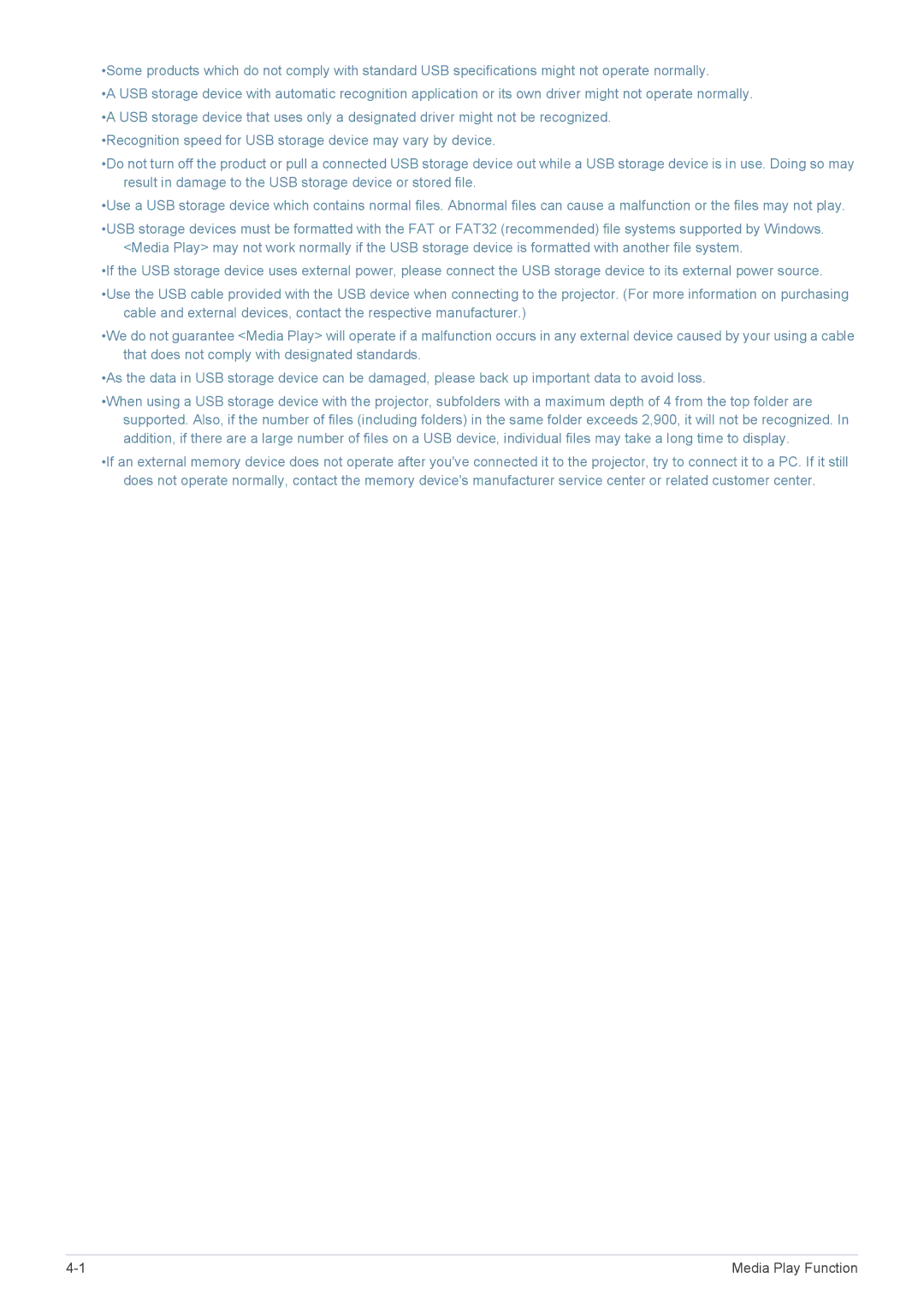•Some products which do not comply with standard USB specifications might not operate normally.
•A USB storage device with automatic recognition application or its own driver might not operate normally. •A USB storage device that uses only a designated driver might not be recognized.
•Recognition speed for USB storage device may vary by device.
•Do not turn off the product or pull a connected USB storage device out while a USB storage device is in use. Doing so may result in damage to the USB storage device or stored file.
•Use a USB storage device which contains normal files. Abnormal files can cause a malfunction or the files may not play.
•USB storage devices must be formatted with the FAT or FAT32 (recommended) file systems supported by Windows. <Media Play> may not work normally if the USB storage device is formatted with another file system.
•If the USB storage device uses external power, please connect the USB storage device to its external power source.
•Use the USB cable provided with the USB device when connecting to the projector. (For more information on purchasing cable and external devices, contact the respective manufacturer.)
•We do not guarantee <Media Play> will operate if a malfunction occurs in any external device caused by your using a cable that does not comply with designated standards.
•As the data in USB storage device can be damaged, please back up important data to avoid loss.
•When using a USB storage device with the projector, subfolders with a maximum depth of 4 from the top folder are supported. Also, if the number of files (including folders) in the same folder exceeds 2,900, it will not be recognized. In addition, if there are a large number of files on a USB device, individual files may take a long time to display.
•If an external memory device does not operate after you've connected it to the projector, try to connect it to a PC. If it still does not operate normally, contact the memory device's manufacturer service center or related customer center.
Media Play Function |