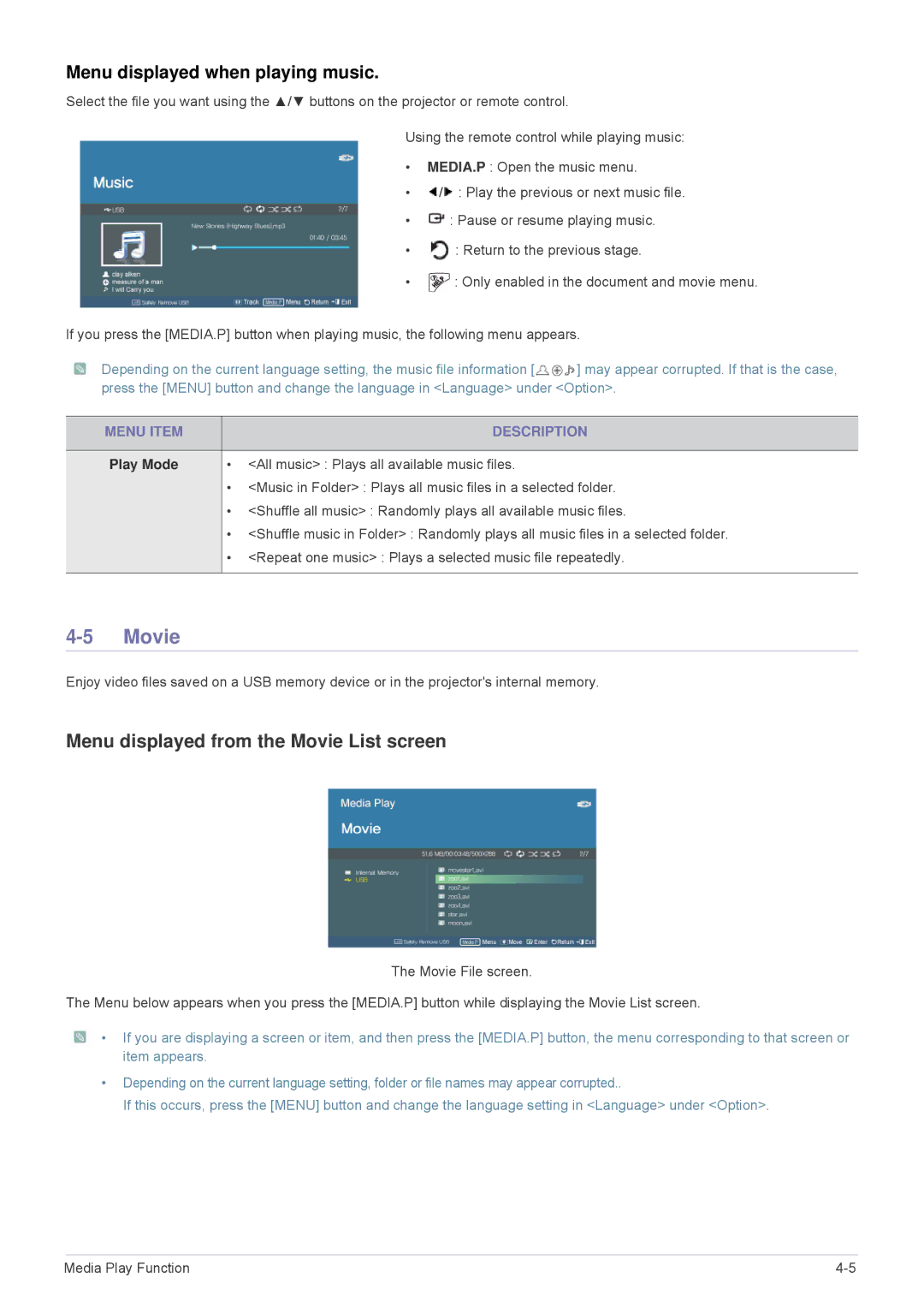Menu displayed when playing music.
Select the file you want using the ▲/▼ buttons on the projector or remote control.
Using the remote control while playing music:
•MEDIA.P : Open the music menu.
•![]() /
/![]() : Play the previous or next music file.
: Play the previous or next music file.
•![]() : Pause or resume playing music.
: Pause or resume playing music.
•![]() : Return to the previous stage.
: Return to the previous stage.
•![]() : Only enabled in the document and movie menu.
: Only enabled in the document and movie menu.
If you press the [MEDIA.P] button when playing music, the following menu appears.
![]() Depending on the current language setting, the music file information [
Depending on the current language setting, the music file information [![]() ] may appear corrupted. If that is the case, press the [MENU] button and change the language in <Language> under <Option>.
] may appear corrupted. If that is the case, press the [MENU] button and change the language in <Language> under <Option>.
MENU ITEM | DESCRIPTION |
|
|
Play Mode | • <All music> : Plays all available music files. |
| • <Music in Folder> : Plays all music files in a selected folder. |
| • <Shuffle all music> : Randomly plays all available music files. |
| • <Shuffle music in Folder> : Randomly plays all music files in a selected folder. |
| • <Repeat one music> : Plays a selected music file repeatedly. |
|
|
4-5 Movie
Enjoy video files saved on a USB memory device or in the projector's internal memory.
Menu displayed from the Movie List screen
The Movie File screen.
The Menu below appears when you press the [MEDIA.P] button while displaying the Movie List screen.
![]() • If you are displaying a screen or item, and then press the [MEDIA.P] button, the menu corresponding to that screen or item appears.
• If you are displaying a screen or item, and then press the [MEDIA.P] button, the menu corresponding to that screen or item appears.
•Depending on the current language setting, folder or file names may appear corrupted..
If this occurs, press the [MENU] button and change the language setting in <Language> under <Option>.
Media Play Function |