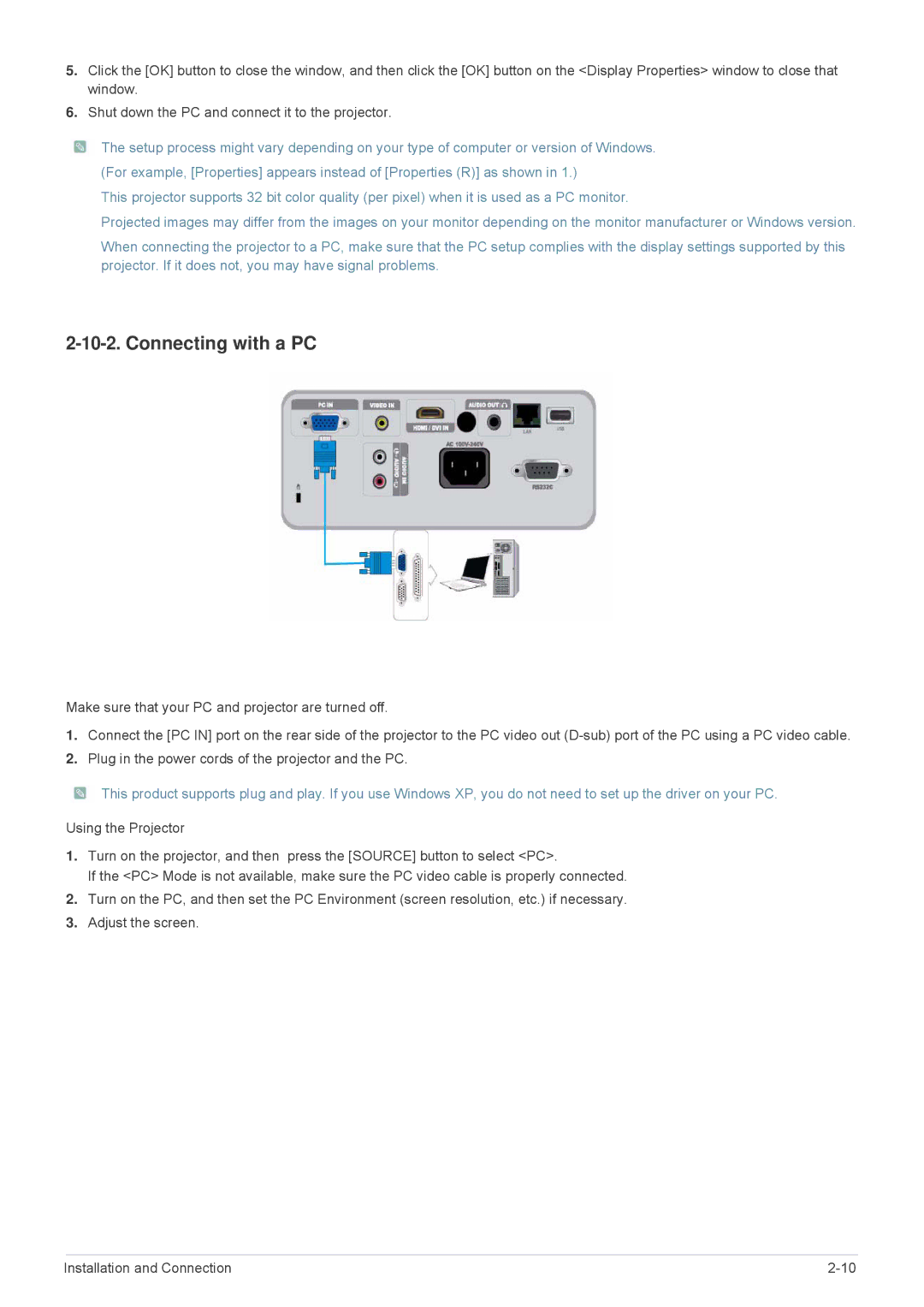5.Click the [OK] button to close the window, and then click the [OK] button on the <Display Properties> window to close that window.
6.Shut down the PC and connect it to the projector.
![]() The setup process might vary depending on your type of computer or version of Windows. (For example, [Properties] appears instead of [Properties (R)] as shown in 1.)
The setup process might vary depending on your type of computer or version of Windows. (For example, [Properties] appears instead of [Properties (R)] as shown in 1.)
This projector supports 32 bit color quality (per pixel) when it is used as a PC monitor.
Projected images may differ from the images on your monitor depending on the monitor manufacturer or Windows version.
When connecting the projector to a PC, make sure that the PC setup complies with the display settings supported by this projector. If it does not, you may have signal problems.
2-10-2. Connecting with a PC
Make sure that your PC and projector are turned off.
1.Connect the [PC IN] port on the rear side of the projector to the PC video out
2.Plug in the power cords of the projector and the PC.
![]() This product supports plug and play. If you use Windows XP, you do not need to set up the driver on your PC.
This product supports plug and play. If you use Windows XP, you do not need to set up the driver on your PC.
Using the Projector
1.Turn on the projector, and then press the [SOURCE] button to select <PC>.
If the <PC> Mode is not available, make sure the PC video cable is properly connected.
2.Turn on the PC, and then set the PC Environment (screen resolution, etc.) if necessary.
3.Adjust the screen.
Installation and Connection |