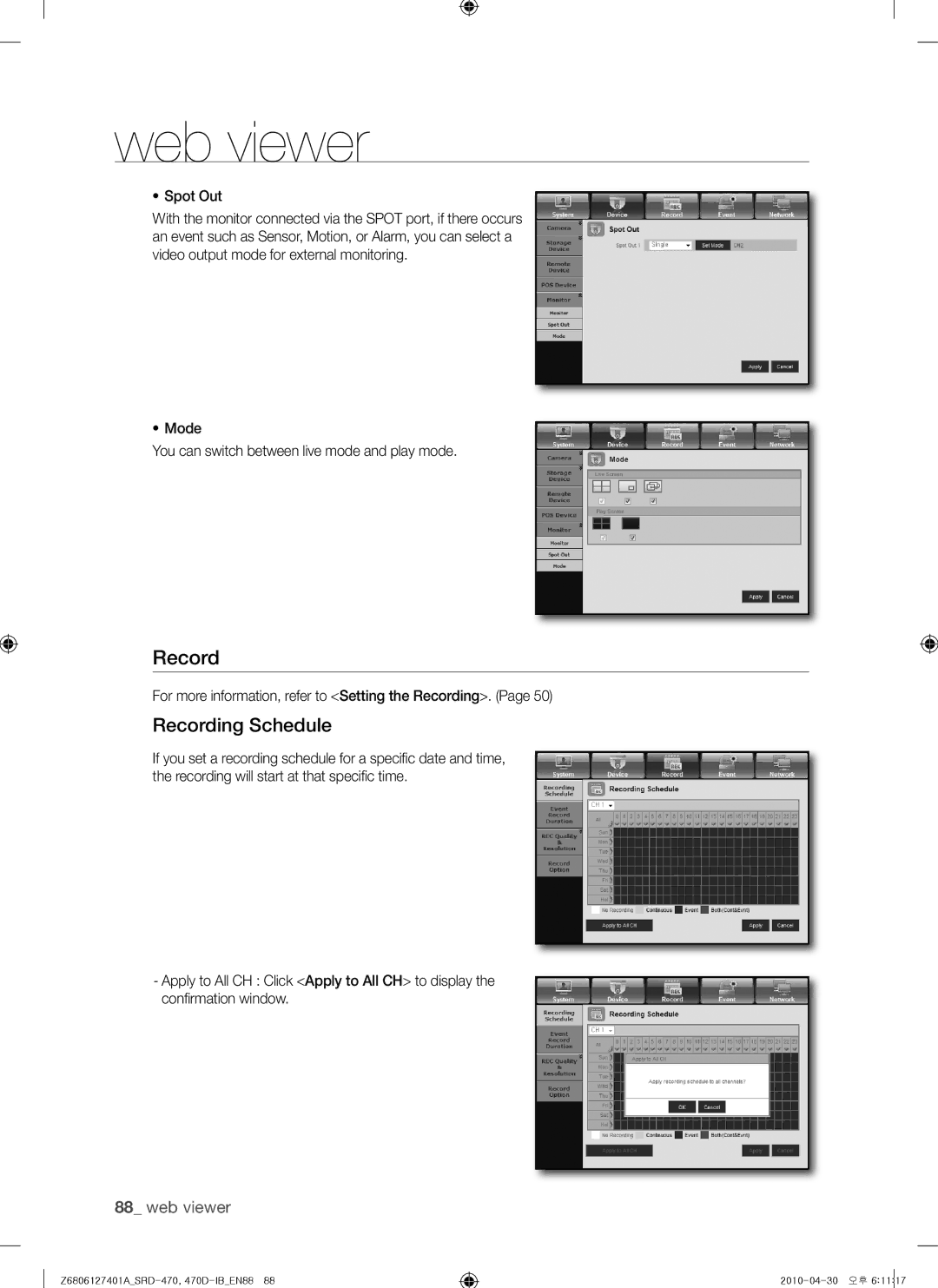Channel DVR
SRD-470/470D
Channel DVR
Important Safety Instructions
Normal capacity 170mAh
Before Start
Continuous standard load 0.2mA
Contents
Backup Viewer
Search & Play
WEB Viewer
Appendix
Features
Package Contents
Standards Approvals
Part Names and Functions Rear
SRD-470
Part Names and Functions Front
SRD-470D
Audio
Mode
REC
Using the Numeric buttons
Remote Control
Changing the Remote Control ID
Installation
Checking the Installation Environment
Manufacturer
Installation
HDD Addition
Hard disk bracket Master hard disk
SATA2 SATA1
Connecting the VIDEO, AUDIO, and Monitor
Connecting the USB
Connecting POS Device
Connecting with Other Device
Connecting the Alarm INPUT/OUTPUT
Connecting the RS485 Device
Connecting the alarm input signal
Connecting the alarm output signal
Connecting to Internet through Ethernet 10/100/1000BaseT
Connecting the Network
Connecting to the Internet using the router
Connecting to Internet through Adsl
Getting Started
Starting the system
Shutting Down the System
Live screen appears with a beep
Login
Click Login Login dialog appears
Locking All Buttons
figure
Icons on the Live Screen
Live Screen Configuration
Live
Error Information
Split Mode Menu
Split Mode Menu
Live Screen Menu
Single Mode Menu
Zoom
PTZ Alarm Freeze
View the Launcher Menu
System Date/Time/Language Time.
PTZ
Live Mode
Switching the screen mode
Switching the screen automatically
PIP
Channel Setting
Switching to Single Mode
Selecting a Spot Out mode
Spot OUT
Zoom
Multichannel Live Menu
Audio ON/OFF in Single mode
Audio ON/OFF
Freeze
Event Monitoring
Seconds
Setting the Date/Time/Language
System Setup
Date/Time/Language
Using the Calendar
Setting Holiday
Using the DVR
Setting the Administrator
Using Virtual Keyboard
You can set and change Administrator’s ID and password
Permission Management
Setting the Group
To set the group authority
To change the user password
Login
To restrict the user permissions
User
Setting the User
Setting Permissions
When the user setup is done, press OK
Use direction buttons
Checking the System Information
System Management
System Management
Using
System Upgrade
BroadcastS/W Upgrade
Updating the Software
Log Information
Settings
System Log
Backup Log
Backup Log
Event Log
Select Event Log Use direction buttons
Setting the Device
Setting the Camera
Camera
Press Enter button
When the camera setup is done, press OK
Setting the PTZ
Usingthe DVR
Storage Device
Confirming Devices
HDD Alarm
Formatting
You can format a storage device
Select Format
Remote Devices
POS Devices
Item, and press Enter button
Remote Device
POS Device Setup
Add Preset
Setting the Monitor
Setting Display position
Monitor
Move to Monitor, and press Enter button
Setting the Spot Out
Setting the Screen Mode
Select Mode Use direction buttons
When the screen mode setup is done, press OK
Setting the Recording
Recording Schedule
Record
Recording Schedule
REC Quality / Resolution
Setting Standard Recording Properties
Event Record Duration
Recording Color Tags
Setting Event Recording Properties
Resolution
Record Option
Cifs
Setting the Event
Window of sensor detection setup appears
Sensor Detection
Detection, and press Enter button
Setting the Motion Detection Area
Motion Detection
Alarm Schedule
Video Loss Detection
Backup
Setting the Backup
You can backup the desired data to a connected device
Backup window appears
Network Configuration
Connection Mode
Setting the Connection
You can set the network connection route and protocol
Setting the Protocol
When no router is used
Connecting and Setting the Network
Dynamic IP Dhcp mode
When a router is used
Internal Port Range Set the same to the External Port Range
Ddns Setting
Network setting window, press the up/down
Live Transfer
Use the direction buttons
Smtp Setting
Mailing Service
Event Setting
Recipient Setting
Group Setting
GroupAdd recipient
Using the PTZ camera
Controlling a PTZ Device
PTZ Device
Getting started with PTZ
Camera Setting
Preset Setting
Exit System Info
It does not appear in Backup Search
Search
Time Search
You can search for recorded data of a desired time
Event Search
Backup Search
Search & Play
POS Search
Motion Search
Select POS Search in the Search menu
Select Motion Search in the Search menu
Play
Playback
Play
What is Web Viewer?
Product Features
Introducing WEB Viewer
System Requirements
Connecting WEB Viewer
WEB Viewer
Z6806127401ASRD-470, 470D-IBEN72 2010-04-30 오후
Using Live Viewer
You can change the split mode by clicking each number icon
Single Mode
Full Screen Mode
OSD Information Display
Changing the Live Screen Mode
Setting the display of the OSD time information
Connected DVR
Saving the Live Screen on the PC
Capture Saves the current screen into a BMP or Jpeg fi le
Using PTZ Camera
Changing the Live Screen Channel
Z6806127401ASRD-470, 470D-IBEN78 2010-04-30 오후
Using Search Viewer
Z6806127401ASRD-470, 470D-IBEN80 2010-04-30 오후
Z6806127401ASRD-470, 470D-IBEN81 2010-04-30 오후
Searching the Recorded Video in the Calendar
Searching the Recorded Video in the Timeline
Viewer Setup
You can confi gure the various settings of the DVR system
System
Controlling Playback
Holiday
Permission Management
System Management
Camera
Device
Storage Device
POS Device
Remote Device
Monitor
Record
For more information, refer to Setting the Recording.
Recording Schedule
REC Quality & Resolution
Event
Event Record Duration
Record Option
Alarm Schedule
You can set the alarm output time if a video loss occurs
Motion Detection
Video Loss Detection
Network
Connection
Ddns
Live Transfer
Mailing Service
Smtp
About
SEC Backup Viewer
Recommended System Requirements
Backup Viewer
Product Specification
Ntsc PAL
2CIFM
4CIFL
HDD
Appendix
POS
Product Overview
SRD-470/470D
Default Setting
Management
Category Details Factory Default
Duration
Smtp
Troubleshooting
HDD installed. Try again with a different HDD
By the service personnel
Quick start guide backup, search
Forgot the password Contact the DVR administrator for help
4CIF 2CIFCIF
Z6806127401ASRD-470, 470D-IBEN106 2010-04-30 오후
Correct disposal of batteries in this product
Sales Network
TEL +44-1932-45-5300 FAX +44-1932-45-5325