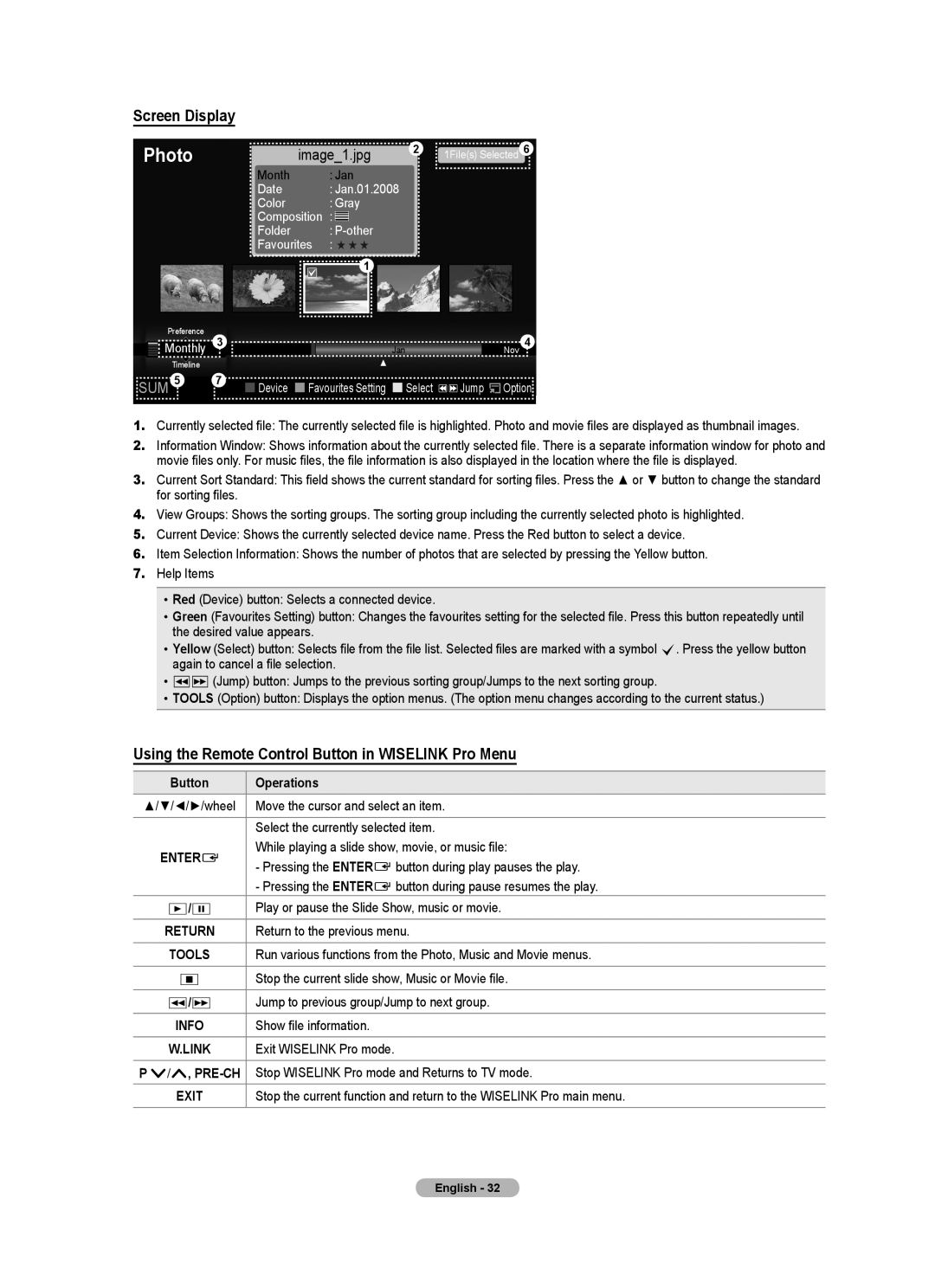Screen Display
Photo | image_1.jpg | 2 | 1File(s) Selected 6 | |
| Month | : Jan |
|
|
| Date | : Jan.01.2008 |
|
|
| Color | : Gray |
|
|
| Composition | : |
|
|
| Folder | : |
|
|
| Favourites | : ★ ★ ★ |
|
|
1 |
|
| Preference | 3 |
|
|
| Nov 4 |
|
| Monthly | Jan |
|
| ||
|
|
|
| ||||
|
| Timeline |
| ▲ |
|
|
|
|
|
|
|
|
|
|
|
SUM 5 | 7 | Device Favourites Setting Select | Jump |
| Option | ||
| |||||||
1.Currently selected file: The currently selected file is highlighted. Photo and movie files are displayed as thumbnail images.
2.Information Window: Shows information about the currently selected file. There is a separate information window for photo and movie files only. For music files, the file information is also displayed in the location where the file is displayed.
3.Current Sort Standard: This field shows the current standard for sorting files. Press the ▲ or ▼ button to change the standard for sorting files.
4.View Groups: Shows the sorting groups. The sorting group including the currently selected photo is highlighted.
5.Current Device: Shows the currently selected device name. Press the Red button to select a device.
6.Item Selection Information: Shows the number of photos that are selected by pressing the Yellow button.
7.Help Items
•Red (Device) button: Selects a connected device.
•Green (Favourites Setting) button: Changes the favourites setting for the selected file. Press this button repeatedly until the desired value appears.
•Yellow (Select) button: Selects file from the file list. Selected files are marked with a symbol c. Press the yellow button again to cancel a file selection.
•πµ(Jump) button: Jumps to the previous sorting group/Jumps to the next sorting group.
•TOOLS (Option) button: Displays the option menus. (The option menu changes according to the current status.)
Using the Remote Control Button in WISELINK Pro Menu
Button | Operations | |
▲/▼/◄/►/wheel | Move the cursor and select an item. | |
|
| |
| Select the currently selected item. | |
ENTERE | While playing a slide show, movie, or music file: | |
- Pressing the ENTERE button during play pauses the play. | ||
| ||
| - Pressing the ENTERE button during pause resumes the play. | |
∂/∑ | Play or pause the Slide Show, music or movie. | |
RETURN | Return to the previous menu. | |
TOOLS | Run various functions from the Photo, Music and Movie menus. | |
∫ | Stop the current slide show, Music or Movie file. | |
|
| |
π/µ | Jump to previous group/Jump to next group. | |
INFO | Show file information. | |
W.LINK | Exit WISELINK Pro mode. | |
P >/<, | Stop WISELINK Pro mode and Returns to TV mode. | |
EXIT | Stop the current function and return to the WISELINK Pro main menu. |
English - 32