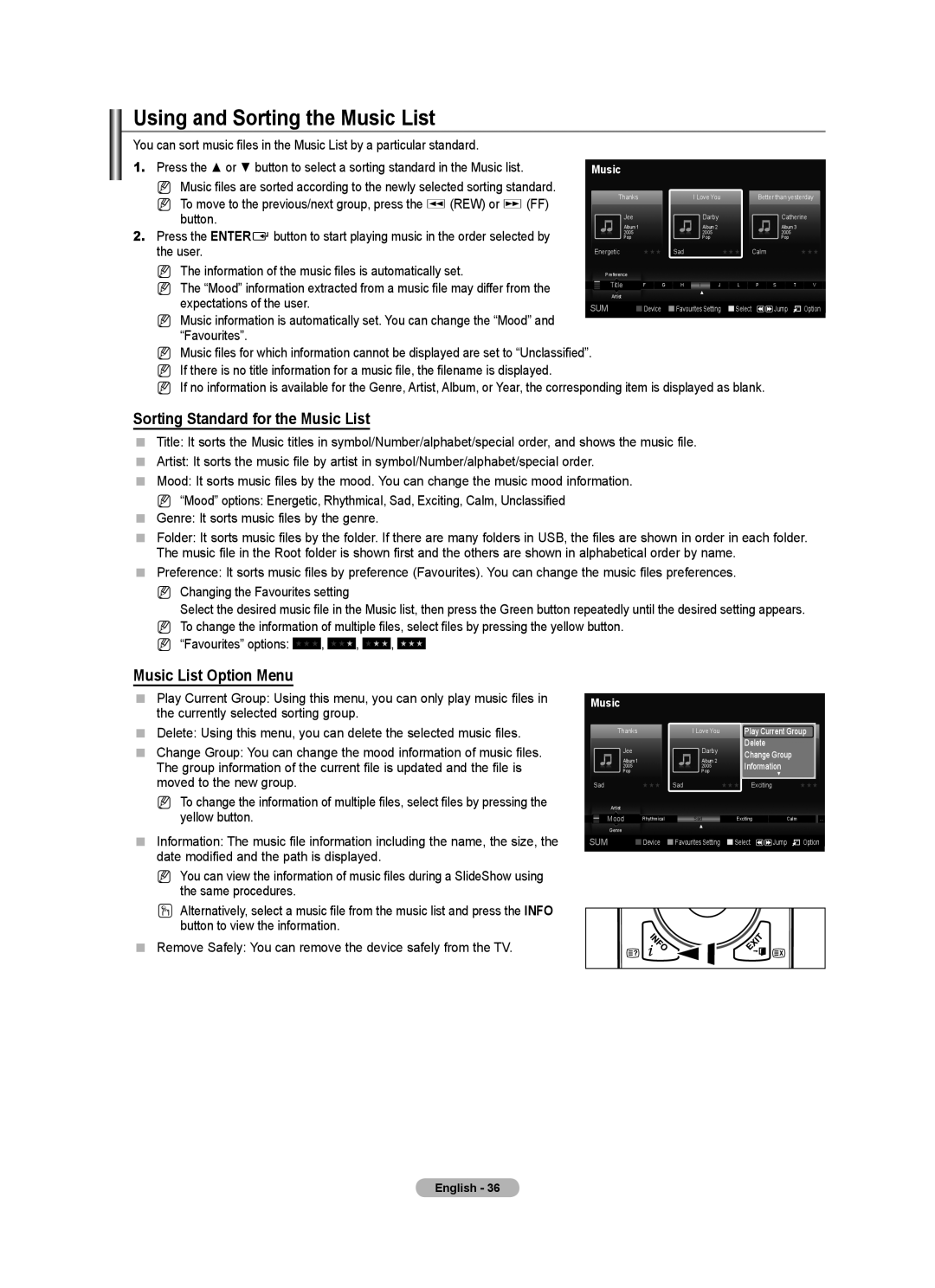Using and Sorting the Music List
You can sort music files in the Music List by a particular standard.
1.Press the ▲ or ▼ button to select a sorting standard in the Music list.
N Music files are sorted according to the newly selected sorting standard.
N To move to the previous/next group, press the π (REW) or µ (FF) button.
2.Press the ENTERE button to start playing music in the order selected by the user.
N The information of the music files is automatically set.
N The “Mood” information extracted from a music file may differ from the expectations of the user.
N Music information is automatically set. You can change the “Mood” and “Favourites”.
Music
| Thanks |
|
|
| I Love You |
| Better than yesterday | ||||
| Jee |
|
|
| Darby |
|
|
|
| Catherine | |
| Album 1 |
|
|
| Album 2 |
|
|
|
| Album 3 |
|
2005 |
|
|
| 2005 |
|
|
|
| 2005 |
| |
| Pop |
|
|
| Pop |
|
|
|
| Pop |
|
Energetic | ★ ★ ★ |
| Sad |
|
| ★ ★ ★ | Calm |
|
| ★ ★ ★ | |
| Preference |
|
|
|
|
|
|
|
|
|
|
| Title | F | G | H | I | J | L | P | S | T | V |
| |||||||||||
| Artist |
|
|
| ▲ |
|
|
|
|
|
|
|
|
|
|
|
|
|
|
|
|
| |
SUM Device Favourites Setting Select ![]()
![]() Jump
Jump ![]() Option
Option
NMusic files for which information cannot be displayed are set to “Unclassified”. N If there is no title information for a music file, the filename is displayed.
N If no information is available for the Genre, Artist, Album, or Year, the corresponding item is displayed as blank.
Sorting Standard for the Music List
Title: It sorts the Music titles in symbol/Number/alphabet/special order, and shows the music file.
Artist: It sorts the music file by artist in symbol/Number/alphabet/special order.
Mood: It sorts music files by the mood. You can change the music mood information.
N “Mood” options: Energetic, Rhythmical, Sad, Exciting, Calm, Unclassified
Genre: It sorts music files by the genre.
Folder: It sorts music files by the folder. If there are many folders in USB, the files are shown in order in each folder. The music file in the Root folder is shown first and the others are shown in alphabetical order by name.
Preference: It sorts music files by preference (Favourites). You can change the music files preferences.
N Changing the Favourites setting
Select the desired music file in the Music list, then press the Green button repeatedly until the desired setting appears. N To change the information of multiple files, select files by pressing the yellow button.
N “Favourites” options: ★ ★ ★ , ★ ★ ★ , ★ ★ ★ , ★ ★ ★
Music List Option Menu
Play Current Group: Using this menu, you can only play music files in the currently selected sorting group.
Delete: Using this menu, you can delete the selected music files.
Change Group: You can change the mood information of music files. The group information of the current file is updated and the file is moved to the new group.
N To change the information of multiple files, select files by pressing the yellow button.
Information: The music file information including the name, the size, the date modified and the path is displayed.
N You can view the information of music files during a SlideShow using the same procedures.
O Alternatively, select a music file from the music list and press the INFO button to view the information.
Remove Safely: You can remove the device safely from the TV.
Music
Thanks |
| I Love You | Play Current Group | ||
| Better than yesterday | ||||
Jee |
| Darby | Delete | Catherine | |
|
| ||||
Album 1 |
| Album 2 | Change Group |
| |
|
| Album 3 |
| ||
Pop |
| Pop | InformationPop |
| |
2005 |
| 2005 |
| 2005 |
|
|
|
|
| ▼ |
|
Sad | ★ ★ ★ Sad |
| ★ ★ ★ Exciting |
| ★ ★ ★ |
Artist |
|
|
|
|
|
Mood | Rhythmical | Sad | Exciting | Calm | ... |
Genre |
| ▲ |
|
|
|
|
|
|
|
| |
SUM Device Favourites Setting Select ![]()
![]() Jump
Jump ![]() Option
Option
English - 36