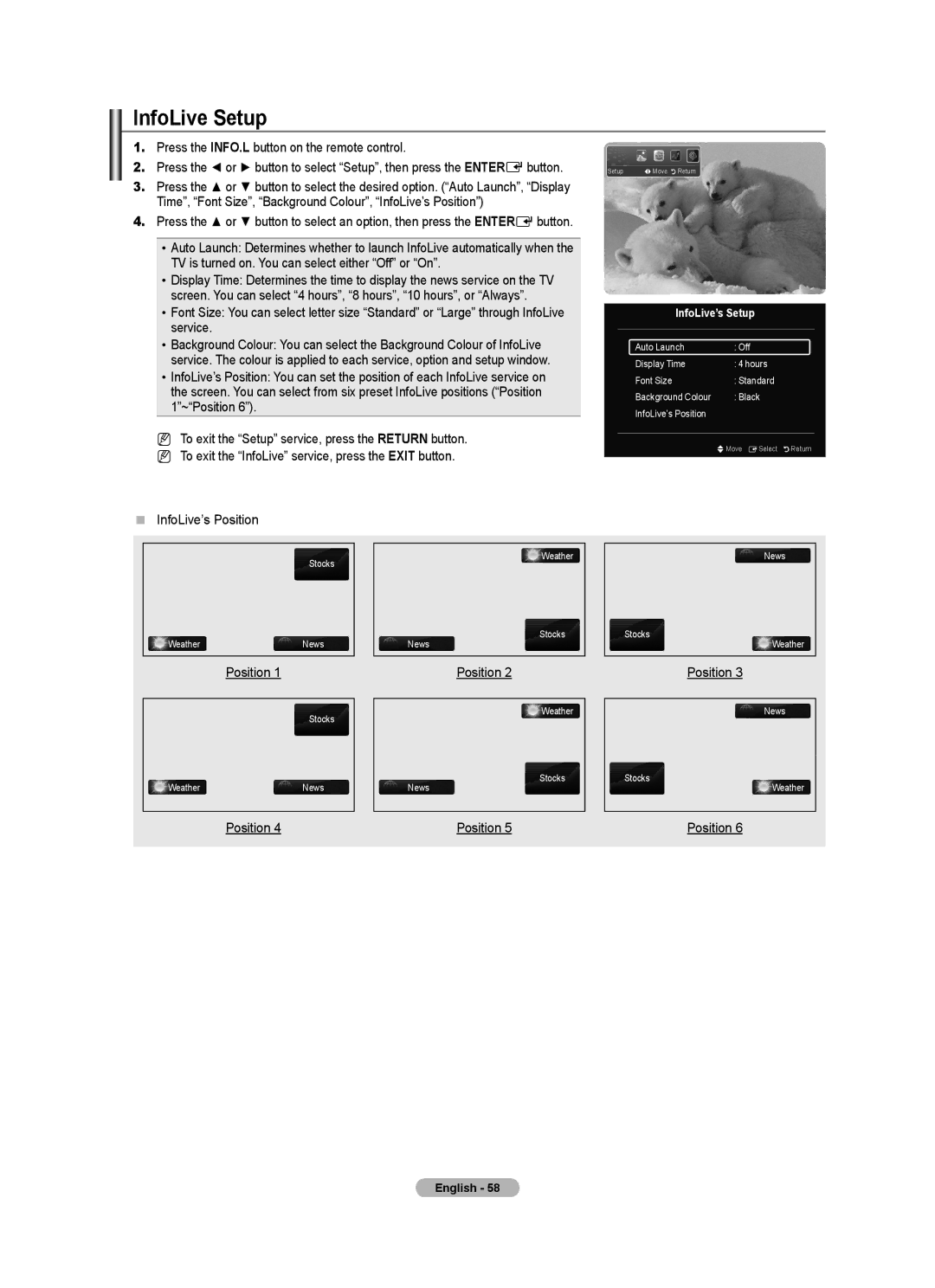InfoLive Setup
1.Press the INFO.L button on the remote control.
2.Press the ◄ or ► button to select “Setup”, then press the ENTEREbutton.
3.Press the ▲ or ▼ button to select the desired option. (“Auto Launch”, “Display Time”, “Font Size”, “Background Colour”, “InfoLive’s Position”)
4.Press the ▲ or ▼ button to select an option, then press the ENTEREbutton.
•Auto Launch: Determines whether to launch InfoLive automatically when the TV is turned on. You can select either “Off” or “On”.
•Display Time: Determines the time to display the news service on the TV screen. You can select “4 hours”, “8 hours”, “10 hours”, or “Always”.
•Font Size: You can select letter size “Standard” or “Large” through InfoLive service.
•Background Colour: You can select the Background Colour of InfoLive service. The colour is applied to each service, option and setup window.
•InfoLive’s Position: You can set the position of each InfoLive service on the screen. You can select from six preset InfoLive positions (“Position 1”~“Position 6”).
NTo exit the “Setup” service, press the RETURN button. N To exit the “InfoLive” service, press the EXIT button.
Setup LMove RReturn
InfoLive’s Setup
Auto Launch | : Off |
Display Time | : 4 hours |
Font Size | : Standard |
Background Colour | : Black |
InfoLive’s Position |
|
|
|
| UMove ESelect RReturn |
InfoLive’s Position
Stocks
WeatherNews
News
Weather
Stocks
News
Stocks
Weather
Position 1
Stocks
Position 2
Weather
Position 3
News
Weather | News |
| Stocks |
| News | ||
|
|
|
|
| Position 4 |
| Position 5 |
Stocks
Weather
Position 6
English - 58