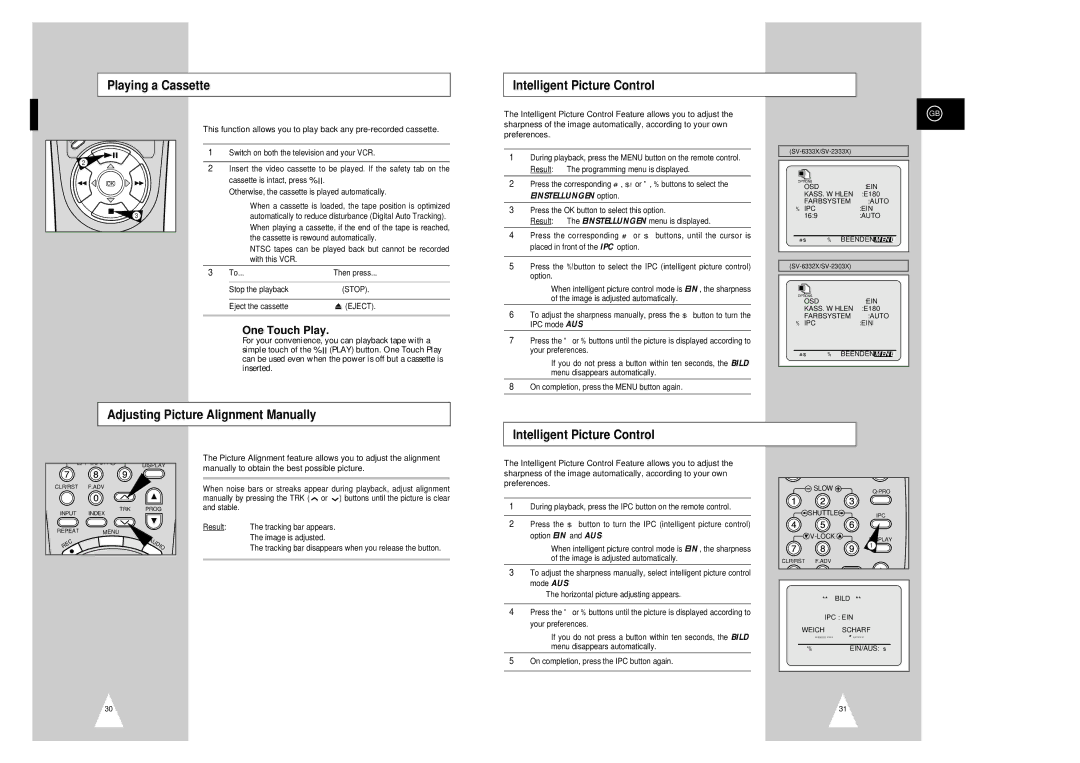Playing a Cassette
Intelligent Picture Control
S![]()
2
OK
3
This function allows you to play back any
1Switch on both the television and your VCR.
2Insert the video cassette to be played. If the safety tab on the cassette is intact, press ❿II.
Otherwise, the cassette is played automatically.
➢When a cassette is loaded, the tape position is optimized automatically to reduce disturbance (Digital Auto Tracking). When playing a cassette, if the end of the tape is reached, the cassette is rewound automatically.
NTSC tapes can be played back but cannot be recorded with this VCR.
3 | To... | Then press... | ||
|
|
|
|
|
| Stop the playback | ■ (STOP). | ||
|
|
|
|
|
| Eject the cassette |
|
| (EJECT). |
➢One Touch Play.
For your convenience, you can playback tape with a simple touch of the ❿II (PLAY) button. One Touch Play can be used even when the power is off but a cassette is inserted.
The Intelligent Picture Control Feature allows you to adjust the sharpness of the image automatically, according to your own preferences.
1During playback, press the MENU button on the remote control. Result: The programming menu is displayed.
2Press the corresponding #, ❷!or ➛, ❿ buttons to select the
EINSTELLUNGEN option.
3Press the OK button to select this option.
Result: The EINSTELLUNGEN menu is displayed.
4Press the corresponding # or ❷ buttons, until the cursor is placed in front of the IPC option.
5Press the ❿!button to select the IPC (intelligent picture control) option.
➢When intelligent picture control mode is EIN, the sharpness of the image is adjusted automatically.
6To adjust the sharpness manually, press the ❷ button to turn the IPC mode AUS.
7Press the ➛ or ❿ buttons until the picture is displayed according to your preferences.
➢If you do not press a button within ten seconds, the BILD menu disappears automatically.
8On completion, press the MENU button again.
GB
| |||
OPTIONS |
|
|
|
OSD |
|
| :EIN |
KASS. WÄHLEN | :E180 | ||
FARBSYSTEM | :AUTO | ||
❿ IPC |
|
| :EIN |
16:9 |
|
| :AUTO |
#❷ | ❿ | BEENDEN: MENU | |
| |||
OPTIONS |
|
|
|
OSD |
| :EIN |
| |
KASS. WÄHLEN | :E180 |
| ||
FARBSYSTEM | :AUTO |
| ||
❿ IPC |
| :EIN |
| |
|
|
|
| |
#❷ | ❿ BEENDEN: | MENU |
| |
Adjusting Picture Alignment Manually
Intelligent Picture Control
|
| DISPLAY |
CLR/RST | F.ADV |
|
INPUT | TRK | PROG |
INDEX |
| |
REPEAT | MENU |
|
C |
| U |
E |
| DI |
R |
| O |
The Picture Alignment feature allows you to adjust the alignment manually to obtain the best possible picture.
When noise bars or streaks appear during playback, adjust alignment manually by pressing the TRK ( ![]() or
or ![]() ) buttons until the picture is clear and stable.
) buttons until the picture is clear and stable.
Result: ◆ The tracking bar appears.
◆The image is adjusted.
◆The tracking bar disappears when you release the button.
The Intelligent Picture Control Feature allows you to adjust the sharpness of the image automatically, according to your own preferences.
1During playback, press the IPC button on the remote control.
2Press the ❷ button to turn the IPC (intelligent picture control) option EIN and AUS.
➢When intelligent picture control mode is EIN, the sharpness of the image is adjusted automatically.
3To adjust the sharpness manually, select intelligent picture control mode AUS.
◆ The horizontal picture adjusting appears.
4Press the ➛ or ❿ buttons until the picture is displayed according to your preferences.
➢If you do not press a button within ten seconds, the BILD menu disappears automatically.
5On completion, press the IPC button again.
SLOW | |
SHUTTLE | IPC |
| |
DISPLAY | |
| |
| 1 |
CLR/RST F.ADV |
|
** BILD **
IPC : EIN
WEICH | SCHARF |
|
|
➛❿ | EIN/AUS:❷ |
30
31