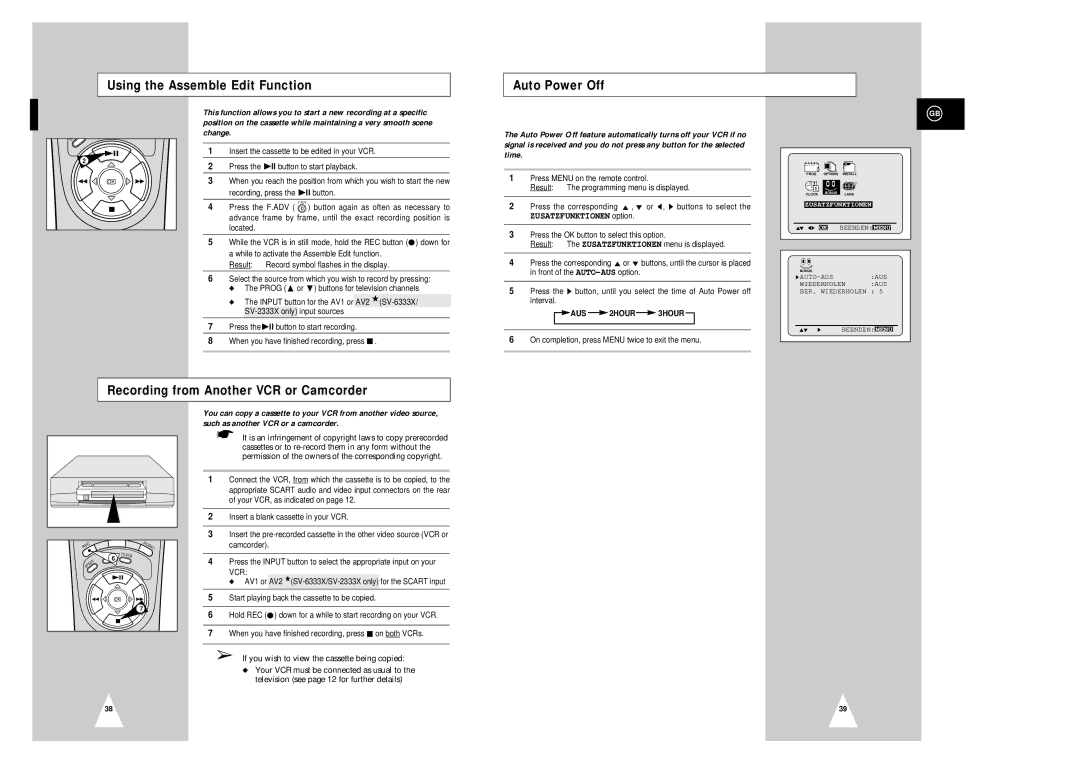Using the Assemble Edit Function
Auto Power Off
SP![]()
2
OK
This function allows you to start a new recording at a specific position on the cassette while maintaining a very smooth scene change.
1Insert the cassette to be edited in your VCR.
2Press the ❿ll button to start playback.
3When you reach the position from which you wish to start the new
recording, press the ❿ll button.
F.ADV
4Press the F.ADV ( ![]() ) button again as often as necessary to advance frame by frame, until the exact recording position is located.
) button again as often as necessary to advance frame by frame, until the exact recording position is located.
5While the VCR is in still mode, hold the REC button (●) down for a while to activate the Assemble Edit function.
Result: Record symbol flashes in the display.
6Select the source from which you wish to record by pressing:
◆The PROG ($ or ❷) buttons for television channels
◆The INPUT button for the AV1 or AV2
7Press the❿ll button to start recording.
8When you have finished recording, press ■ .
The Auto Power Off feature automatically turns off your VCR if no signal is received and you do not press any button for the selected time.
1Press MENU on the remote control.
Result: The programming menu is displayed.
2Press the corresponding $ , ❷ or ➛, ❿ buttons to select the
ZUSATZFUNKTIONEN option.
3Press the OK button to select this option.
Result: The ZUSATZFUNKTIONEN menu is displayed.
4Press the corresponding $ or ❷ buttons, until the cursor is placed in front of the
5Press the ❿ button, until you select the time of Auto Power off interval.

 AUS
AUS  2HOUR
2HOUR  3HOUR
3HOUR 
6On completion, press MENU twice to exit the menu.
GB
PROG | OPTIONS | INSTALL |
CLOCK | BONUS | LANG |
BONUS | ||
ZUSATZFUNKTIONEN | ||
$❷!!➛❿!! OK | BEENDEN:MENU | |
BONUS |
|
|
|
❿ |
| :AUS | |
WIEDERHOLEN | :AUS | ||
BER. WIEDERHOLEN : 5 | |||
$❷ | ❿ | BEENDEN: MENU | |
Recording from Another VCR or Camcorder
C |
| A | U |
E |
|
| DI |
R |
|
| O |
|
| TV/ |
|
| 6 | VCR |
|
D |
|
| |
E |
|
|
|
E |
|
|
|
P |
|
|
|
S |
|
|
|
| OK |
|
|
|
| 7 |
|
You can copy a cassette to your VCR from another video source, such as another VCR or a camcorder.
☛It is an infringement of copyright laws to copy prerecorded cassettes or to
1Connect the VCR, from which the cassette is to be copied, to the appropriate SCART audio and video input connectors on the rear of your VCR, as indicated on page 12.
2Insert a blank cassette in your VCR.
3Insert the
4Press the INPUT button to select the appropriate input on your
VCR:
◆ AV1 or AV2
5Start playing back the cassette to be copied.
6Hold REC (●) down for a while to start recording on your VCR.
7When you have finished recording, press ■ on both VCRs.
➢If you wish to view the cassette being copied:
◆Your VCR must be connected as usual to the television (see page 12 for further details)
38
39