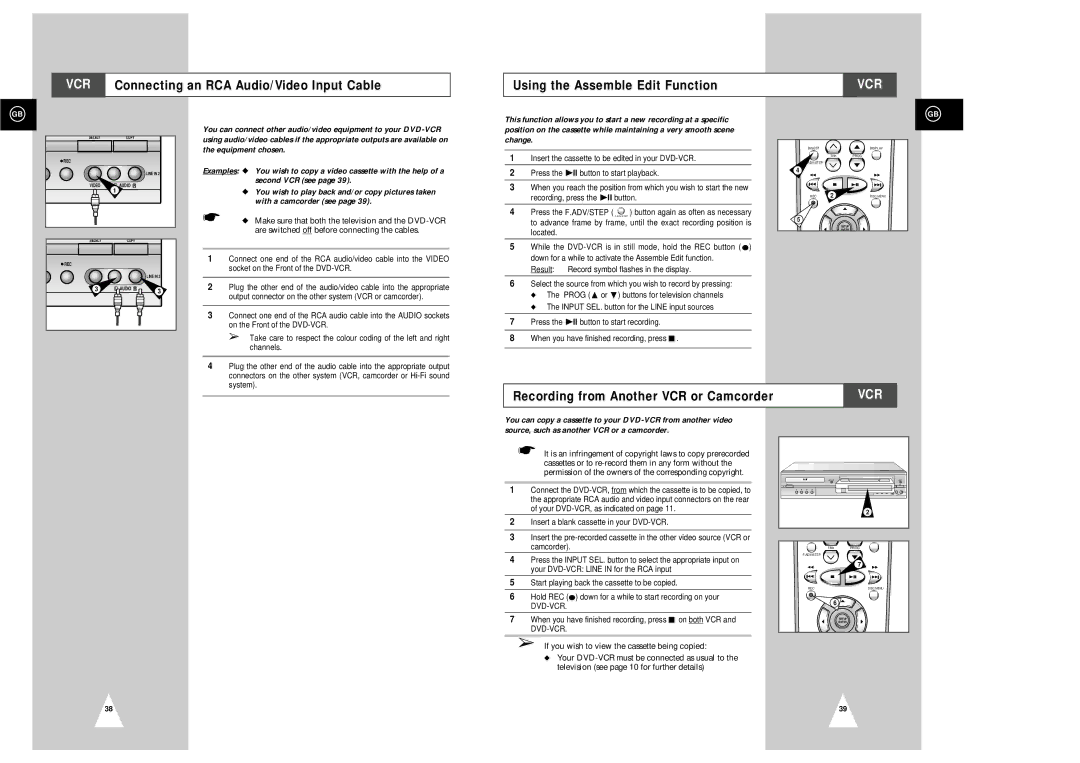SV-DVD3E specifications
The Samsung SV-DVD3E is a versatile and innovative DVD player that stands out for its remarkable features and user-friendly design. This model is specifically crafted to enhance your home entertainment experience, providing high-quality playback and a variety of functions that cater to different viewing needs.One of the main features of the SV-DVD3E is its compatibility with various disc formats. The player can handle not only standard DVDs but also CD, CD-R, CD-RW, and various video formats, allowing you to enjoy a diverse library of media. This makes it an excellent choice for users who have extensive collections of both DVDs and CDs.
In terms of video quality, the Samsung SV-DVD3E supports progressive scan technology, which delivers a sharper and clearer picture. This feature reduces motion blurring and enhances the overall viewing experience, especially for action-packed movies or fast-paced scenes. The player also supports multiple video outputs, including composite and S-Video, ensuring versatile connectivity options to match different television setups.
The SV-DVD3E is equipped with Dolby Digital audio output, which provides an immersive sound experience that complements the high-quality visuals. This audio technology enhances the clarity and richness of soundtracks, dialogue, and sound effects, making it ideal for home theater systems.
User-friendliness is another hallmark of the Samsung SV-DVD3E. It features an intuitive remote control that allows for easy navigation through menus and playback options. The straightforward setup process ensures that users can start enjoying their favorite movies and shows without any technical hassles.
Another noteworthy characteristic is the device's robustness and reliability. Samsung, known for its durable electronics, has designed the SV-DVD3E to withstand regular usage while maintaining performance over time.
Additionally, the player includes a variety of playback options, such as repeat, shuffle, and skip functions, giving users flexibility in how they enjoy their media. It also supports thumbnail viewing for easier selection of titles.
In conclusion, the Samsung SV-DVD3E is a feature-rich DVD player that combines modern technology with ease of use. Its compatibility with multiple formats, superior audio and video quality, and user-centric design make it an excellent addition to any home entertainment setup. Whether for watching movies, listening to music, or enjoying a compilation of your favorite shows, the SV-DVD3E is positioned to deliver an exceptional multimedia experience.