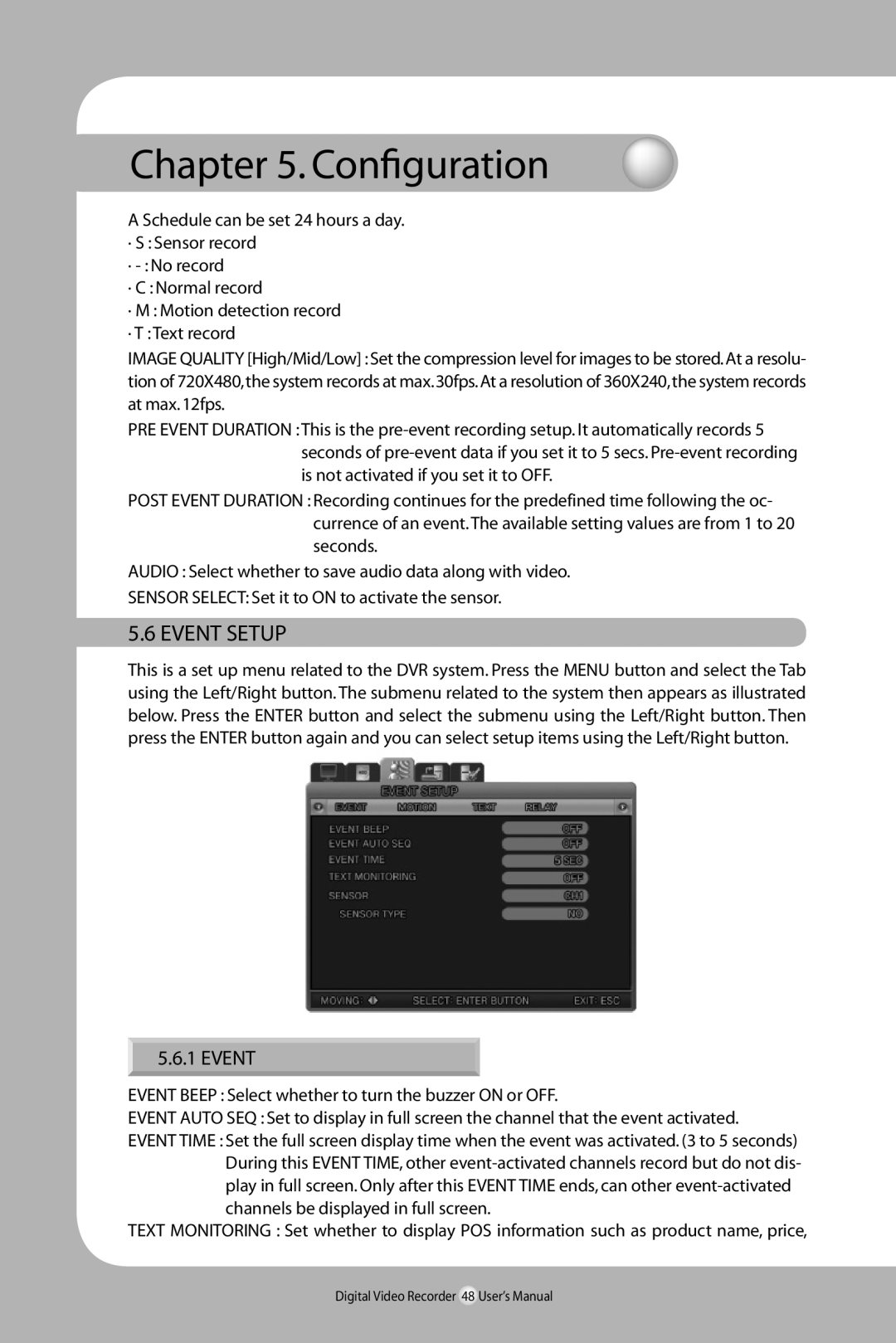Chapter 5. Configuration
A Schedule can be set 24 hours a day.
·S : Sensor record
·
·C : Normal record
·M : Motion detection record
·T :Text record
IMAGE QUALITY [High/Mid/Low] :Set the compression level for images to be stored.At a resolu- tion of 720X480,the system records at max.30fps.At a resolution of 360X240,the system records at max. 12fps.
PRE EVENT DURATION :This is the
POST EVENT DURATION : Recording continues for the predefined time following the oc- currence of an event.The available setting values are from 1 to 20 seconds.
AUDIO : Select whether to save audio data along with video.
SENSOR SELECT: Set it to ON to activate the sensor.
5.6 EVENT SETUP
This is a set up menu related to the DVR system. Press the MENU button and select the Tab using the Left/Right button. The submenu related to the system then appears as illustrated below. Press the ENTER button and select the submenu using the Left/Right button. Then press the ENTER button again and you can select setup items using the Left/Right button.
5.6.1 EVENT
EVENT BEEP : Select whether to turn the buzzer ON or OFF.
EVENT AUTO SEQ : Set to display in full screen the channel that the event activated.
EVENT TIME : Set the full screen display time when the event was activated. (3 to 5 seconds) During this EVENT TIME, other
TEXT MONITORING : Set whether to display POS information such as product name, price,
Digital Video Recorder 48 User’s Manual