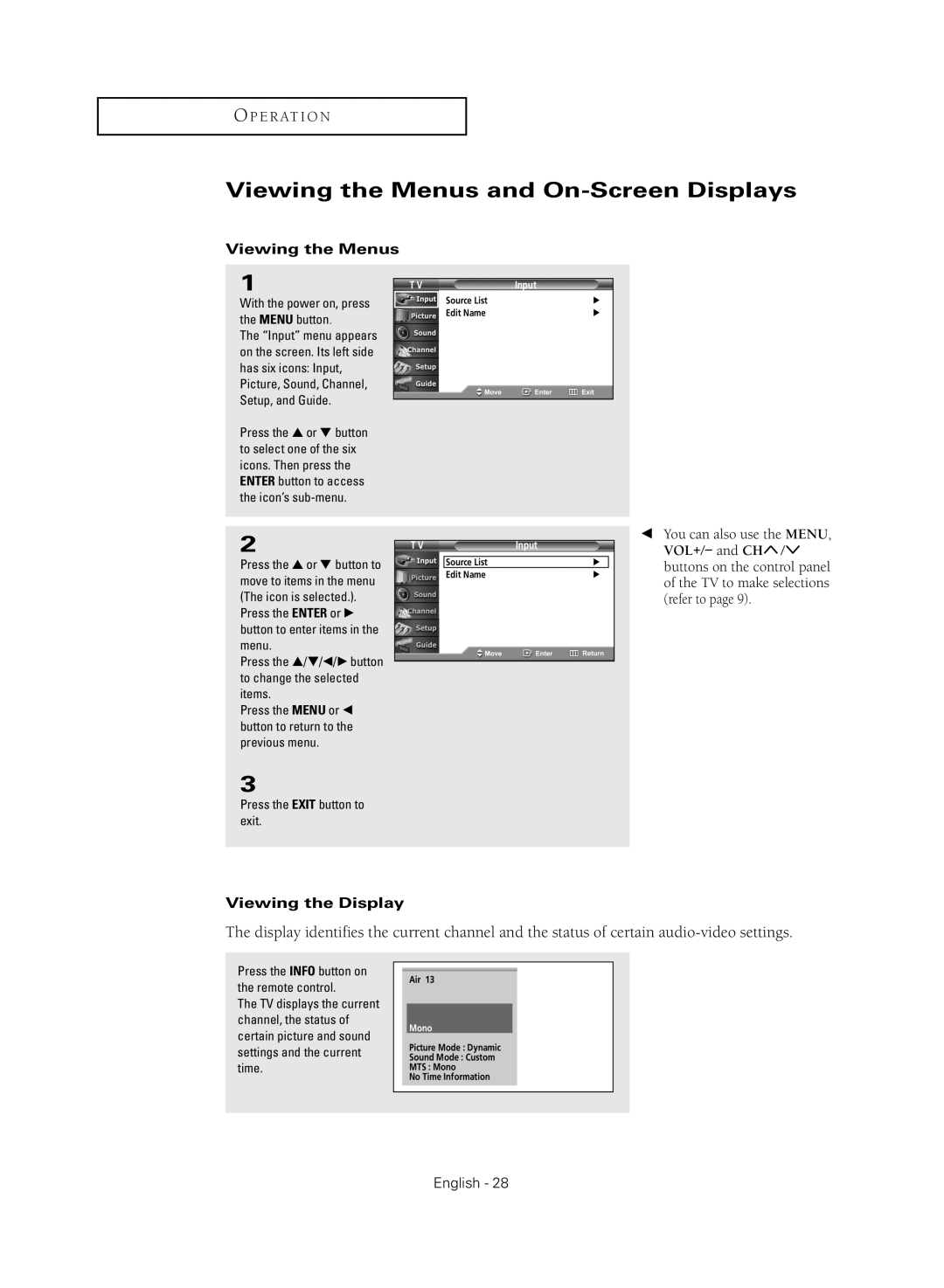O P E R AT I O N
Viewing the Menus and On-Screen Displays
Viewing the Menus
1
With the power on, press the MENU button.
The “Input” menu appears on the screen. Its left side has six icons: Input, Picture, Sound, Channel, Setup, and Guide.
Press the ▲ or ▼ button to select one of the six icons. Then press the ENTER button to access the icon’s
T V | Input |
Source List | √ |
Edit Name | √ |
2
Press the ▲ or ▼ button to move to items in the menu (The icon is selected.). Press the ENTER or √ button to enter items in the menu.
Press the …/†/œ/√ button to change the selected items.
Press the MENU or œ button to return to the previous menu.
T V | Input |
Source List | √ |
Edit Name | √ |
œYou can also use the MENU, VOL+/- and CH![]() /
/![]() buttons on the control panel of the TV to make selections (refer to page 9).
buttons on the control panel of the TV to make selections (refer to page 9).
3
Press the EXIT button to exit.
Viewing the Display
The display identifies the current channel and the status of certain
Press the INFO button on the remote control.
The TV displays the current channel, the status of certain picture and sound settings and the current time.
Air 13
Mono
Picture Mode : Dynamic
Sound Mode : Custom
MTS : Mono
No Time Information