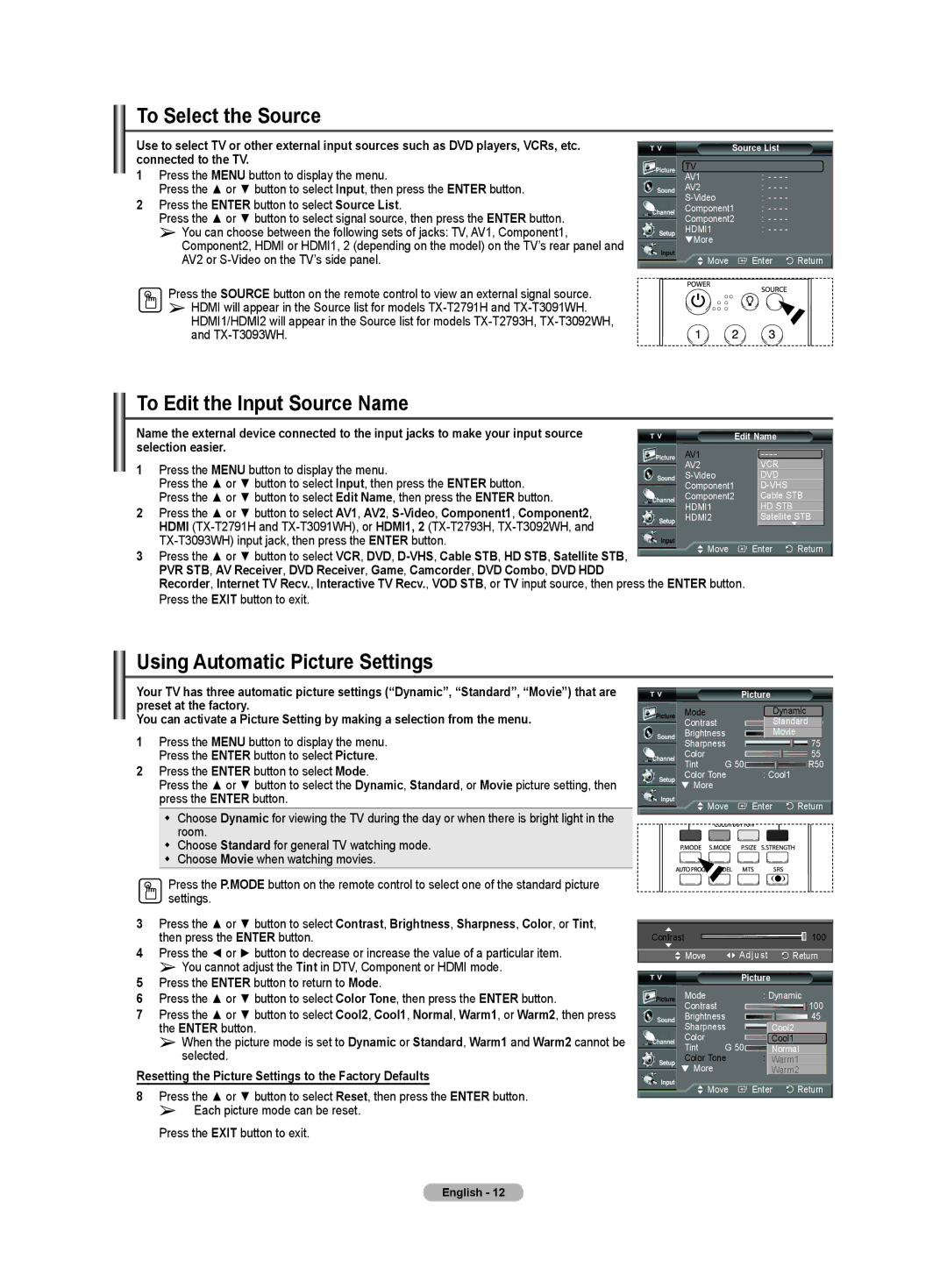To Select the Source
Use to select TV or other external input sources such as DVD players, VCRs, etc. connected to the TV.
1Press the MENU button to display the menu.
Press the ▲ or ▼ button to select Input, then press the ENTER button.
2Press the ENTER button to select Source List.
Press the ▲ or ▼ button to select signal source, then press the ENTER button.
➢You can choose between the following sets of jacks: TV, AV1, Component1, Component2, HDMI or HDMI1, 2 (depending on the model) on the TV’s rear panel and AV2 or
Press the SOURCE button on the remote control to view an external signal source.
➢HDMI will appear in the Source list for models
Source List |
| ||
TV | : | - - - - |
|
AV1 |
| ||
AV2 | : | - - - - |
|
: | - - - - |
| |
Component1 | : | - - - - |
|
Component2 | : | - - - - |
|
HDMI1 | : | - - - - |
|
▼More |
|
|
|
Move | Enter | Return | |
To Edit the Input Source Name
Name the external device connected to the input jacks to make your input source | Edit | ||
selection easier. | AV1 | ||
1 | Press the MENU button to display the menu. | AV2 | |
| Press the ▲ or ▼ button to select Input, then press the ENTER button. | Component1 | |
| Press the ▲ or ▼ button to select Edit Name, then press the ENTER button. | Component2 | |
2 | Press the ▲ or ▼ button to select AV1, AV2, | HDMI1 | |
HDMI2 | |||
| HDMI |
| |
| Move | ||
3 | Press the ▲ or ▼ button to select VCR, DVD, | ||
| |||
| PVR STB, AV Receiver, DVD Receiver, Game, Camcorder, DVD Combo, DVD HDD |
| |
Recorder, Internet TV Recv., Interactive TV Recv., VOD STB, or TV input source, then press the ENTER button.
Name
:- - - -
:VCR- - - -
:DVD- - - -
:
:Cable- - - - STB
:HD- -
:Satellite- - - -
| ▼ |
Enter | Return |
Press the EXIT button to exit.
Using Automatic Picture Settings
Your TV has three automatic picture settings (“Dynamic”, “Standard”, “Movie”) that are preset at the factory.
You can activate a Picture Setting by making a selection from the menu.
1Press the MENU button to display the menu. Press the ENTER button to select Picture.
2Press the ENTER button to select Mode.
Press the ▲ or ▼ button to select the Dynamic, Standard, or Movie picture setting, then press the ENTER button.
Choose Dynamic for viewing the TV during the day or when there is bright light in the room.
Choose Standard for general TV watching mode.
Choose Movie when watching movies.
Press the P.MODE button on the remote control to select one of the standard picture settings.
3Press the ▲ or ▼ button to select Contrast, Brightness, Sharpness, Color, or Tint, then press the ENTER button.
4 Press the ◄ or ► button to decrease or increase the value of a particular item. ➢ You cannot adjust the Tint in DTV, Component or HDMI mode.
5 Press the ENTER button to return to Mode.
6Press the ▲ or ▼ button to select Color Tone, then press the ENTER button.
7Press the ▲ or ▼ button to select Cool2, Cool1, Normal, Warm1, or Warm2, then press the ENTER button.
➢When the picture mode is set to Dynamic or Standard, Warm1 and Warm2 cannot be selected.
Resetting the Picture Settings to the Factory Defaults
8Press the ▲ or ▼ button to select Reset, then press the ENTER button. ➢ Each picture mode can be reset.
Press the EXIT button to exit.
|
| Picture |
|
Mode |
| : Dynamic |
|
Contrast |
| Standard100 | |
Brightness | Movie | 45 | |
Sharpness |
| 75 | |
Color |
|
| 55 |
Tint | G 50R50 | ||
Color Tone | : Cool1 |
| |
▼More
Move | Enter | Return |
Contrast |
|
|
|
| 100 |
Move |
| Adjust | Return | ||
|
| Picture |
|
| |
Mode |
| : | Dynamic | 100 | |
Contrast |
|
|
|
| |
Brightness |
|
|
| 45 | |
Sharpness |
| Cool2 |
| 75 | |
Color |
|
| Cool1 |
| 55 |
Tint | G 50 | Normal | R50 | ||
Color Tone | : | Cool1Warm1 |
| ||
▼ More |
|
| Warm2 |
| |
Move | Enter | Return | |||
English - 12