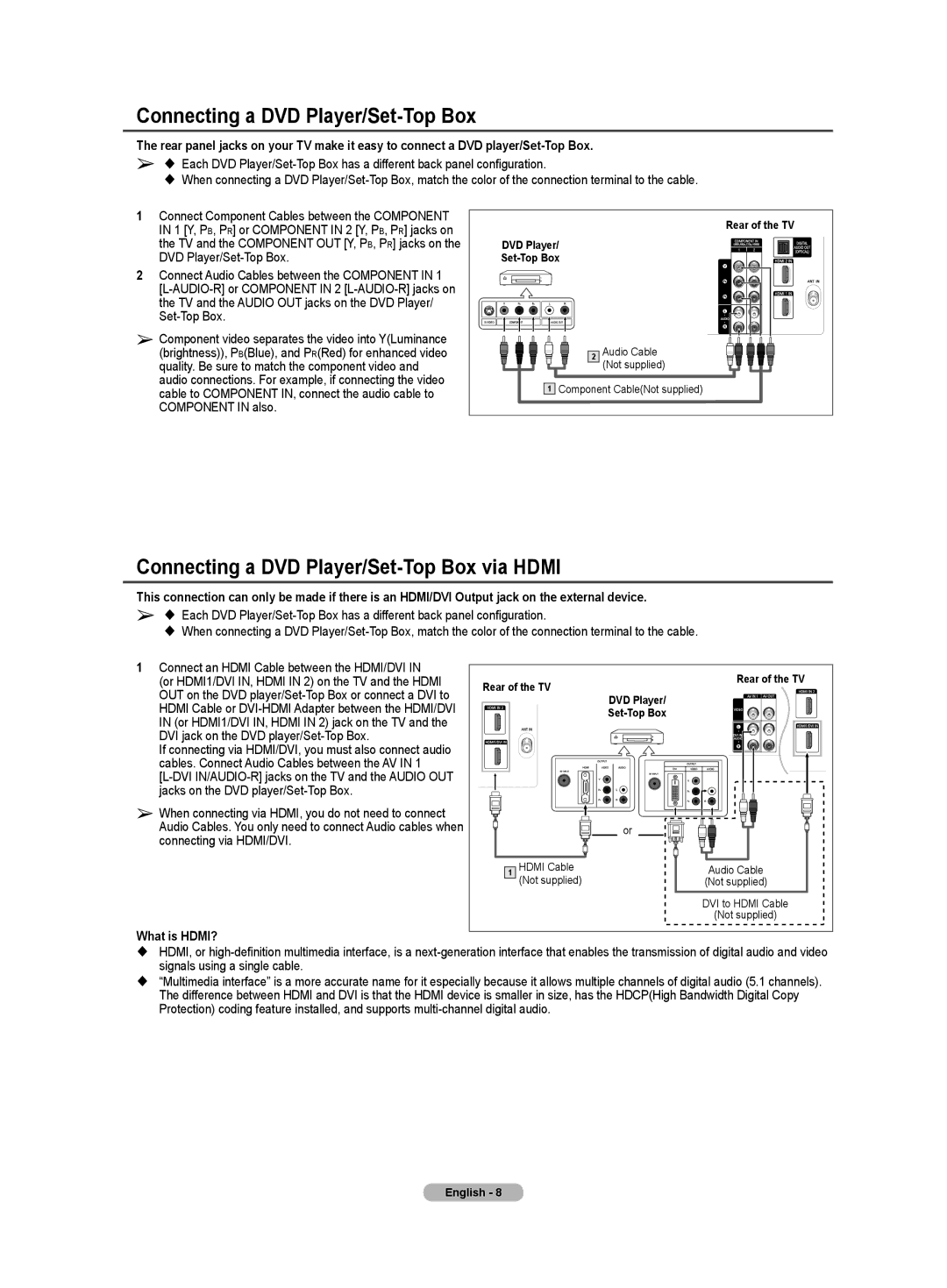Connecting a DVD Player/Set-Top Box
The rear panel jacks on your TV make it easy to connect a DVD
➢ Each DVD
When connecting a DVD
1Connect Component Cables between the COMPONENT IN 1 [Y, PB, PR] or COMPONENT IN 2 [Y, PB, PR] jacks on the TV and the COMPONENT OUT [Y, PB, PR] jacks on the DVD
2Connect Audio Cables between the COMPONENT IN 1
➢Component video separates the video into Y(Luminance (brightness)), PB(Blue), and PR(Red) for enhanced video quality. Be sure to match the component video and audio connections. For example, if connecting the video cable to COMPONENT IN, connect the audio cable to COMPONENT IN also.
| Rear of the TV |
DVD Player/ |
|
| |
2 | Audio Cable |
| (Not supplied) |
1 Component Cable(Not supplied) | |
Connecting a DVD Player/Set-Top Box via HDMI
This connection can only be made if there is an HDMI/DVI Output jack on the external device.
➢ Each DVD
When connecting a DVD
1Connect an HDMI Cable between the HDMI/DVI IN (or HDMI1/DVI IN, HDMI IN 2) on the TV and the HDMI OUT on the DVD
If connecting via HDMI/DVI, you must also connect audio cables. Connect Audio Cables between the AV IN 1
➢When connecting via HDMI, you do not need to connect Audio Cables. You only need to connect Audio cables when connecting via HDMI/DVI.
What is HDMI?
Rear of the TV | Rear of the TV | ||
DVD Player/ | |||
|
| ||
|
| ||
|
| or | |
1 | HDMI Cable | Audio Cable | |
| (Not supplied) | (Not supplied) | |
|
| DVI to HDMI Cable | |
|
| (Not supplied) | |
HDMI, or
“Multimedia interface” is a more accurate name for it especially because it allows multiple channels of digital audio (5.1 channels). The difference between HDMI and DVI is that the HDMI device is smaller in size, has the HDCP(High Bandwidth Digital Copy Protection) coding feature installed, and supports
English - 8