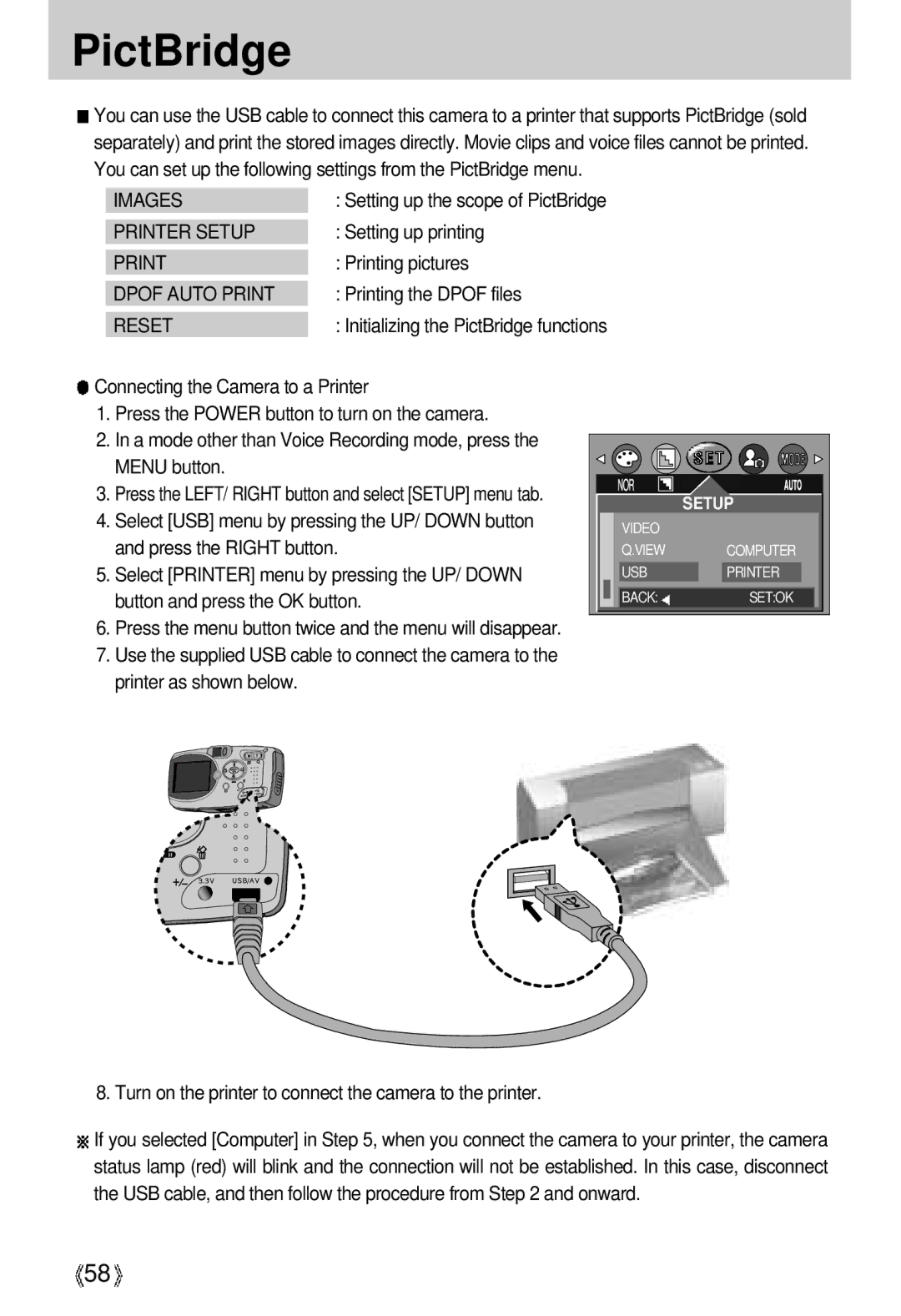English
Take a picture p.21
Instructions
Windows Media Player may not be able to play back the video
Contents
Dpof Print Order
Dpof Cancel
FAQ
Dpof Standard
Getting to know your camera
About the icons
Page
An FCC warning
This digital camera can be used for
This digital camera can be used for
Manufacturers contents
Back & Bottom
Identification of features
Front & Top
USB/ AV
Side/ 5-function button
Mode switch
SELF-TIMER
Left
Connecting to a Power Source
Lamp
Connecting to a Power Source
Using the AC power adapter 3.3V 2.0A
Removing the battery
Using the Digimax battery pack Optional SBP-3603
Precautions on Using the Memory Stick Duo
Maintenance of the Memory Stick Duo
Preserving the memory card data
Inserting the memory card
Removing the memory card
MINUTE/DATE Type
LCD monitor indicator
Time
Press the shutter button to take a movie clip
Starting the recording mode
Image size 320X240, 160X120Selectable File type *.mov MPEG4
Starting recording mode
File type *.wav
Things to watch out for when taking pictures
Wide / Tele button
Power button
Shutter button
Used for taking an image or recording voice
Wide / Tele button
Voice memo / UP button
Macro / Down button Focusing
Voice memo / UP button
Auto Focus Macro Wide Tele
Focus lock
Flash / Left button
~0.8
Left button
Icon
Self-timer / Right button
10SEC self-timer
0EV ~ +2.0EV0.5EV steps Exposure White balance
MENU/ OK button
+/- button
ISO
+/- button
Cameras sensitivity is
Selecting an ISO Sensitivity
Automatically changed by variables
Userset mode
Zoom7
LCD button
Zoom3 Zoom4 Zoom5
Aperture Large Value Small
Size
Using the LCD monitor to adjust the camera settings
Mode Manual Night
Fine Quality
Sepia
How to use the menu
Effect
Soft Sharp
Mode
Size
High
Quality
Fine
High MIN
Effect
Metering
RGB
Soft
Effect
Sharpness
Normal
Starting play mode
Play
Flash OFF
Date
Thumbnail / Enlargement button
Save it separately
Voice memo
Play & Pause / Down button
Pause mode Resumes playback
Temporarily stops playback
Menu button
Left / RIGHT/ MENU/ OK button
To the left of the cursor
Display
Delete button
Monitor
Setting up the play back function using the LCD monitor
Print
Menu tab Main menu Sub menu Secondary menu
Postcard
Menus are subject to change without prior notice
Protecting images
Deleting all images
ALL Pics
Unlock
Protecting images
Starting the slide show
Lock
Resize
Logo
Rotating an image
Rotate
Set the number of copies to print for Current picture only
Use the UP and Down buttons to select ONE PIC or
Selecting number of copies
Recordings
Press the OK button to confirm the setting
Cancels the standard
Print setting
If Index is selected
PictBridge
Printer Setup
Reset
Images
PictBridge Picture Selection
You can select the scope of the PictBridge function
DRAFT, NORMAL, Fine
PictBridge Print Setting
ON, OFF
PictBridge Picture Printing
PictBridge Dpof Auto Print
PictBridge Reset
Select the Reset menu by pressing the UP/ Down
Be set to Printer before you connect the camera to
Setup menu
File name
Auto power off
File name
Disappear If Yes is selected
Language
Formatting a memory card
Formatted. If you ran Format in Play mode, a no Image
Imprinting the recording date
Setting up the Date/ Time/ Date type
DATE&TIME
Imprinting the recording date
Function lamp
Sound
LCD brightness
Selecting Video out type
PAL
Select the Q.VIEW menu by pressing the UP/ Down
Using the DEL.ANS. menu
Quick view
Selecting on You can delete the captured image at once
Connecting an External Device USB
InitializationRESET ALL
Avatar
Setting up the Mycam menu
Menu tab Main menu Sub menu
Avatar
Right-click on the avatar and select Copy
Start up image
Start up sound
Start up image
Shutter sound
List of camera functions
Default There is no related menu
Mode Function
Auto ISO
Function Mode
ONE Prints PIC
Default
Pics
4X6 8X10
ONE PIC ALL Pics Default Custom
Movie Play
OFF Print Dpof PRN
Format YES Date
YES DEL.ALL File Reset Series Cancel PWR
OFF Imprint Date Time
OFF Change
USB Computer Printer Reset YES
View
IMAGE1
Starting PC mode
USB connection terminal
Cuts a selected file
Extremes in temperature may cause problems
Important notes
Important notes
LOW Battery
Card Locked
Before contacting a service center
Please check the following
Lens is smudged or
Flash off mode has been
Taking a picture beyond
Time is displayed Camera has adopted
External monitor has
When using
Exposure is excessive
Insert new batteries or check
Specifications
Super fine 17, Fine 33, Normal
Special Features
Specifications are subject to change without prior notice
2048P Super fine 19, Fine 38, Normal
Software Notes
About the software
CPU
RAM
Setting up the application software
Click Next to begin installing QuickTime
Commonly used optional files
You choose
Window appears. Click Next
With QuickTime. Click Finish
Close Button
Welcome window will be displayed. Click the Next button
Yes, I want to restart my computer now
Choose Installation Type window will open. Click Next Full
100
101
Computer later
102
DigiStudio Installation guide
103
104
DigiStudio Installation
105
106
107
Camera driver will be removed
Uninstallation is complete
108
Will disappear
Removable Disk
109
110
Removing the removable disk
Windows 98SE
Click the OK button
Using the USB Driver for MAC
Setting up the USB Driver for MAC
111
This software is only compatible with Windows
Digimax Viewer
112
Property
An introduction to the Welcome screen
MGI PhotoSuite III SE
This software is only compatible with Windows
113
Help
Introduction to navigation bar Back
Home
Get
To obtain images from the computer
115
Acquiring images from an Album
116
Open
Menu for Prepare steps
117
Number of special effects can be applied
Menu of Compose steps
118
Menu of Organize steps
119
Creating an Album
120
121
Add images to the album
Adding images is complete
Menu for the Print steps
Menu of Share steps
122
123
ME .XP
124
USB interface Case When using the USB hub
Installation, your PC may run slowly
Controller
125
126
127
FAX 49 6196 66 53
FAX 82 31-740-8398
FAX 1
75755, Paris Cedex 15, France Hotline Photo Numérique

![]() You can use the USB cable to connect this camera to a printer that supports PictBridge (sold separately) and print the stored images directly. Movie clips and voice files cannot be printed. You can set up the following settings from the PictBridge menu.
You can use the USB cable to connect this camera to a printer that supports PictBridge (sold separately) and print the stored images directly. Movie clips and voice files cannot be printed. You can set up the following settings from the PictBridge menu.![]() Connecting the Camera to a Printer
Connecting the Camera to a Printer![]() If you selected [Computer] in Step 5, when you connect the camera to your printer, the camera status lamp (red) will blink and the connection will not be established. In this case, disconnect the USB cable, and then follow the procedure from Step 2 and onward.
If you selected [Computer] in Step 5, when you connect the camera to your printer, the camera status lamp (red) will blink and the connection will not be established. In this case, disconnect the USB cable, and then follow the procedure from Step 2 and onward.![]() 58
58![]()