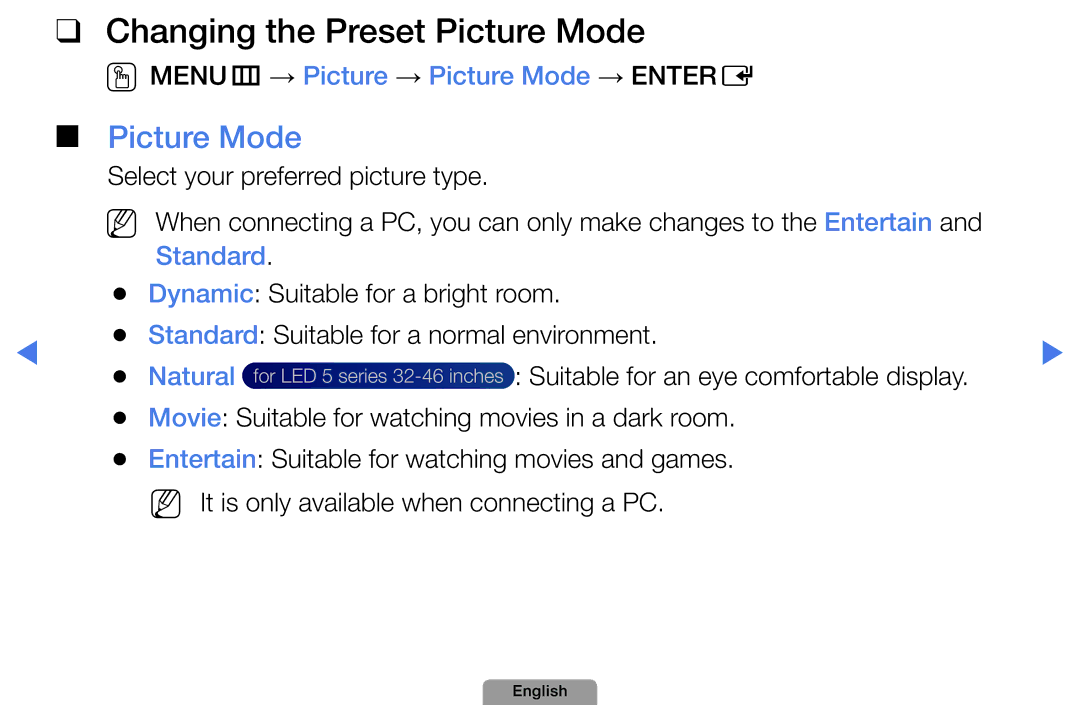Using the Info button Now & Next guide
UsingChannelmenuWatchTV
Guide
Using Guide
Cancel Schedules
Watch
Schedule Manager
Start Time
Schedule List, and select the Edit or Cancel Schedules
NN Favorites 1-5 will be
Channel List
Added Channels Shows all added channels
NN Using the color buttons with the Channel List
Channel Status Display Icons
Program View button
Schedules
ChannelManager
Favorites1-5 Shows
ChannelManager
To Air or Cable
Channel Manager Option Menu t
English
English
NN Note
Memorizing channels
Antenna Air / Cable t
How to Stop Auto Programming
Auto Program
Other Features
Fine Tune
Color System Auto / PAL-M / PAL-N / Ntsc
Changing the Preset Picture Mode
Picture Mode
OOMENUm → Picture → Picture Mode → Entere
Standard
Adjusting picture settings
OOMENUm → Picture → Samsung MagicAngle → Entere
Contrast, Brightness and Sharpness
When you make changes to Backlight, Contrast, Brightness
OOMENUm → Picture → Backlight → Entere
Screen Adjustment
Smart View1 Smart View2
English
English
169, Zoom1, Zoom2
169, Wide Fit, 43, Screen Fit Smart View2
169, Wide Fit, 43, Screen Fit
169, Wide Fit, 43, Screen Fit Smart View1, Smart View2
PC Screen Adjustment
NN It is available in PC mode
Auto Adjustment t
OOMENUm → Picture → Auto Adjustment → Entere
Dialog box
ChangingthePictureOptions
AdvancedSettings
OMENUm→Picture→AdvancedSettings→ENTERE
English
For LED 5 series 32-46 inches
Warm1 or Warm2 will be
PictureOptions
OMENUm→Picture→PictureOptions→ENTERE
Noise to provide an improved picture quality
English
Reset Picture OK / Cancel
OOMENUm → Sound → Sound Mode → Entere
Changing the Preset Sound Mode
Sound Mode t
Sound Settings
Sound Effect
OOMENUm → Sound → Sound Effect → Entere
SRS TruSurround HD Off / On
Equalizer
Adjusting Sound Settings
Broadcast Audio Options
Multi-Track Sound MTS t
Mono, Stereo or SAP
Spdif Output
Speaker Settings
Speaker Select External Speaker / TV Speaker
Speaker
TV Speaker Off, External Speaker On
Auto Volume Off / Normal / Night
TV Speaker On, External Speaker On
Reset Sound OK / Cancel
Setting the Network
Network Settings
AllShare Settings
Network Status
Connecting to a Wired Network
Modem Port
LAN Port on the Wall
Static IP addresses
Network Setup Auto
APrevious Move EEnter RReturn
Network Setup Manual
IPSettings
Set IPMode to Manual
English
TV Side Panel
NN Note
Failure
WPS PBC
One Foot Connection
English
English
Select the Wireless General
Go to Network Settings screen
Network Settings
Router which does not have security, go to step
NN NN
Network Setup Manual
Set IP Mode to Manual
Network Setup Wpspbc
Network Setup One Foot Connection
Select the One Foot Connection
English
Network Setup Ad-Hoc
English
English
Setting the Time
Time
Clock Set Set the Day, Month, Year, Hour, Minute and am/pm
Using the Sleep Timer
OOMENUm → System → Time → Sleep Timer → Entere
Mon~Fri, Mon~Sat, Sat~Sun or Manual
Setting the On/Off Timer
Setup Select Off, Once, Everyday
English
Off Timer
OOMENUm → System → Security → Entere
Locking Programs
Security
English
Picture In Picture PIP
PIP t
PIP Settings Main picture
Eco Sensor Off / On
Economical Solutions
Eco Solution
English
Auto Protection Time
Menu Language
NN Choose between English, Português and Español
Caption
General
English
Make changes the TV name
Anynet+HDMI-CEC
DivX Video On Demand
English
Support Menu
Manual
Self Diagnosis
Sound menu
English
SoftwareUpgrade
CurrentVersion the software already installed in the TV
Upgrade. When software is upgraded
By Online
English
Contact Samsung
UsingtheMyContents
Connecting a USB Device
English
USB HDD is not supported
May not be supported
English
123.456.789
Background Music and Background Music Setting functions
English
Screen Display
Videos
Html
Supported Video Formats
WMA
Mp4
Mpg
Other Restrictions
PRO
Begin to play from where it was stopped
Music
NN The check box appears to the left of the selected files
All
Photos
My Contents Additional Functions
Artist
Title Search
Picture Size
Subtitle Setting
Setting
What is Anynet+? t
English
View TV
Device List
Menu
Receiver
OOMENUm → System → Anynet+ HDMI-CEC → Entere
Setting Up Anynet+
Anynet+ HDMI-CEC
Switching between Anynet+ Devices
Listening through a Receiver
NN Note
Troubleshooting for Anynet+
Work
Check whether the TV remote control is in TV mode
Problem Possible Solution
‘Connecting to
Anynet+ device...’
Problem Possible Solution Connected device
About AllShare for LED 5 series 32-46 inches
OMENUm→Network→AllShareSettings→ENTERE
SettingUpAllShare
AllShareSettings
Media
Using the Media Function
Off in the AllShare Settings
Troubleshooting
Go to Menu Support Self Diagnosis Picture Test
Issues Solutions and Explanations TV image does
Macroblock error Sports and action movies Small block, dots
169
Picture Mode / Color / Brightness / Sharpness
Menu System ECO Solution Energy Saving
Set output resolution of the cable box to 1080i or 720p
Go to Menu Support Self Diagnosis Sound Test
Set the Speaker Select option to TV Speaker
No Picture, No Video
There is no signal
Issues Solutions and Explanations There is no picture
Program then select Auto and make sure the correct
Mode Not
Supported
Try Network Settings in Network menu
Screen when displaying up scaled SD 43 contents
~6 feet away Cable/set top
TV Signal
Caption on TV
Information is
Self Diagnosis Test
Channel
Audio or video
English
Anti-theft Kensington Lock
Model
License
English