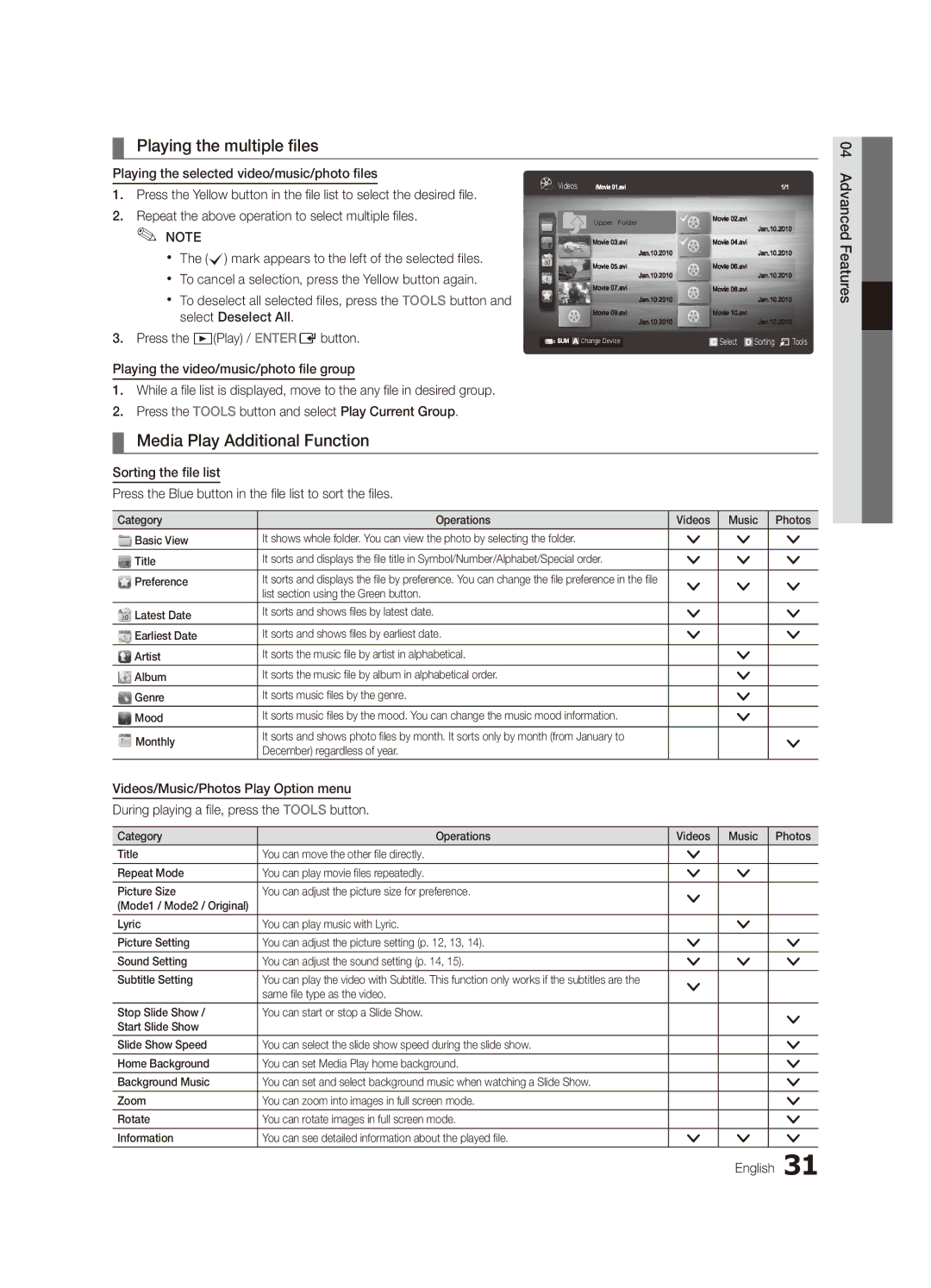¦¦ Playing the multiple files
04
Playing the selected video/music/photo files
1.Press the Yellow button in the file list to select the desired file.
2.Repeat the above operation to select multiple files.
✎NOTE✎
xx The (c) mark appears to the left of the selected files. xx To cancel a selection, press the Yellow button again.
xx To deselect all selected files, press the TOOLS button and select Deselect All.
3.Press the �(Play) / ENTEREbutton.
Playing the video/music/photo file group
1.While a file list is displayed, move to the any file in desired group.
2.Press the TOOLS button and select Play Current Group.
Videos
GGm
| Change Device |
| Select |
| Sorting T Tools |
|
Advanced Features
¦¦ Media Play Additional Function
Sorting the file list
Press the Blue button in the file list to sort the files.
Category | Operations | Videos | Music | Photos |
Basic View | It shows whole folder. You can view the photo by selecting the folder. | > | > | > |
Title | It sorts and displays the file title in Symbol/Number/Alphabet/Special order. | > | > | > |
Preference | It sorts and displays the file by preference. You can change the file preference in the file | > | > | > |
| list section using the Green button. | |||
|
|
|
| |
Latest Date | It sorts and shows files by latest date. | > |
| > |
Earliest Date | It sorts and shows files by earliest date. | > |
| > |
Artist | It sorts the music file by artist in alphabetical. |
| > |
|
Album | It sorts the music file by album in alphabetical order. |
| > |
|
Genre | It sorts music files by the genre. |
| > |
|
Mood | It sorts music files by the mood. You can change the music mood information. |
| > |
|
Monthly | It sorts and shows photo files by month. It sorts only by month (from January to |
|
| > |
December) regardless of year. |
|
| ||
|
|
|
| |
|
|
|
|
|
Videos/Music/Photos Play Option menu
During playing a file, press the TOOLS button.
Category | Operations | Videos | Music | Photos |
|
|
|
|
|
Title | You can move the other file directly. | > |
|
|
Repeat Mode | You can play movie files repeatedly. | > | > |
|
Picture Size | You can adjust the picture size for preference. | > |
|
|
(Mode1 / Mode2 / Original) |
|
|
| |
|
|
|
| |
Lyric | You can play music with Lyric. |
| > |
|
Picture Setting | You can adjust the picture setting (p. 12, 13, 14). | > |
| > |
Sound Setting | You can adjust the sound setting (p. 14, 15). | > | > | > |
Subtitle Setting | You can play the video with Subtitle. This function only works if the subtitles are the | > |
|
|
| same file type as the video. |
|
| |
|
|
|
| |
Stop Slide Show / | You can start or stop a Slide Show. |
|
| > |
Start Slide Show |
|
|
| |
|
|
|
| |
|
|
|
|
|
Slide Show Speed | You can select the slide show speed during the slide show. |
|
| > |
Home Background | You can set Media Play home background. |
|
| > |
Background Music | You can set and select background music when watching a Slide Show. |
|
| > |
Zoom | You can zoom into images in full screen mode. |
|
| > |
Rotate | You can rotate images in full screen mode. |
|
| > |
Information | You can see detailed information about the played file. | > | > | > |
English 31