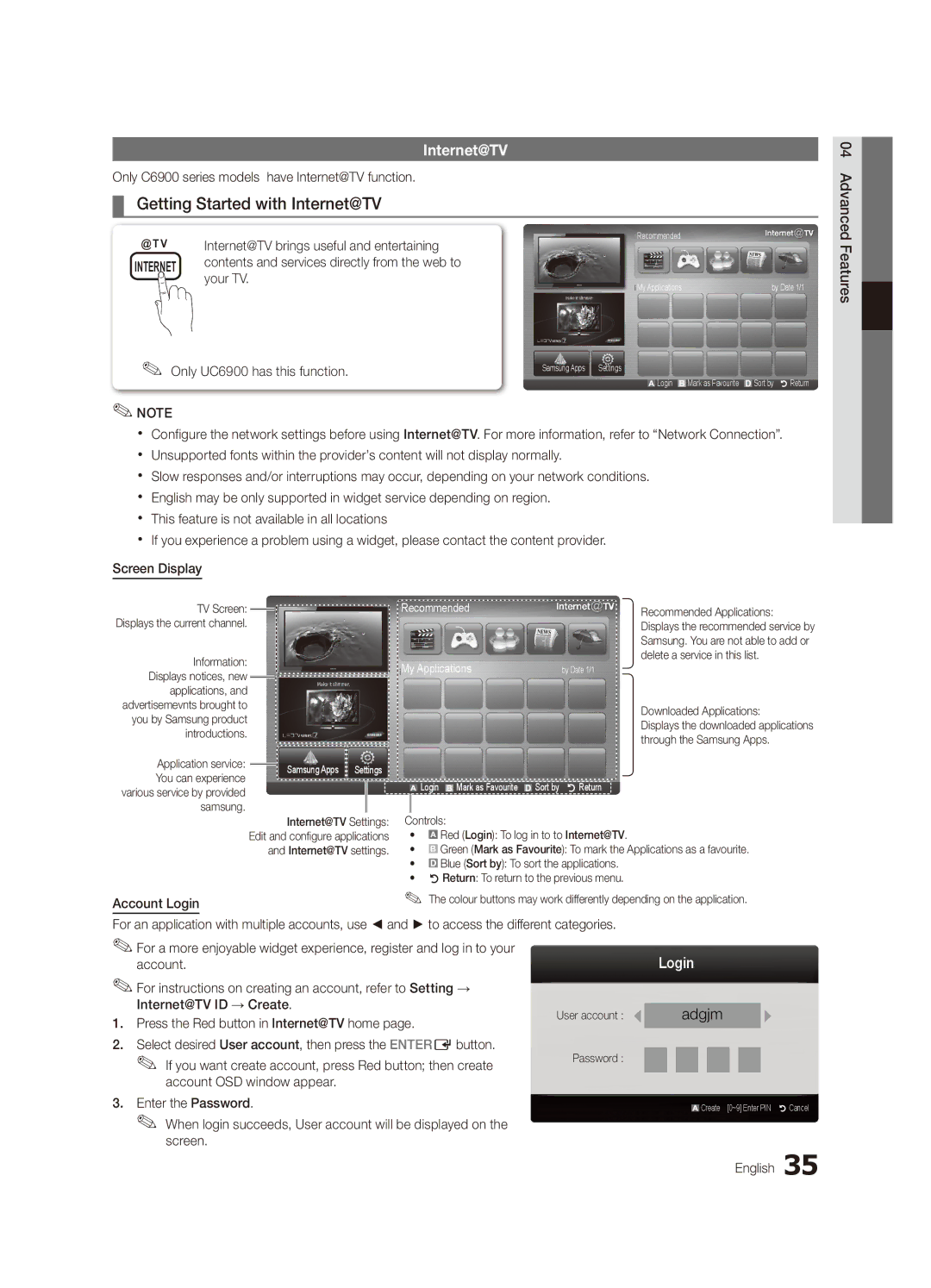Internet@TV
Only C6900 series models have Internet@TV function.
¦¦ Getting Started with Internet@TV
@TV | Internet@TV brings useful and entertaining | Recommended |
| |
|
| |||
INTERNET | contents and services directly from the web to |
|
| |
| your TV. | My Applications | by Date 1/1 | |
|
| |||
✎✎ Only UC6900 has this function. | Samsung Apps Settings |
| ||
Login B Mark as Favourite | Sort by R Return | |||
|
| |||
✎✎NOTE
xx Configure the network settings before using Internet@TV. For more information, refer to “Network Connection”. xx Unsupported fonts within the provider’s content will not display normally.
xx Slow responses and/or interruptions may occur, depending on your network conditions. xx English may be only supported in widget service depending on region.
xx This feature is not available in all locations
xx If you experience a problem using a widget, please contact the content provider. Screen Display
04 Advanced Features![]()
TV Screen: ![]()
![]() Displays the current channel.
Displays the current channel.
Information: Displays notices, new applications, and advertisemevnts brought to you by Samsung product introductions.
Application service: |
| Samsung Apps | Settings | |
| ||||
You can experience |
| |||
|
|
|
| |
various service by provided |
|
|
|
|
samsung. |
|
|
|
|
|
| Internet@TV Settings: | ||
| Edit and configure applications | |||
| and Internet@TV settings. | |||
Account Login
Recommended |
| Recommended Applications: | ||||
|
|
|
|
|
| Displays the recommended service by |
|
|
|
|
|
| Samsung. You are not able to add or |
My Applications |
| delete a service in this list. | ||||
| by Date 1/1 | |||||
|
|
|
|
|
| Downloaded Applications: |
|
|
|
|
|
| Displays the downloaded applications |
|
|
|
|
|
| through the Samsung Apps. |
|
| Login |
| Mark as Favourite |
| Sort by R Return |
|
| B |
| |||
Controls:
•![]() Red (Login): To log in to to Internet@TV.
Red (Login): To log in to to Internet@TV.
•B Green (Mark as Favourite): To mark the Applications as a favourite.
•![]() Blue (Sort by): To sort the applications.
Blue (Sort by): To sort the applications.
•RReturn: To return to the previous menu.
✎✎The colour buttons may work differently depending on the application.
For an application with multiple accounts, use ◄ and ► to access the different categories.
✎✎For a more enjoyable widget experience, register and log in to your |
| Login |
| ||||||||
account. |
|
| |||||||||
✎✎For instructions on creating an account, refer to Setting → |
|
|
|
|
|
|
|
|
|
|
|
Internet@TV ID → Create. |
|
|
|
|
|
|
|
|
|
|
|
User account : |
|
| adgjm |
|
| ||||||
1. Press the Red button in Internet@TV home page. |
|
|
|
| |||||||
|
|
|
|
|
|
|
|
|
|
| |
2. Select desired User account, then press the ENTEREbutton. |
|
|
|
|
|
|
|
|
|
|
|
✎✎ If you want create account, press Red button; then create | Password : |
|
|
|
|
|
|
|
|
|
|
|
|
|
|
|
|
|
|
|
|
| |
account OSD window appear. |
|
|
|
|
|
|
|
|
|
|
|
3. Enter the Password. |
|
|
|
|
| Create [0~9] Enter PIN | R Cancel | ||||
✎✎ When login succeeds, User account will be displayed on the |
|
|
|
|
|
|
|
|
|
|
|
screen. |
|
|
|
|
|
|
|
|
|
| 35 |
|
|
|
|
|
|
|
| English | |||