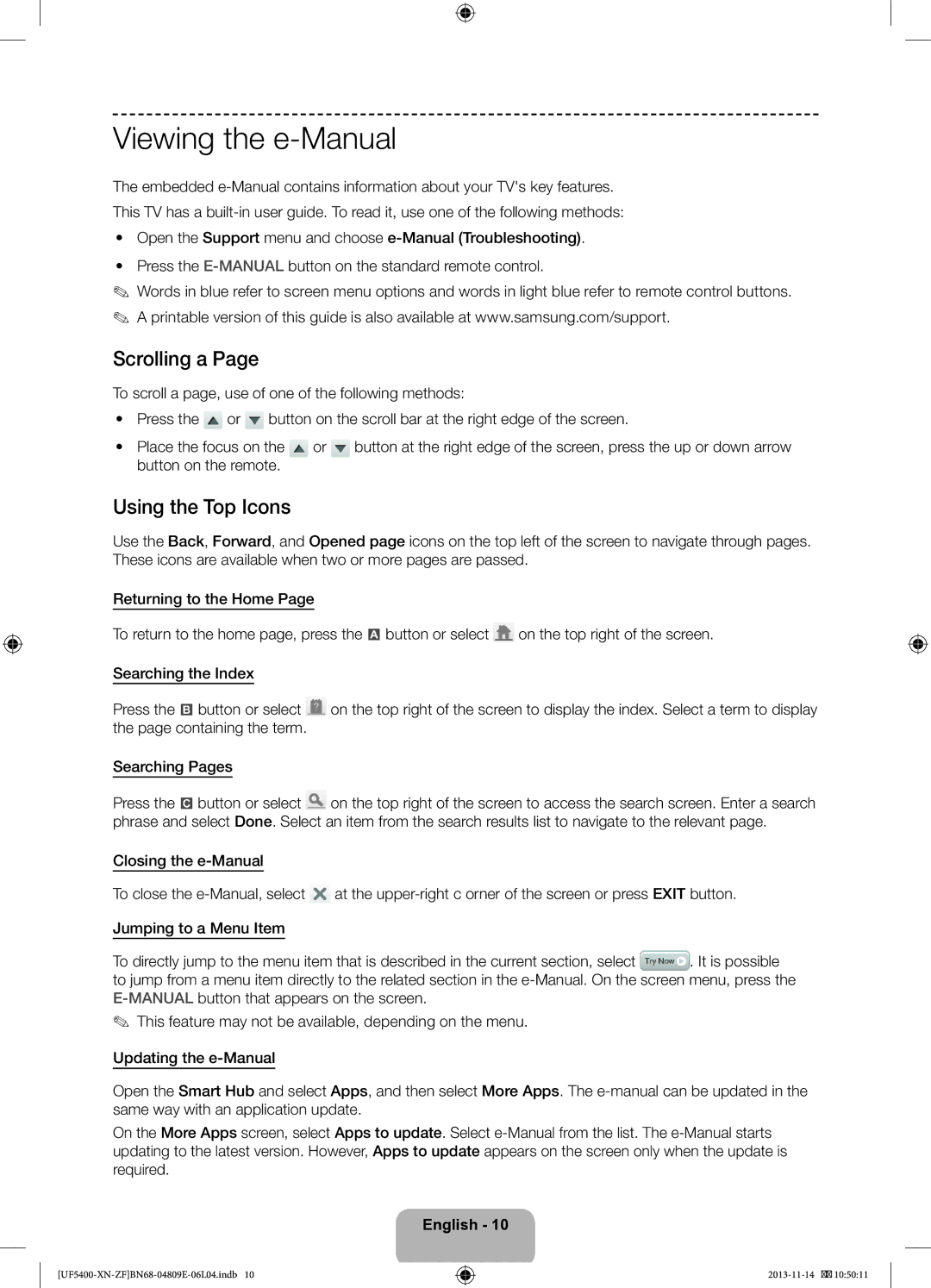Viewing the e-Manual
The embedded
This TV has a
•• Open the Support menu and choose
•• Press the
✎✎ Words in blue refer to screen menu options and words in light blue refer to remote control buttons. ✎✎ A printable version of this guide is also available at www.samsung.com/support.
Scrolling a Page
To scroll a page, use of one of the following methods:
•• Press the ![]() or
or ![]() button on the scroll bar at the right edge of the screen.
button on the scroll bar at the right edge of the screen.
•• Place the focus on the | or | button at the right edge of the screen, press the up or down arrow |
button on the remote. |
|
|
Using the Top Icons
Use the Back, Forward, and Opened page icons on the top left of the screen to navigate through pages. These icons are available when two or more pages are passed.
Returning to the Home Page
To return to the home page, press the a button or select ![]() on the top right of the screen.
on the top right of the screen.
Searching the Index
Press the b button or select ![]() on the top right of the screen to display the index. Select a term to display the page containing the term.
on the top right of the screen to display the index. Select a term to display the page containing the term.
Searching Pages
Press the { button or select ![]() on the top right of the screen to access the search screen. Enter a search phrase and select Done. Select an item from the search results list to navigate to the relevant page.
on the top right of the screen to access the search screen. Enter a search phrase and select Done. Select an item from the search results list to navigate to the relevant page.
Closing the
To close the ![]() at the
at the
Jumping to a Menu Item
To directly jump to the menu item that is described in the current section, select ![]() . It is possible to jump from a menu item directly to the related section in the
. It is possible to jump from a menu item directly to the related section in the
✎✎ This feature may not be available, depending on the menu.
Updating the
Open the Smart Hub and select Apps, and then select More Apps. The
On the More Apps screen, select Apps to update. Select