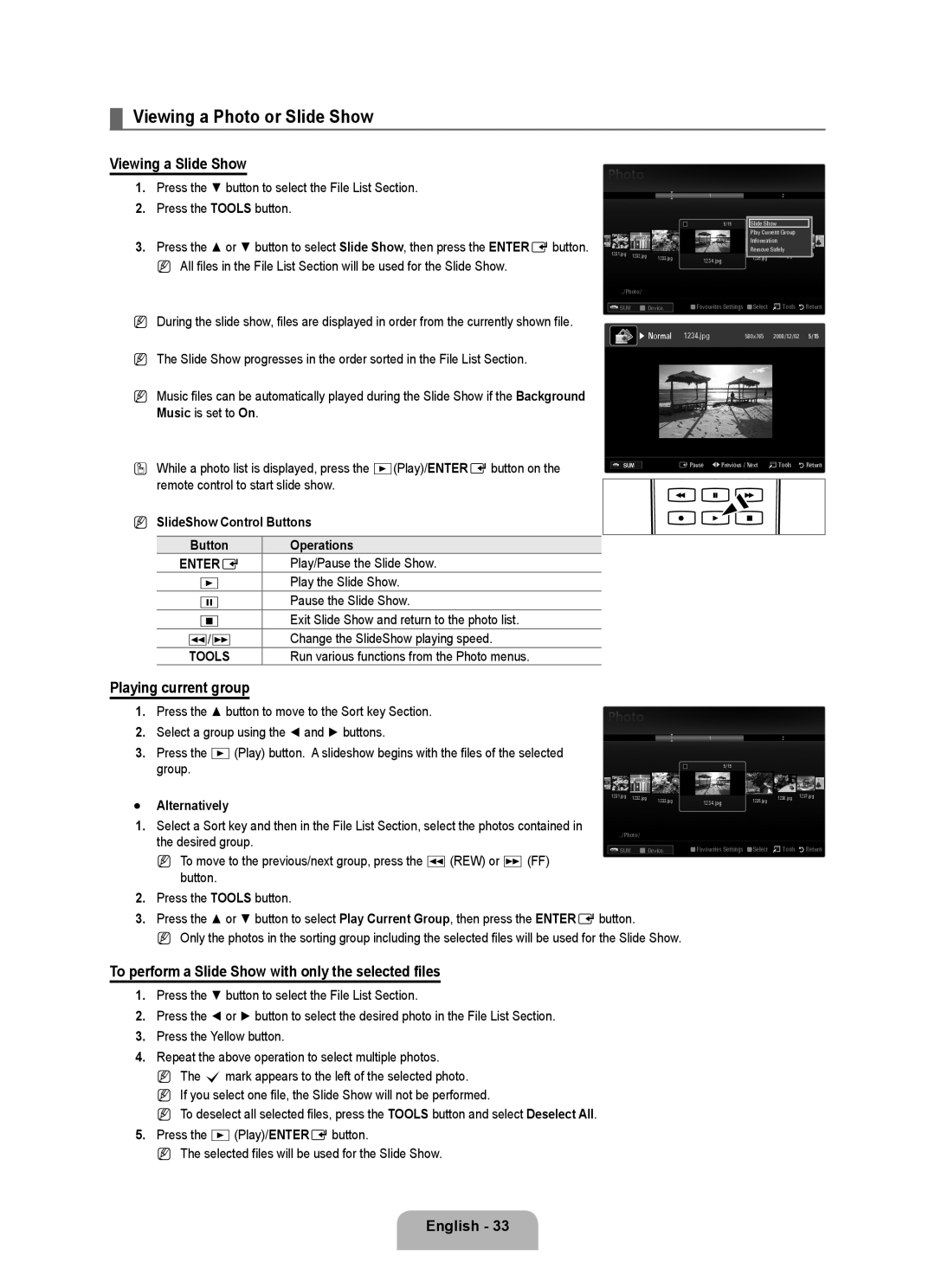LED TV
Digital TV Notice
Precautions When Displaying a Still Image
Contents
Speakers
Viewing the Control Panel
AV Cable Component Cable
Accessories
M4 X L12
ANT
Viewing the Connection Panel
Product colour and shape may vary depending on the model
Kensington Lock
PC/DVI Audio
EXT RGB
EXT
Component
@ EX-LINK
Connector for service only
Common Interface Slot
Teletext Functions
Viewing the Remote Control
English �
Numeric Buttons Press to change the channel
Normal Remote Control
Installing Batteries in the Remote Control
Exit
Placing Your Television in Standby Mode
Viewing the menus
Operation the OSD On Screen Display
Message Выбор языка экранного меню. is displayed
Plug & Play Feature
If you want to reset this feature
Plug & Play feature is only available in the TV mode
Auto Store
Channel
Channel Menu
Country
Full Guide / Mini Guide
Default Guide → Mini Guide / Full Guide
Channel Mode
Cable Search Option depending on the country
Then
Using the Full / Mini Guide
Fine Tune
Managing Channels
Channel List Option Menu in Programmed
Mode
Configuring the Picture Menu
Picture
Advanced Settings
Picture Options
Blue Only Mode → Off / On
Picture Reset → Reset Picture Mode / Cancel
Film Mode → Off / Auto1 / Auto2
Sub and HDMI/DVI Input
Using Your TV as a Computer PC Display
Setting Up Your PC Software Based on Windows XP
Display Modes
Screen
Setting up the TV with your PC
Auto Adjustment
Sound
Configuring the Sound Menu
Speaker Select
Selecting the Sound Mode
Sound Reset → Reset All / Reset Sound Mode / Cancel
Audio Type Dual 1 Default
Configuring the Setup Menu
Setup
Teletext Language
Digital Text → Disable / Enable UK only
Parental Lock → Parental Rating
Subtitle
Setting the Time
Timer 1 / Timer 2 / Timer
Support Menu
Input / Support
Input Menu
Contact Samsung
Software Upgrade
HD Connection Guide
Entere
Connecting a USB Device
Using the Remote Control Button in Media Play Menu
Press the ENTEREbutton
Media Play Function
Entering the Media Play USB Menu
Removing a USB Memory Device Safely
Photo List Option Menu
To perform a Slide Show with only the selected files
Viewing a Photo or Slide Show
Viewing a Slide Show
Playing current group
Slide Show Option Menu
Music List Option Menu
Playing the selected music files
Playing a Music
Playing a music file
Playing the music group
Press the MEDIA.P button
Using the Setup Menu
Music Play Option Menu Repeat Mode → On / Off
Music Play option Menu
To connect to a TV
Connecting Anynet+ Devices
What is Anynet+?
ANYNET+
Anynet+ Menu
Setting Up Anynet+
Switching between Anynet+ Devices
Setup
Device Type Operating Status Available Buttons
TV Remote Control Buttons Available in Anynet+ Mode
Recording
Listening through a Receiver Home Theatre
Problem Possible Solution
Troubleshooting for Anynet+
0mode
Teletext Feature
Recommendations
Colour buttons red/green/yellow/ blue
Teletext pages are organized according to six categories
Installing the Stand
Separate the stand from the TV
Disconnecting the Stand
Installing the Wall Mount Kit
Anti-Theft Kensington Lock
Stand Type
Preparing before installing Wall-Mount
To install a wall-mount, use the Holder-Ring
Assembling the Cables
Securing the TV to the Wall
Securing the Installation Space
When installing the product with a stand
When installing the product with a wall-mount
Troubleshooting Before Contacting Service Personnel
Specifications
Terms and Conditions
Version 3, 29 June
Preamble
Conveying Verbatim Copies
Conveying Non-Source Forms
Page
Page
Interpretation of Sections 15
How to Apply These Terms to Your New Programs
Revised Versions of this License
Limitation of Liability
GNU Lesser General Public License Lgpl
Conveying Verbatim Copies
Conveying Non-Source Forms
Page
Page
END of Terms and Conditions
Original SSLeay License
OpenSSL License
Примечание относительно цифрового телевещания
Русский
Лицензия
Символ
Громкоговорители
Панель управления
Ткань для очистки
Принадлежности
Крышка нижняя
Размер AAA
Замок Kensington
Соединительная панель
AV in Video / L-AUDiO-R
Вход
Аудио Л/П
Разъем используется только для техобслуживания
Цветные Кнопки
Пульт дистанционного управления
Русский �
Цифровые Кнопки
Обычный пульт дистанционного управления
Установка батарей в пульт дистанционного управления
Menu
Просмотр меню
Перевод телевизора в режим ожидания
Использование экранного дисплея
ENTEREдля подтверждения выбора
Функция Plug & Play
Сброс настроек этой функции
Отобразится сообщение Выбор языка экранного меню
Ручная настройка
Меню Канал
Страна
Автонастройка
Список каналов
Параметр поиска кабеля в зависимости от страны
Полн. руков. / Мини гид
Гид по умолч. → Мини гид / Полн. руков
Требуемая операция Необходимые действия
Точная настройка
Использование полного руководства / мини-руководства
Управление каналами
Меню параметров списка каналов в меню Запрограммированный
Подсветка / Контраст / Яркость / Четкость / Цвет / ТонЗ/К
Настройка меню изображений
Режим
Дополнительные параметры
Параметры изображения
Только синий экран → Выкл. / Вкл
Сброс настроек изображения → Сброс настроек / Отмена
Режим фильм → Выкл. / Авто1 / Авто2
Вход D-Sub и HDMI/DVI
Использование телевизора в качестве экрана компьютера
Режимы экрана
Экран
Настройка подключения телевизора к компьютеру
Автоподстройка
Настройка меню звука
Двойной
Выбор режима звука
Выбрать громкогов
Тип звука Двойной 1/2 По умолчанию
Меню настройки
Настройка
Предпочтение
Родит. блокировка → Родит. ограничения
Субтитры
Язык телетекста
Установка времени
Таймер 1 / Таймер 2 / Таймер
Меню Поддержка
Входной СИГНАЛ/ПОДДЕРЖКА
Меню Вход
Обращение в Samsung
Обновл. ПО
Руководство по соединению c ТВЧ
Функция
Подключение устройства USB
Отображение на экране
Функция Media Play
Вход в меню Media Play USB
Безопасное отключение запоминающего устройства USB
Меню параметров списка фотографий
Показ слайд-шоу, состоящего только из выбранных файлов
Просмотр фотографии или слайд-шоу
Просмотр слайд-шоу
Воспроизведение текущей группы
Меню параметров слайд-шоу
Меню параметров списка музыки
Воспроизведение выбранных музыкальных файлов
Воспроизведение музыки
Воспроизведение музыкального файла
Воспроизведение музыкальной группы
Время заставки → 2 часа / 4 часа / 8 часа
Использование меню Setup
Music Repeat Mode → Вкл / Выкл
Меню параметров воспроизведения музыки
Подключение к домашнему кинотеатру
Подключение устройств Anynet+
Что такое Anynet+?
Подключение к телевизору
HDMI-CEC
Настройка Anynet+
Установка
Меню Anynet+
Mute
Запись
Прослушивание через ресивер домашний кинотеатр
Тип устройства Рабочее состояние Доступные кнопки
Anynet+ Установка
Поиск и устранение неисправностей Anynet+
Неисправность Способ устранения
Функций Media Play, Plug & Play и т.д
Функция телетекста
Рекомендации
Нажмите кнопку TV для выхода из режима телетекста
Установка подставки
Часть
Замок Kensington для защиты от краж
Отсоединение подставки
Установка с помощью набора для настенного монтажа
Производителей
Компоновка кабелей
Тип подставки
Настенное крепление устройства
Выбор пространства для установки
Крепление телевизора на стене
Установка на подставку
Экран остается черным, а
Отсутствует звук или
Изображение
Звук отсутствует
Характеристики
Запобіжні заходи під час відтворення нерухомого зображення
Примітка щодо цифрового мовлення
Українська
Ліцензія
Позначення
Гучномовці
Огляд панелі керування
Ауіо/відеокабель Компонентний кабель
Приладдя
Ганчірка для очищення
Використовується для підключення антени чи кабелю
Замок Кенсінгтон
Hdmi in 1DVI
Вхідний
AV in Video / L-AUDIO-R
Роз’єм лише для обслуговування
Гніздо Common Interface
Вставте модуль стандартного інтерфейсу у гніздо
Кольорові Кнопки
Огляд пульта дистанційного керування
Українська �
Кнопки З Цифрами
Закрийте кришку
Встановлення батарей у пульт дистанційного керування
Звичайний пульт дистанційного керування
Робота екранного меню відображення на екрані
Перегляд меню
Переведення телевізора в режим очікування
Зявиться повідомлення Выбор языка экранного меню
Функція Plug & Play
Як скинути параметри цієї функції
Режим поиска → Полная / Сеть / Быстрый N Быстрый
Каналами
Меню налаштування каналів
Канали будуть перемикатися у межах списку вибраних каналів
Параметр поиска кабеля залежно від країни
Режим каналов
Режими каналів
Натискайте червону кнопку
Користування коротким і повним довідником
Щоб Потрібно…
Відображає всі поточні збережені програми
Управління каналами
Відображає усі наявні канали
Відображає всі вибрані канали
Сортировка лише аналогові канали
Изменить название канала лише аналогові канали
Изменение номера канала лише цифрові канали
Зручне для перегляду зображення оптимальної якості
Зображенням
Налаштування меню зображення
Зображення оптимальної якості за звичайних умов
XvYCC → Выкл. / Вкл
Автоконтраст → Выкл / Низкий / Средний / Высокий
Разм
Оттенок → Хол. / Норм. / Теплый1 / Теплый2 / Теплый3
Motion Plus значення Выкл
Сброс настроек изображения → Сброс реж. изобр. / Отмена
Вхідний сигнал D-Sub та HDMI/DVI
Використання телевізора як монітора для компютера
Режими відображення
Налаштування телевізора для роботи з ПК
Регулювання гучності звукового опису
Звуком
Налаштування меню звуку
Увімкнення або вимкнення функції звукового опису
Dual 1 За замовчуванням
Вибір режиму звуку
Выбранный громкоговоритель
Сброс звука → Сброс.все / Сброс реж. звука / Отмена
PIN-код за замовчуванням для нових телевізорів
Код до 0-0-0-0 Power вимк. → Mute → 8 → 2 → 4 → Power увімк
Параметри меню налаштування
Можна вибрати мову меню
Що встановлюються в меню Preference
Увімкнення або вимкнення субтитрів
Встановити поточний час можна вручну або автоматично
Налаштування часу
Вибравши в меню пункт Инструменты → Экон. энергии
Содержание коли для пункту Источн. встановлено значення USB
Источн.→ ТВ / USB
Антенна коли для пункту Источн. встановлено значення TB
Канал коли для пункту Источн. встановлено значення ТВ
DVI PC
Меню вхідного сигналу
Меню підтримки
Альтернативное ПО
Руководство по соединению ВЧ
Информ. о сигнале лише для цифрових каналів
Альтернативное ПО резервна копія
Дія
Підєднання пристрою USB
ENTERE, щоб вибрати Media Play USB
Відображення на екрані
Функція Media Play
Вхід у меню Media Play USB
Безпечне виймання запамятовуючого пристрою USB
Натисніть кнопку MEDIA.P
Меню параметрів перегляду списку фотографій
Слайд-шоу
Отменить все якщо вибрано щонайменше один файл
Кнопки керування показом слайдів
Перегляд фотографій або показу слайдів
Показ слайдів
Відображення файлів із поточної групи
Фоновая музыка → Выкл. / Вкл
Меню параметрів режиму показу слайдів
Поворот
Інший спосіб
Меню параметрів відтворення музичних файлів
Відтворення вибраних музичних файлів
Відтворення музики
Відтворення музичного файлу
Відтворення групи музичних файлів
Використання меню налаштування
Меню параметрів відтворення музики
Під’єднання до телевізора
ПРО ANYNET+
Під’єднання пристроїв Anynet+
Що таке Anynet+?
Настройка
Налаштування режиму Anynet+
Перемикання між пристроями Anynet+
Тип пристрою Робочий стан Доступні кнопки
Запис
Прослуховування звуку через приймач домашній кінотеатр
Кнопки пульта ДК телевізора, доступні у режимі Anynet+
Media Play, Plug & Play тощо
Усунення несправностей у режимі Anynet+
Проблема Можливе вирішення
Функція телетексту
Рекомендації
Номер поточної сторінки або результати пошуку Дата і час
Встановлення підставки
Частина
Номер вибраної сторінки
Замок Кенсінгтон для захисту від крадіжок
Відєднання підставки
Встановлення комплекту настінного кріплення
Виробникa
Підєднання кабелів
Тип підставки
Користувача через падіння виробу
Забезпечення безпеки у місці встановлення
Кріплення телевізора на настінному кронштейні
Вентиляції
Екран темний, індикатор
Немає звуку або зображення
Зображення нормальне, але
Звуку немає
Технічні характеристики
Цю сторінку навмисно залишено порожньою
Эта страница намеренно Оставлена пустой