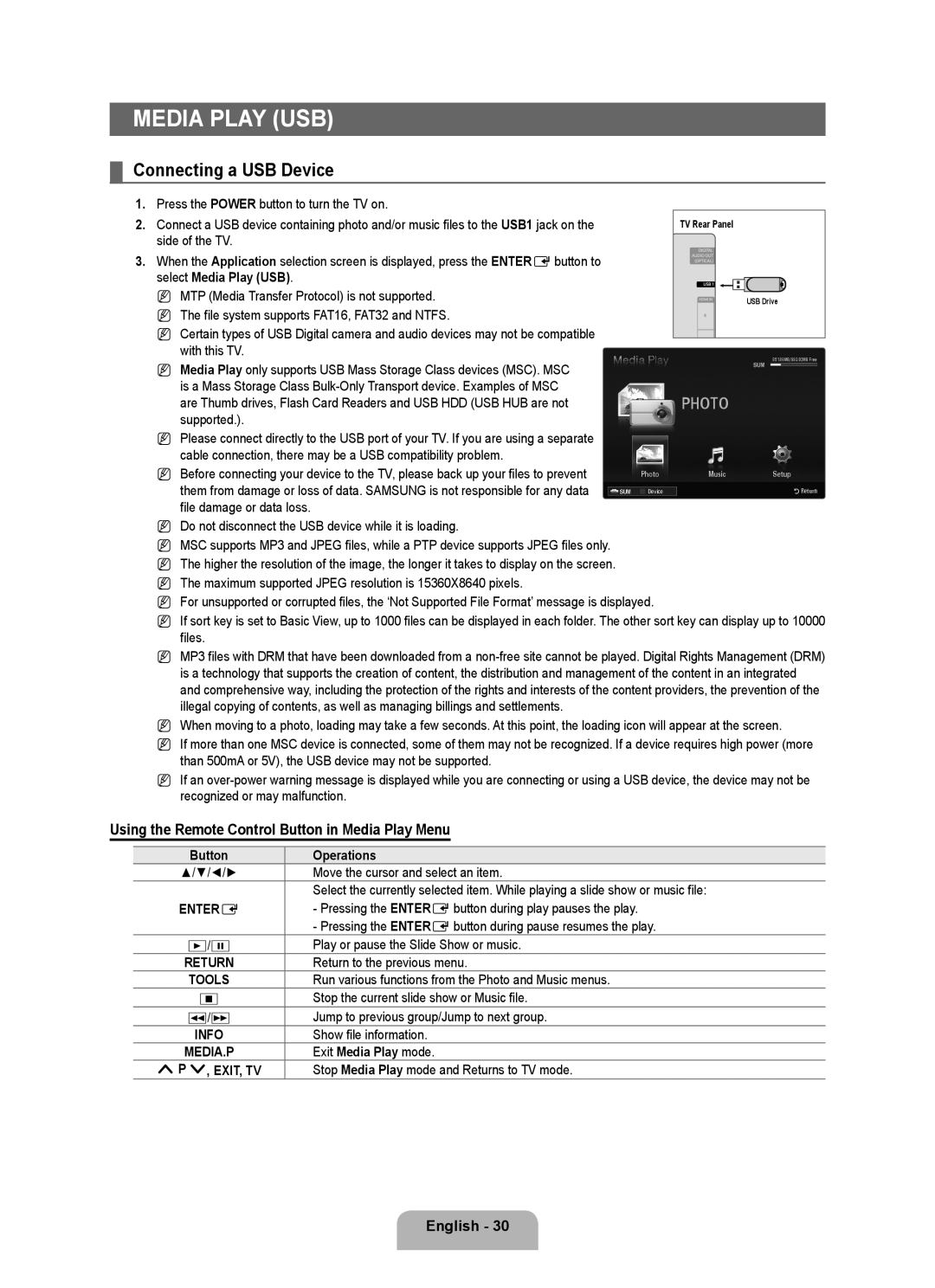UE40B6000VWXZG, UE46B6000VWXZG, UE40B6000VWXUA, UE46B6000VWXUA, UE46B6000VWXXN specifications
The Samsung UE46B6000 series of flat-screen LED TVs is renowned for its sleek design, outstanding picture quality, and advanced technology. These models, including the UE46B6000VWXXU, UE46B6000VWXXC, UE40B6000VWXXN, UE46B6000VWXZG, and UE46B6000VWXXH, are designed to offer an immersive viewing experience that captivates audiences.One of the standout features of the UE46B6000 series is its Ultra Slim design. With a depth of only a few centimeters, these televisions blend seamlessly into any living space, offering aesthetic appeal without compromising on screen size. This model boasts a stunning 46-inch display, allowing viewers to enjoy their favorite movies, sports, and games in high definition. The crisp clarity of the picture is enhanced by Samsung's advanced LED backlighting technology, which provides brighter whites and deeper blacks, resulting in vibrant colors and exceptional contrast.
The series supports Full HD resolution of 1920 x 1080 pixels, delivering a remarkable level of detail. The digital processing technology used in these models improves picture quality by reducing blur and enhancing motion handling, making it an ideal choice for fast-paced action scenes and sports broadcasts. Samsung’s Auto Motion Plus feature further enhances dynamic viewing by creating smoother motion, reducing judder, and minimizing lag.
In terms of connectivity, the UE46B6000 series is equipped with multiple HDMI inputs, allowing for easy connection to various external devices such as gaming consoles, Blu-ray players, and streaming devices. A built-in USB port enables users to view photos, videos, or music directly from a flash drive. Furthermore, the series includes features such as Anynet+, which allows for seamless control of compatible devices with a single remote.
For audio, the UE46B6000 models come with built-in speakers that deliver clear sound quality, though many users opt for external sound systems to elevate their audio experience further. The TVs also feature various sound modes to optimize audio for different types of content, enhancing the overall enjoyment.
In conclusion, the Samsung UE46B6000 series, encompassing models like UE46B6000VWXXU, UE46B6000VWXXC, UE40B6000VWXXN, UE46B6000VWXZG, and UE46B6000VWXXH, presents an impressive combination of cutting-edge technology, stylish design, and advanced features, making these televisions an excellent choice for consumers looking to upgrade their home entertainment experience.